Gayatri Solution Group
(Follow Us :- Google +, Yahoo Group, GSG Blog, GSG Website,)
Good News Gayatri Solution Group Create Android App Download Chick Here Server 1, Server 2, Server 3,
(*Free Earn Tack Time Click Here to Download App*)
Quick Heal Spical Price Gayatri Solution Group Velid Up to (May / June - 2016)
Quick Heal Special Offer Dt 20/05/2017 to Dt 31/05/2017
My Quick Heal Price = Other Company Offer Price - 100
Ex. :- 1400 = 1500 -100
Contact Only Whats App (Chat) 7990449182
- સિસ્ટમ પ્રોટેકશન ઓન ન કર્યું હોય તો ઘણા લોકો રિક્વરીને અસંભવ માને છે
- પ્રોટેકશન ઓફ હોય તો પણ તમે ફાઈલ રિસ્ટોર કરી શકો છો
- સૌથી પહેલા રેકુવા નામનો એક સોફ્ટવેર ઈન્સ્ટોલ કરો
- સોફ્ટવેરમાં જે તે ડ્રાઈવ ક્લિક કરી ડીપ સ્કેન સિલેક્ટ કરો
- ડિપ સ્કેનમાં ઓપ્શન આવે છે જેમાં સો ફાઈલ બિફોર ઈન્ક્રિપ્શન સિલેક્ટ કરો
- જે જે ફાઈલ ઈન્ક્રિપ્ટ થઈ હશે તેના જૂના વર્ઝન સોફ્ટવેર રિક્વર કરી આપશે
- રેકુવા એકમાત્ર સોફ્ટવેર ઈન્ક્રિપ્ટેડ ફાઈલ રિક્વર કરે છે
- અમુક ફાઈલ્સ રેકુવાથી પણ રિક્વર કરવી મૂશ્કેલી હોઈ શકે છે જે જતી કરવી પડશે.
Source :- http://www.divyabhaskar.co.in/news/SAU-RJK-c-120-ransomware-virus-key-search-by-rajkotian-man-NOR.html
Source :- http://www.divyabhaskar.co.in/news/GAD-ransomware-virus-and-tips-to-save-from-attack-on-computer-gujarati-news-5598586-PHO.html
What is Ransomware?
Ransomware is a sophisticated malware. It hijacks the victim’s system and renders it nonfunctional. The malware prevents the user from using any applications or even accessing the operating system itself, until the victim agrees to pay a certain amount of money.
Ransomwares usually spread via infected software programs, malicious websites, and infected email attachments.
One type of ransomware, after infecting the victim’s computer, begins to encrypt the system’s data. To put it in another way, the malware kidnaps the data. Thereafter, the malware artist demands money in exchange for decrypting the data.
Some strains of ransomware only display a banner on the victim’s system. The banner claims that the government law-enforcement agency has fined the user for being associated with or performing illegal activities on the Internet such as:
1. Copyright infringement
2. Pornography
3. Child Pornography
4. Promoting terrorism
6. Gambling
Here are some examples:
[Note: click the images for an enlarged view.]
Precautionary Measures against Ransomwares
1. Keep your operating system/browser/plug-ins up-to-date with security patches and updates.
2. Use a multi-layered and reliable security software for your machine; keep it updated.
3. Ignore any unexpected or unsolicited mails, or any mail from sources you do not recognize.
4. Use Quick Heal for Autorun protection, so that no malware gets executed automatically through infected removable drives.
5. Keep your system’s restore point up-to-date; this makes it easier to remove malware if you just go back to an earlier, malware-free state.
How to remove Ransomware using Quick Heal?
A. Obtain an Emergency CD/Pen Dive
For this, as your machine is already infected by a ransomware, you would need another system where Quick Heal is installed and has the latest security updates.
Follow these steps to create an emergency CD/Pen Drive:
1. Open the dashboard of Quick Heal.
Go to Start-> Programs -> Quick Heal XXXX XXXX -> Quick Heal XXXX XXXX
2. Click Tools; present at the top-right corner of the Quick Heal dashboard
3. Thereafter, click Create Emergency Disk
4. Follow the subsequent instructions to create the Emergency Disk
B. Perform Emergency Scan on the Infected System
1. Once the Emergency CD/Pen Drive is created, boot the disk rather than your affected system’s operating system. (Depending on your Operating System, switch on the infected machine, hit F8 or F7 before the Windows Logo pops up). Follow these steps:
a. Change the booting sequence from the Bios menu
b. Change the boot device priority to pen drive or cd drive
2. Once it begins booting, you should see Quick Heal emergency Scan Disk in action cleaning the infection from the system.
3. Once the scan is complete, your system will restart. Thereafter, follow these steps:
a. Change the booting sequence from the Bios menu
b. Change the boot device priority to Hard Disk Drive
4. If your system boots correctly, we advise you to run a Full System Scan of the system to remove footprints of any remaining ransomware, if any.
To conclude with a last piece of advice, paying the “fine (ransom)” will not necessarily return your computer to its normal state. We strongly advise our readers not to pay heed to such scams. Remember, with ransomwares, the threat of prosecution does not come from legitimate authorities.
Source :- http://blogs.quickheal.com/what-is-ransomware-and-how-to-remove-it-using-quick-heal/
(Follow Us :- Google +, Yahoo Group, GSG Blog, GSG Website,)
Good News Gayatri Solution Group Create Android App Download Chick Here Server 1, Server 2, Server 3,
(*Free Earn Tack Time Click Here to Download App*)
Quick Heal Spical Price Gayatri Solution Group Velid Up to (May / June - 2016)
Quick Heal Special Offer Dt 20/05/2017 to Dt 31/05/2017
My Quick Heal Price = Other Company Offer Price - 100
Ex. :- 1400 = 1500 -100
Contact Only Whats App (Chat) 7990449182
Note :-
1. This Offer velid only 3 days
2. Payment Advence
3. This Offer velid only Quick Heal PC 1 User 1 Year
4.We Are Replay Only Whats App Chat
5. Provider Your Offer Price in Chat
હાહાકાર મચાવનાર રેન્સમવેર વાયરસનો ઇલાજ રાજકોટના આ યુવકે શોધ્યાનો દાવો
રાજકોટ: દુનિયાભરમાં ફફડાટ ફેલાવનાર રેન્સમવેર નામના વાયરસનું
મારણ શોધવા કેટલાય બુધ્ધિજીવીઓ અને IT નિષ્ણાતો મથામણ કરી રહ્યા છે. ત્યારે
રાજકોટના પ્રતિક મકવાણા નામના નેટર્વિંકગ એન્જિનિયરે આ વાયરસનો એટેક થયા
બાદ ફાઈલ્સને રિકવર કરવાનો ઈલાજ શોધી લીધો છે. તેમજ સામાન્ય લોકો માટે
કેટલાક સ્ટેપ્સ પણ તેણે આપ્યાં છે. જેથી લોકોને ખંડણી તેમજ ફાઈલ રિક્વરીના
મોંઘાદાટ ખર્ચથી બચાવી શકાય.
પ્રતિક મકવાણાએ divyabhaskar.com સાથે વાતચીત કરી એક-એક મુદ્દામાં સરળતાથી સમજાવ્યું કે શુ કરવું જોઇએ.
રેન્સમવેરના અટેક પહેલા અને પછી શું કરશો
- સૌથી પહેલા માય કોમ્પ્યુટર પર રાઈટ ક્લિક કરીને સિસ્ટમ પ્રોટેક્શન સિલેક્ટ કરો
- સિસ્ટમ પ્રોટેકશનમાં હાર્ડ ડ્રાઈવ બતાવશે તે સિલેક્ટ કરી કન્ફિગર પર ક્લિક કરો
- ડ્રાઈવ કન્ફિગરેશનમાં રિસ્ટોર વર્ઝન ઓપ્શન સિલેક્ટ કરો.
- આ ઓપ્શન સિલેક્ટ કરતા તમે ફોલ્ડરમાં કરેલા તમામ સેટિંગ્સ સેવ થશે
- ફાઈલનું જુનુ વર્ઝન જોવું હોય તો ફોલ્ડર પર રાઈટ ક્લિક કરી જોઈ શકશો
- કોમ્પ્યુટરમાં રેન્સમવેર આવે તો ઘોસ્ટ એક્સપ્લોરર નામનો સોફ્ટવેર નાખવો
- આ સોફ્ટવેર તમામ ફાઈલ સ્કેન થશે અને તેનું જૂનુ વર્ઝન એટલે કે ઈન્ક્રિપ્ટ થયા પહેલાનું બતાવશે
- આ ફાઈલ પોર્ટેબલ ડિવાઈઝમાં સેવ કરો અને પછી કોમ્પ્યુરની આખી હાર્ડ ડિસ્ક ફોર્મેટ કરો
- તમામ કોમ્પ્યુટરમાં સિસ્ટમ પ્રોટેકશન ઓન કરવું હિતાવહ છે. કોઈપણ વાયરસની અસર દૂર કરવા માટે.
- સિસ્ટમ પ્રોટેકશનમાં હાર્ડ ડ્રાઈવ બતાવશે તે સિલેક્ટ કરી કન્ફિગર પર ક્લિક કરો
- ડ્રાઈવ કન્ફિગરેશનમાં રિસ્ટોર વર્ઝન ઓપ્શન સિલેક્ટ કરો.
- આ ઓપ્શન સિલેક્ટ કરતા તમે ફોલ્ડરમાં કરેલા તમામ સેટિંગ્સ સેવ થશે
- ફાઈલનું જુનુ વર્ઝન જોવું હોય તો ફોલ્ડર પર રાઈટ ક્લિક કરી જોઈ શકશો
- કોમ્પ્યુટરમાં રેન્સમવેર આવે તો ઘોસ્ટ એક્સપ્લોરર નામનો સોફ્ટવેર નાખવો
- આ સોફ્ટવેર તમામ ફાઈલ સ્કેન થશે અને તેનું જૂનુ વર્ઝન એટલે કે ઈન્ક્રિપ્ટ થયા પહેલાનું બતાવશે
- આ ફાઈલ પોર્ટેબલ ડિવાઈઝમાં સેવ કરો અને પછી કોમ્પ્યુરની આખી હાર્ડ ડિસ્ક ફોર્મેટ કરો
- તમામ કોમ્પ્યુટરમાં સિસ્ટમ પ્રોટેકશન ઓન કરવું હિતાવહ છે. કોઈપણ વાયરસની અસર દૂર કરવા માટે.
અચાનક રેન્સમવેર આવે તો શુ કરશો
- સિસ્ટમ પ્રોટેકશન ઓન ન કર્યું હોય તો ઘણા લોકો રિક્વરીને અસંભવ માને છે
- પ્રોટેકશન ઓફ હોય તો પણ તમે ફાઈલ રિસ્ટોર કરી શકો છો
- સૌથી પહેલા રેકુવા નામનો એક સોફ્ટવેર ઈન્સ્ટોલ કરો
- સોફ્ટવેરમાં જે તે ડ્રાઈવ ક્લિક કરી ડીપ સ્કેન સિલેક્ટ કરો
- ડિપ સ્કેનમાં ઓપ્શન આવે છે જેમાં સો ફાઈલ બિફોર ઈન્ક્રિપ્શન સિલેક્ટ કરો
- જે જે ફાઈલ ઈન્ક્રિપ્ટ થઈ હશે તેના જૂના વર્ઝન સોફ્ટવેર રિક્વર કરી આપશે
- રેકુવા એકમાત્ર સોફ્ટવેર ઈન્ક્રિપ્ટેડ ફાઈલ રિક્વર કરે છે
- અમુક ફાઈલ્સ રેકુવાથી પણ રિક્વર કરવી મૂશ્કેલી હોઈ શકે છે જે જતી કરવી પડશે.
Source :- http://www.divyabhaskar.co.in/news/SAU-RJK-c-120-ransomware-virus-key-search-by-rajkotian-man-NOR.html
ALERT: શું છે Ransomware, જાણો કેવી રીતે બચી શકો તેના એટેકથી
ગેજેટ ડેસ્કઃદુનિયાભરના 2 લાખથી વધુ કૉમ્પ્યુટરને નુકશાન પહોંચડનારા Ransomware વાયરસની દરેક જગ્યાએ ચર્ચા ચાલી રહી છે. અહીં અમે તમને તેની પુરીપુરી માહિતી આપી રહ્યાં છીએ.
Ransomware
એક પ્રકારનો ઇન્ટરનેટ વાયરસ છે જે આપમેળે જ ઇન્ટરનેટ અને ઈ-મેલથી તમારા
કમ્પ્યુટરમાં આવી જાય છે, જેના કારણે તમારા કમ્પ્યુટરની તમામ ફાઇલ્સ
Encrypt થઇ જાય છે. તેનાથી બચવા આટલી બાબતોનું ધ્યાન ચોક્કસથી રાખજો...
* અજાણ્યા કે Phishing મેઇલ્સ ખોલવા નહીં:
જો તમને લાગે કે કોઈ ઇમેઇલ અજાણ્યો છે અથવા જાણીતી વ્યક્તિ કે જગ્યાએથી આવ્યો નથી તો તે ઇમેઇલને રીડ કરવાનો કે તેને વાંચવાનો પ્રયત્ન કરવો નહીં. જંક ઇમેઇલને રીડ કર્યા વિના જ ડીલીટ કરી દેવા યોગ્ય રહેશે
જો તમને લાગે કે કોઈ ઇમેઇલ અજાણ્યો છે અથવા જાણીતી વ્યક્તિ કે જગ્યાએથી આવ્યો નથી તો તે ઇમેઇલને રીડ કરવાનો કે તેને વાંચવાનો પ્રયત્ન કરવો નહીં. જંક ઇમેઇલને રીડ કર્યા વિના જ ડીલીટ કરી દેવા યોગ્ય રહેશે
* શરૂઆતથી જ ડેટા બેકઅપ લેતા રહો
જો તમે નિયમિત રીતે ડેટાનો બેકઅપ લઇ રહ્યા હોય તો જ Ransomwareના એટેકથી પ્રભાવિત ફાઇલ્સને સરળતાથી રિકવર કરી શકો છો, આ માટે આઇટી સેક્ટર સાથે જોડાયેલા કોઈ જાણકારની મદદ લઇ શકો છો
જો તમે નિયમિત રીતે ડેટાનો બેકઅપ લઇ રહ્યા હોય તો જ Ransomwareના એટેકથી પ્રભાવિત ફાઇલ્સને સરળતાથી રિકવર કરી શકો છો, આ માટે આઇટી સેક્ટર સાથે જોડાયેલા કોઈ જાણકારની મદદ લઇ શકો છો
* ફાઇલનેમ એક્સટેંશન ઓપ્શનને હાઇડ ન કરો
Ransomware Virus ઘણીવાર કોઈપણ ફાઈલના એક્સટેંશન નામને ચેન્જ કરી નાખે છે, જો કે તે આપણને સિસ્ટમમાં નજરે પડતા નથી. જો File Name Extensionના ઓપ્શનને Show કરી દો તો તમે આરામથી સંદિગ્ધ કે છૂપી ફાઇલ્સને એક્સટેંશન નામની મદદથી શોધી શકો છો
Ransomware Virus ઘણીવાર કોઈપણ ફાઈલના એક્સટેંશન નામને ચેન્જ કરી નાખે છે, જો કે તે આપણને સિસ્ટમમાં નજરે પડતા નથી. જો File Name Extensionના ઓપ્શનને Show કરી દો તો તમે આરામથી સંદિગ્ધ કે છૂપી ફાઇલ્સને એક્સટેંશન નામની મદદથી શોધી શકો છો
* Antivirus સોફ્ટવેરને હંમેશા અપડેટ રાખો
કોઈપણ વાયરસથી બચવા માટે તમારા કમ્પ્યુટર સિસ્ટમમાં એન્ટીવાયરસ સોફ્ટવેરને હંમેશા અપડેટ કરીને રાખો. મોટાભાગે સારા એન્ટી વાયરસ સોફ્ટવેર આપમેળે અપડેટ થતા રહે છે પણ જો તમને લાગે કે તમારો એન્ટી વાયરસ સોફ્ટવેર અપડેટ નથી થતો તો આઇટી સેક્ટર સાથે જોડાયેલા કોઈ જાણકારની મદદ લઇ શકો છો
કોઈપણ વાયરસથી બચવા માટે તમારા કમ્પ્યુટર સિસ્ટમમાં એન્ટીવાયરસ સોફ્ટવેરને હંમેશા અપડેટ કરીને રાખો. મોટાભાગે સારા એન્ટી વાયરસ સોફ્ટવેર આપમેળે અપડેટ થતા રહે છે પણ જો તમને લાગે કે તમારો એન્ટી વાયરસ સોફ્ટવેર અપડેટ નથી થતો તો આઇટી સેક્ટર સાથે જોડાયેલા કોઈ જાણકારની મદદ લઇ શકો છો
ખાસ સાવધાની રાખો:ઇમેઇલમાં
અંદર કોઈપણ પ્રકારની લિંક પર ક્લિક ન કરો અને સંદિગ્ધ વેબસાઈટ્સ ઓપન કરવી
નહીં. જો તમારું સિસ્ટમ વાયરસથી પ્રભાવિત હોય તો તે વાયરસની જાણકારી અન્ય
કોઈ સિસ્ટમમાંથી જ શોધવી
Source :- http://www.divyabhaskar.co.in/news/GAD-ransomware-virus-and-tips-to-save-from-attack-on-computer-gujarati-news-5598586-PHO.html
What is Ransomware and How to remove it using Quick Heal?
Ransomware is called so, because it holds the victim’s computer hostage in return for money (ransom) from the user. This post tells you about ransomware, and how Quick Heal helps you deal with it.What is Ransomware?
Ransomware is a sophisticated malware. It hijacks the victim’s system and renders it nonfunctional. The malware prevents the user from using any applications or even accessing the operating system itself, until the victim agrees to pay a certain amount of money.
Ransomwares usually spread via infected software programs, malicious websites, and infected email attachments.
One type of ransomware, after infecting the victim’s computer, begins to encrypt the system’s data. To put it in another way, the malware kidnaps the data. Thereafter, the malware artist demands money in exchange for decrypting the data.
Some strains of ransomware only display a banner on the victim’s system. The banner claims that the government law-enforcement agency has fined the user for being associated with or performing illegal activities on the Internet such as:
1. Copyright infringement
2. Pornography
3. Child Pornography
4. Promoting terrorism
6. Gambling
Here are some examples:
[Note: click the images for an enlarged view.]
Precautionary Measures against Ransomwares
1. Keep your operating system/browser/plug-ins up-to-date with security patches and updates.
2. Use a multi-layered and reliable security software for your machine; keep it updated.
3. Ignore any unexpected or unsolicited mails, or any mail from sources you do not recognize.
4. Use Quick Heal for Autorun protection, so that no malware gets executed automatically through infected removable drives.
5. Keep your system’s restore point up-to-date; this makes it easier to remove malware if you just go back to an earlier, malware-free state.
How to remove Ransomware using Quick Heal?
A. Obtain an Emergency CD/Pen Dive
For this, as your machine is already infected by a ransomware, you would need another system where Quick Heal is installed and has the latest security updates.
Follow these steps to create an emergency CD/Pen Drive:
1. Open the dashboard of Quick Heal.
Go to Start-> Programs -> Quick Heal XXXX XXXX -> Quick Heal XXXX XXXX
2. Click Tools; present at the top-right corner of the Quick Heal dashboard
3. Thereafter, click Create Emergency Disk
4. Follow the subsequent instructions to create the Emergency Disk
B. Perform Emergency Scan on the Infected System
1. Once the Emergency CD/Pen Drive is created, boot the disk rather than your affected system’s operating system. (Depending on your Operating System, switch on the infected machine, hit F8 or F7 before the Windows Logo pops up). Follow these steps:
a. Change the booting sequence from the Bios menu
b. Change the boot device priority to pen drive or cd drive
2. Once it begins booting, you should see Quick Heal emergency Scan Disk in action cleaning the infection from the system.
3. Once the scan is complete, your system will restart. Thereafter, follow these steps:
a. Change the booting sequence from the Bios menu
b. Change the boot device priority to Hard Disk Drive
4. If your system boots correctly, we advise you to run a Full System Scan of the system to remove footprints of any remaining ransomware, if any.
To conclude with a last piece of advice, paying the “fine (ransom)” will not necessarily return your computer to its normal state. We strongly advise our readers not to pay heed to such scams. Remember, with ransomwares, the threat of prosecution does not come from legitimate authorities.
Source :- http://blogs.quickheal.com/what-is-ransomware-and-how-to-remove-it-using-quick-heal/
| Quick Heal Spical Price Gayatri Solution Group Velid Up to (May - June - 2017) | ||||||||||
| 1 User | 1 User | |||||||||
| No | MRP | Disount | Profit | Amount | User | Price | 1 Year | |||
| Internet Security 1 Year code (IR) | ||||||||||
| 1 | 1449 | 15% | 217.35 | 1231.65 | 1 | 1231.65 | 1231.65 | |||
| 2 | 1599 | 15% | 239.85 | 1359.15 | 2 | 679.575 | 679.575 | |||
| 3 | 2608 | 15% | 391.2 | 2216.8 | 3 | 738.933 | 738.9333 | |||
| 4 | 3985 | 15% | 597.75 | 3387.25 | 5 | 677.45 | 677.45 | |||
| 5 | 5796 | 15% | 869.4 | 4926.6 | 10 | 492.66 | 492.66 | |||
| Internet Security 3 Year code (IS) | ||||||||||
| 6 | 2898 | 15% | 434.7 | 2463.3 | 1 | 2463.3 | 821.1 | |||
| 7 | 3199 | 15% | 479.85 | 2719.15 | 2 | 1359.58 | 453.1917 | |||
| 8 | 5216 | 15% | 782.4 | 4433.6 | 3 | 1477.87 | 492.6222 | |||
| 9 | 7970 | 15% | 1195.5 | 6774.5 | 5 | 1354.9 | 451.6333 | |||
| 10 | 11592 | 15% | 1738.8 | 9853.2 | 10 | 985.32 | 328.44 | |||
| Total Security 1 Year code (TR) | ||||||||||
| 1 | 1949 | 15% | 292.35 | 1656.65 | 1 | 1656.65 | 1656.65 | |||
| 2 | 2149 | 15% | 322.35 | 1826.65 | 2 | 913.325 | 913.325 | |||
| 3 | 3508 | 15% | 526.2 | 2981.8 | 3 | 993.933 | 993.9333 | |||
| 4 | 5360 | 15% | 804 | 4556 | 5 | 911.2 | 911.2 | |||
| 5 | 7796 | 15% | 1169.4 | 6626.6 | 10 | 662.66 | 662.66 | |||
| Total Security 3 Year code (TS) | ||||||||||
| 6 | 3898 | 15% | 584.7 | 3313.3 | 1 | 3313.3 | 1104.433 | |||
| 7 | 4299 | 15% | 644.85 | 3654.15 | 2 | 1827.08 | 609.025 | |||
| 8 | 7016 | 15% | 1052.4 | 5963.6 | 3 | 1987.87 | 662.6222 | |||
| 9 | 10720 | 15% | 1608 | 9112 | 5 | 1822.4 | 607.4667 | |||
| 10 | 15592 | 15% | 2338.8 | 13253.2 | 10 | 1325.32 | 441.7733 | |||
| Pro Security 1 Year code (LR) | ||||||||||
| 1 | 999 | 15% | 149.85 | 849.15 | 1 | 849.15 | 849.15 | |||
| 2 | 1099 | 15% | 164.85 | 934.15 | 2 | 467.075 | 467.075 | |||
| 3 | 1798 | 15% | 269.7 | 1528.3 | 3 | 509.433 | 509.4333 | |||
| 4 | 2997 | 15% | 449.55 | 2547.45 | 5 | 509.49 | 509.49 | |||
| 5 | 4995 | 15% | 749.25 | 4245.75 | 10 | 424.575 | 424.575 | |||
| Pro Security 3 Year code (LS) | ||||||||||
| 6 | 1998 | 15% | 299.7 | 1698.3 | 1 | 1698.3 | 566.1 | |||
| 7 | 2199 | 15% | 329.85 | 1869.15 | 2 | 934.575 | 311.525 | |||
| 8 | 9990 | 15% | 1498.5 | 8491.5 | 10 | 849.15 | 283.05 | |||
| Get Best Price Email On :- inquiry.gsg13@gmail.com | ||||||||||
| Terms & Conditions:- | ||||||||||
| 1. The prices given for the products are for your ready reference & helps you | ||||||||||
| give the latest insight of market, in turn helping you to save your cost , time & | ||||||||||
| also from being wrongly exploited from high prices. | ||||||||||
| 2. The prices are subject to variations as per the daily changes in the market. | ||||||||||
| 3. We even offer the best negotiable prices on the already given prices. Kindly | ||||||||||
| contact us for any inquiry on our email id :- inquiry.gsg13@gmail.com | ||||||||||
| 4. Also if you want any product other then the given range or want to give any | ||||||||||
| suggestions & feedback , kindly contact us on our email id :- inquiry.gsg13@gmail.com | ||||||||||
| 5.Transportation Charge (Rs 50) & Vat Extra (Gujarat) | ||||||||||
| We assure you of best quality, price & service! | ||||||||||
Source :-Gayatri Solution Group
Products :- Quick Heal Antivirous, Tally, GST, CPU,
Motherboard, RAM, HDD, LCD – LED, Keyboard, Mouse, DVD Writer, SMPS,
Speaker, Battery, Adapter, Cooling Pad, Screen Guard, Bag, Internet
Dongles, Blank CD – DVD, Pen drive, Web Camera, Microphone, Headphone,
External CD Drive, Cables, Projector, Scanner, Printer, Education CD -
DVD etc…
More Products List Click Here
More Products List Click Here
Note :- Purchase any products just email inquiry.gsg13@gmail.com
Published By :-
Gayatri Solution Group
Email :- inquiry.gsg13@gmail.com


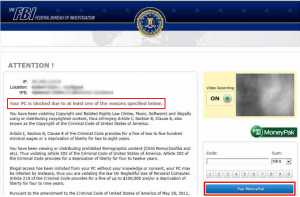
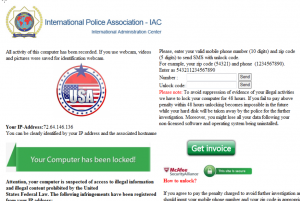
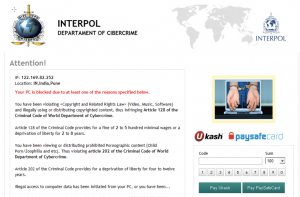
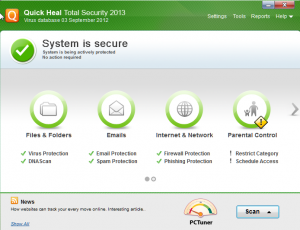
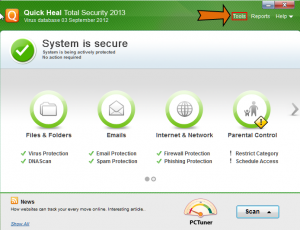
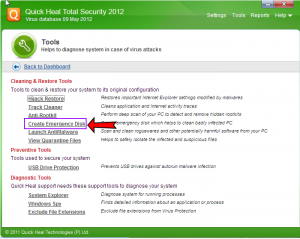
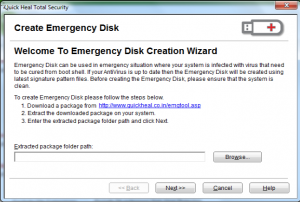
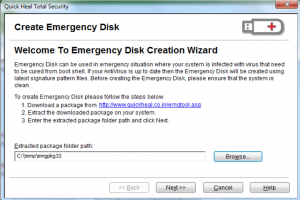
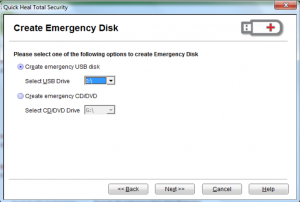
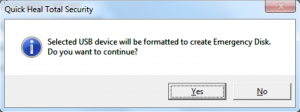
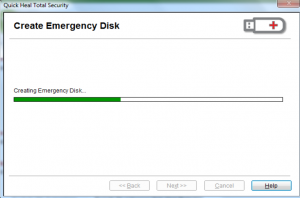
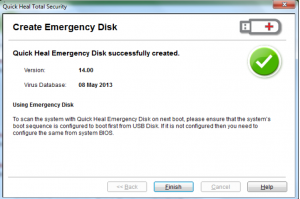
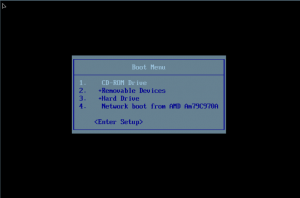
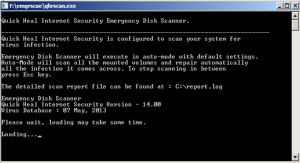
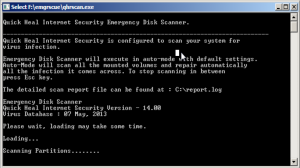
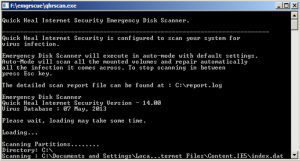
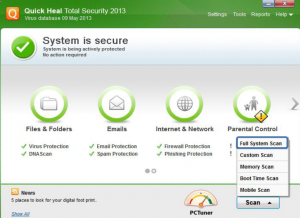
Very informative article. Govt ITI, Diploma, Graduate Apprentice Job Notification
ReplyDeleteHelpful Information, Many Thanks...
ReplyDeleteI'm using Quick Heal Total Security from last 5 yrs and there is no complain about it.
What i like more about Quick Heal Antivirus is:
1) Good Customer Care Support from Quick Heal Team.
2) Weekly/Monthly Update.
Great Article...
ReplyDeleteLooking for an extension? For Browser like Google Chrome, Mozilla Firefox, Safari
TopBrandsCompare will help you to understand what are browser extensions and help you get started with best browser extensions.
Hello Everyone..
ReplyDeleteLooking for the Best Antivirus for PC? Here at TopBrandsCompare we have listed List of Top Antivirus. Compare and choose the Best Antivirus for your PC...
Helpful Information, Many Thanks...
ReplyDeleteHere you will get all details about Browser Extension. Including Best Plugins For Browser Like Google Chrome, Mozilla Firefox, Safari
Looking For the best free antivirus?
ReplyDeleteMalwarebytes free antivirus is one such antivirus that protects your system from viruses that destroy the effectiveness of the system. Read our complete Malwarebytes antivirus review to get in-depth knowledge about it and the various security features that it has offer.
Looing for best Website design and development Services ? You can contact the website company in mumbai which can help you with the online solutions for making a website.
ReplyDeleteI really enjoyed reading this post. Your writing style is engaging and easy to follow.
ReplyDeleteBus Rental Ajman