Gayatri Solution Group
(Follow Us :- Google +, Yahoo Group, GSG Blog, GSG Website,)
Good News Gayatri Solution Group Create Android App Download Chick Here Server 1, Server 2, Server 3,
(*Free Earn Tack Time Click Here to Download App*)
Good Bye (VAT, CST, Service Tax )
Wel Come GST ( CGST, SGST, IGST) With Tally.ERP 9 Release 6.0.3 (Gold)
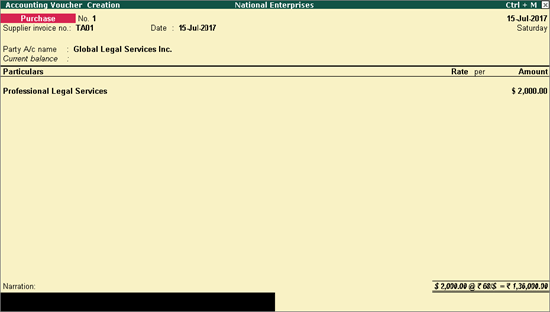
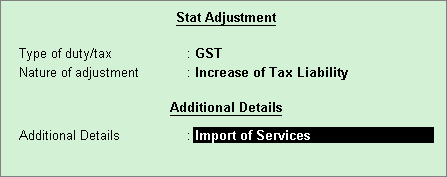
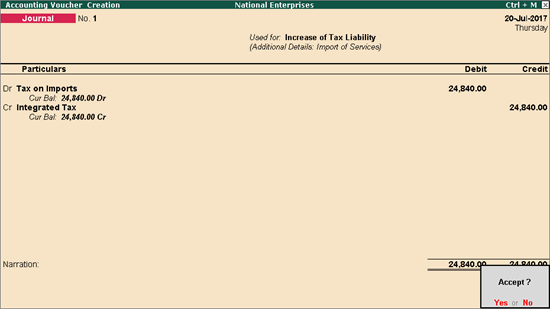
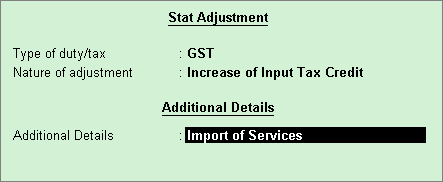
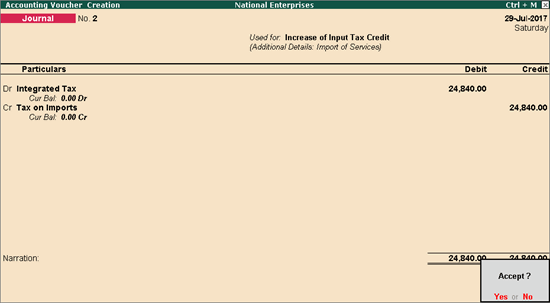
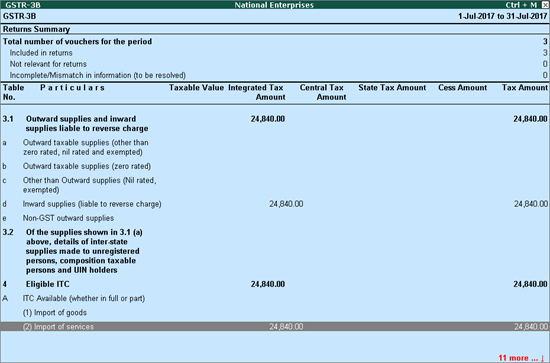
Source
:- https://help.tallysolutions.com/tallyweb/modules/pss/crm/kb/search/CKBTallyHelpSearchWIC.php?strEventID=9&productID=&docLink=te9rel60/Tax_India/gst/import_service_gst_6_0_3.htm&docTitle=Import%20of%20Services%20under%20Reverse%20Charge%20-%20GST%20(Valid%20from%20Release%206.0.3)&search_type=1&strSearchString=Import%20of%20Services%20under%20Reverse%20Charge%20-%20GST%20(Valid%20from%20Release%206.0.3)&strSCIframeName=&strInvokedFromSupportCentreFlag=
(Follow Us :- Google +, Yahoo Group, GSG Blog, GSG Website,)
Good News Gayatri Solution Group Create Android App Download Chick Here Server 1, Server 2, Server 3,
(*Free Earn Tack Time Click Here to Download App*)
Good Bye (VAT, CST, Service Tax )
Wel Come GST ( CGST, SGST, IGST) With Tally.ERP 9 Release 6.0.3 (Gold)
Import of Services under Reverse Charge - GST
Valid from Release 6.0.3
You can account for import of services, raise liability
on the tax payable (reverse charge), and claim tax credit.
Recording inward supply of services as imports
You can record an inward supply of services that are
imported, in a purchase invoice.
To record a purchase invoice
1. Go to
Gateway of Tally > Accounting
Vouchers > F9: Purchase.
2. Click
I: Accounting Invoice.
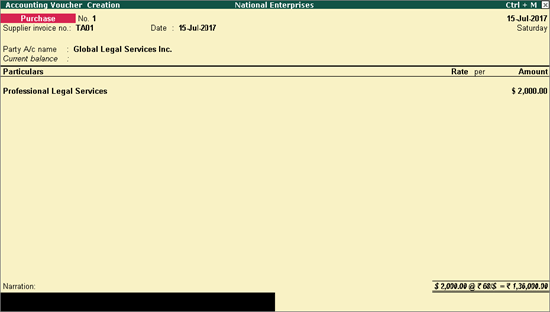
3. In the
field Party's A/c Name, select
the supplier ledger predefined with Country
other than India.
4. Select
the service ledger grouped under Purchase
Accounts, and enter the amount.
5. Press
Ctrl+A to accept.
Claiming tax credit on the liability of imports
When you import services, you have to raise the tax
liability in your books and then pay it to the department. You can record
a journal voucher to raise this liability under reverse charge.
You can claim the
tax liability paid on imports as tax credit by recording a journal
voucher. The purchase invoice details with the tax
credit claimed on the purchase is shown in GSTR-3B.
To record a journal voucher to raise tax liability
1. Go to
Gateway of Tally > Accounting
Vouchers > F7: Journal.
2. Click
J: Stat Adjustment.
3. Select
the options as shown below.
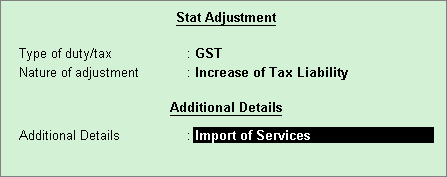
4. Debit
the ledger grouped under Current Assets
and credit the integrated tax ledger.
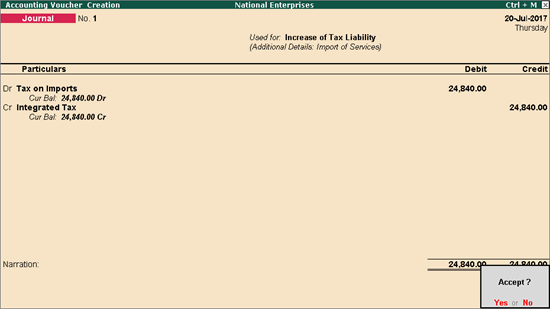
5. Press
Enter to save.
1. In the
journal voucher, click J: Stat Adjustment and set the options
as shown below:
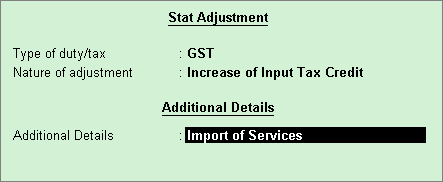
2. Debit
the integrated tax ledger and credit the ledger grouped under Current
Assets.
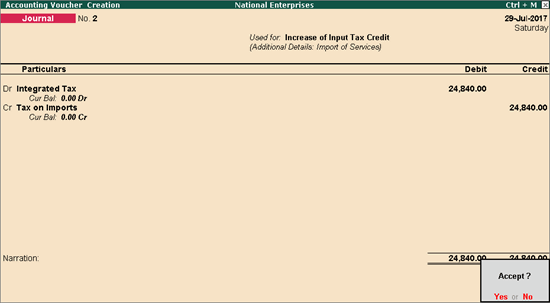
3. Press
Enter to save.
● Go to Gateway of Tally > Display
> Statutory Reports > GST > GSTR-3B.
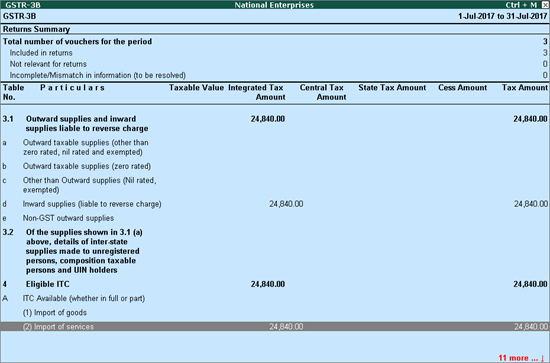
You can record journal vouchers related to import
of trading and capital goods as given below:
Nature of Adjustment
|
Additional Details
|
Ledgers to be used
|
Increase
of Input Tax Credit
|
Import
of Capital Goods
|
Debit: GST ledgers (integrated
tax/state tax and central tax).
Credit: Ledger grouped under Current
Assets.
|
Import
of Goods
|
Debit: GST ledgers (integrated
tax/state tax and central tax).
Credit: Ledger grouped under Current
Assets.
|
|
Increase
of Tax Liability
|
Import
of Capital Goods
|
Debit: Ledger
grouped under Current Assets.
Credit: GST ledgers (integrated tax/state
tax and central tax).
|
Imports
|
Recording GST Advance Receipts from Customers
Valid from Release 6.0.3
The advance amount received from customers can be recorded
in a receipt voucher. The receipt voucher that is marked as an advance
receipt can be printed with the required GST details.
For any advance received for goods or services, if
the corresponding sales invoice is not raised in the same month, the dealer
who has received the advance has to pay the GST.
When an invoice is raised against an advance received
in a different tax period, the voucher recorded for advance amount received
has to be tracked against it.
Advance receipt for orders
completed
Advance receipt
> Raise tax liability > Outward supply > Reverse
tax liability of advance amount > File returns
Advance receipt for orders
cancelled
Advance receipt
> Raise tax liability > Refund the amount > Reverse
the tax liability > File returns
Advance Receipt from Customer
To record a receipt voucher for advance received from
customer
1. Go to
Gateway of Tally > Accounting
Vouchers > F6: Receipt.
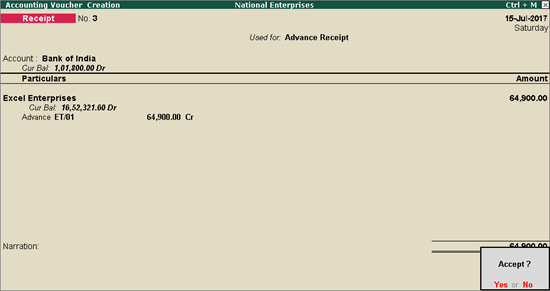
2. Click
V: Advance Receipt to mark the voucher
for advance receipt.
3. Account: Select the bank to which
the payment will be made.
4. Select
the party ledger enabled for bill-wise details.
5. The Advance Receipt Details screen appears
with the list of stock items. To select a ledger, click L:
Show Ledgers. Click F12: Configure
and set the option:
● Allow
to provide rate of stock items? to Yes,
to enter/alter the slab rate of the stock item.
● Allow
to provide quantity for calculation of cess on quantity? to Yes, to enter the cess rate and
cess rate per unit.
● Allow
modification of tax details? to Yes,
to override the GST and cess rates in the voucher.
6. Select
the stock item (goods enabled for GST) or ledger name (services enabled
for GST).
7. Enter
the Advance Amount, which
is inclusive of GST. You can adjust this against the sales invoice
partially/fully, based on the sale value. At the end of the month, depending
on the balance amount of the advance available, you can record a journal
voucher to raise the liability.
Based on the amount entered, the break-up of the GST
amount gets auto calculated for Central
Tax, State Tax,
and Cess, if applicable. The Advance Receipt Details screen appears
as shown below:
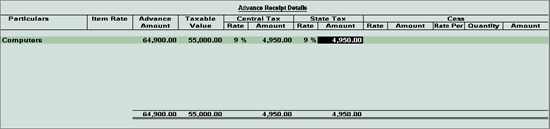
8. Press
Ctrl+A to accept the Advance
Receipt Details screen and return to the receipt voucher.
9. Select
the type of reference as Advance
and enter the reference details in the Bill-wise
Details screen.
10. Accept
the receipt voucher.
11. Click
P: Print. To print the State
Name, Code,
and Place of Supply in the voucher,
click F12: Configure and set the
options as given below:
● Print
State Name & State Code? to Yes.
● Print
Place of Supply? to Yes.
● Press Ctrl+A to accept.
12. Set Print GST Advance Receipt? to Yes, as shown below:
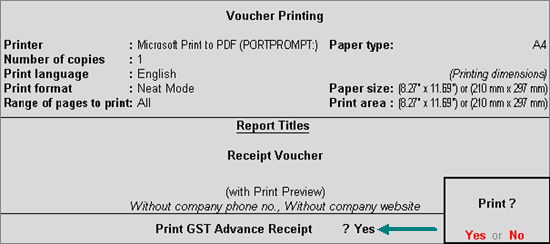
The printed receipt voucher with the GST details appears
as shown below:
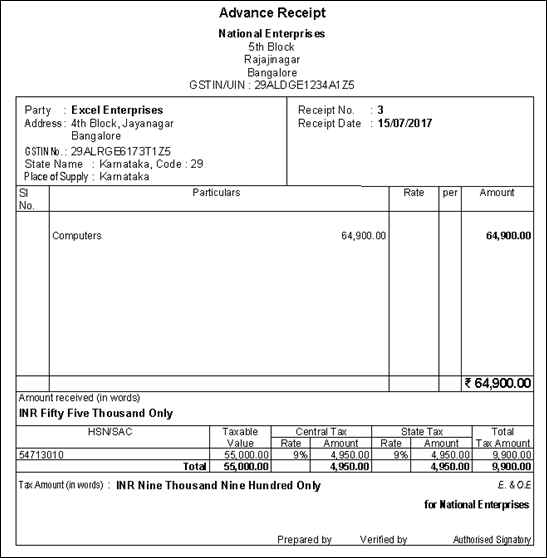
Journal voucher to raise the liability
To record a journal voucher to raise the liability
1. Go to
Gateway of Tally > Accounting
Vouchers > F7: Journal.
2. Click
J: Stat Adjustment.
3. Select
the options as shown below:
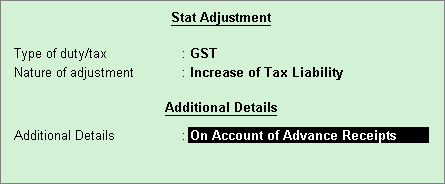
4. Debit
the expense ledger, or the ledger grouped under Current
Assets and credit the GST ledgers for the tax on advance receipt,
as shown below:
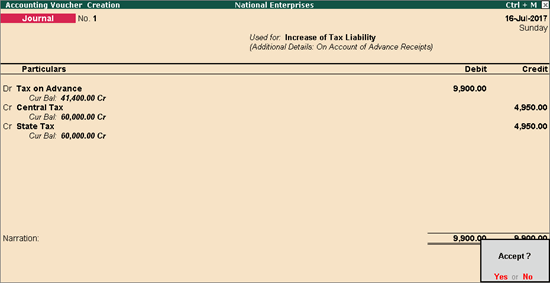
5. Press
Enter to save.
The tax liability raised on the advance amount appears
in GSTR-3B as shown below:
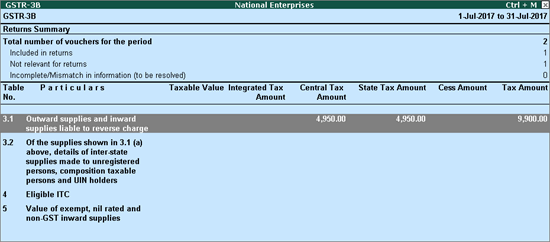
Sales invoice linked to an advance receipt voucher
When the sales invoice is recorded, the receipt voucher
has to be linked to it by selecting the Type
of Ref as Agst Ref in the
Bill-wise Details screen of the
sales invoice.
The GSTR-3B
report displays the sales invoice, with tax on sales and advance amount
as shown below:
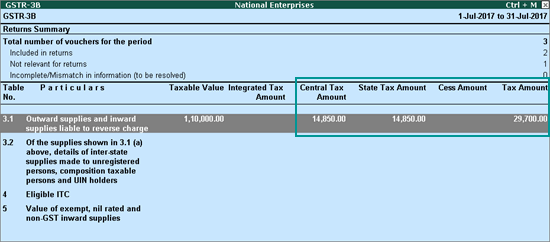
Reversing the liability on advance receipt after sales
To reverse the tax liability
1. Go to
Gateway of Tally > Accounting
Vouchers > F7: Journal.
2. Click
J: Stat Adjustment.
3. Select
the options as shown below:
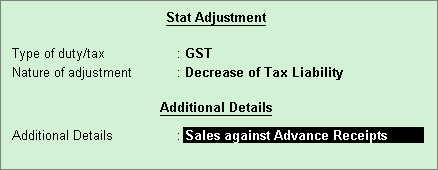
4. Debit
the GST ledgers and credit the expense ledger, or the ledger grouped under
Current Assets for tax on advance
receipt, as shown below:
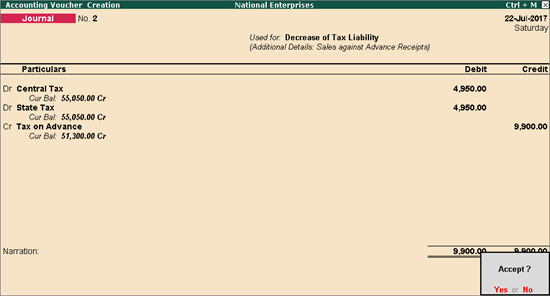
The GSTR-3B
report displays the reduced tax values as shown below:
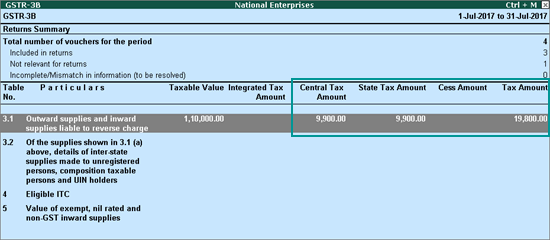
Reversal of GST on account of cancellation of advance receipt
If an advance receipt voucher is recorded, a journal
voucher is recorded to raise the tax liability, and then the transaction
is cancelled partially or fully:
Record an advance receipt voucher as shown below:
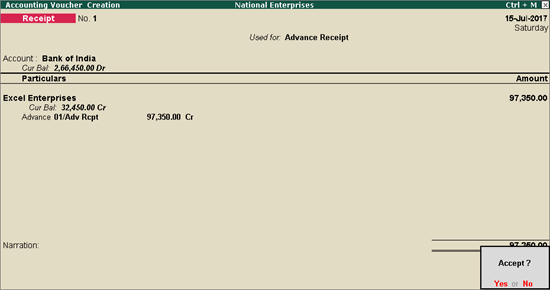
Record a journal voucher to raise the tax liability
as shown below:
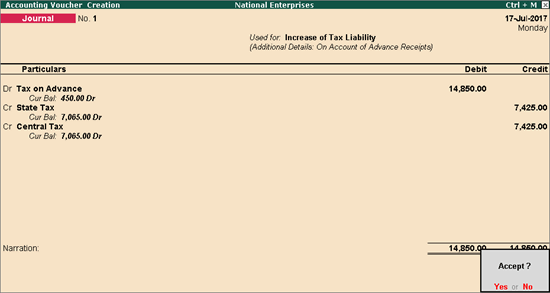
1. Go to
Gateway of Tally > Accounting
Vouchers > F5: Payment.
2. Click
F: Refund of Adv. Recvd.
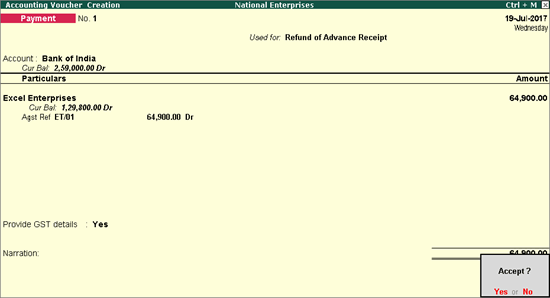
3. Select
the bank Account.
4. Select
the party ledger enabled for bill-wise details. In the Refund
Details section, the list of stock items appears for selection.
To select a ledger, click L: Show Ledgers. Click F12:
Configure and set the options:
● Allow
to provide rate of stock items? to Yes,
to enter/alter the slab rate of the stock item.
● Allow
to provide quantity for calculation of cess on quantity? to Yes, to enter the cess rate, and
cess rate per unit.
● Allow
modification of tax details? to Yes,
to override the GST and cess rates in the voucher.
5. Select
the stock item (goods enabled for GST) or ledger name (services enabled
for GST).
6. Enter
the Refund Amount which is inclusive
of GST. The break-up of the GST amount gets auto calculated for
Central Tax, State Tax,
and Cess, if applicable. The Refund Details section appears as
shown below:
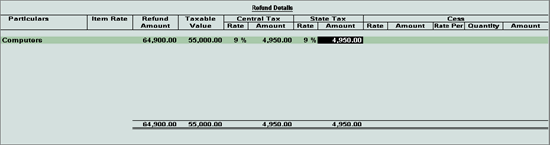
7. Press
Ctrl+A to accept and return to
the payment voucher.
8. Select
the type of reference as Agst Ref,
and select the reference details in the Bill-wise
Details screen.
9. Set Provide GST details? to Yes,
and enter the Receipt No. and
Date of the advance receipt.
10. Press
Enter to save.
11. Click
P: Print and set Print
Refund Voucher? to Yes,
as shown below:
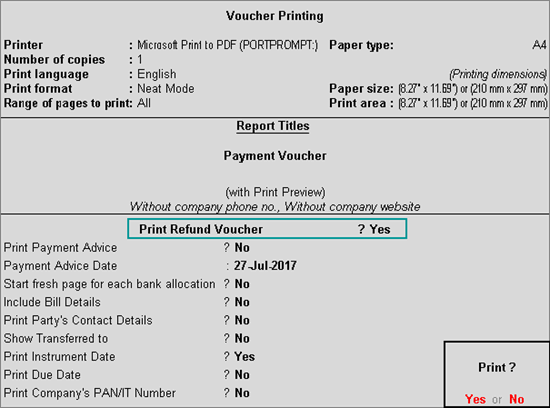
The printed refund voucher appears as shown below:
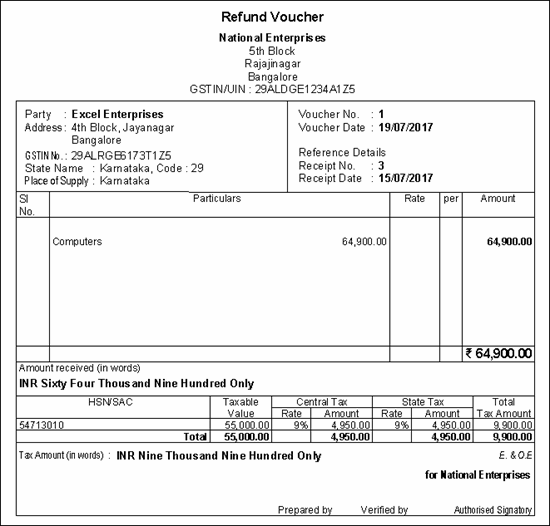
1. Go to
Gateway of Tally > Accounting
Vouchers > F7: Journal.
2. Select
the options as shown below:
3. Debit
the GST ledgers and credit the ledger grouped under Current
Assets as shown below:
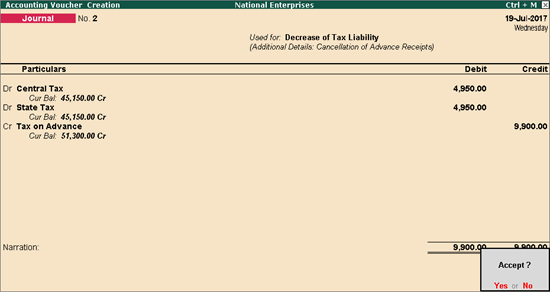
4. Press
Enter to save.
The GSTR-3B
report will not display any values, as the tax liability that was raised
has been reversed.
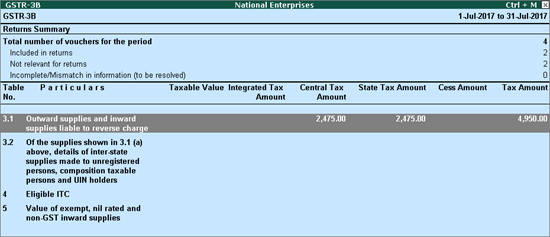
Source
:- https://help.tallysolutions.com/tallyweb/modules/pss/crm/kb/search/CKBTallyHelpSearchWIC.php?strEventID=9&productID=&docLink=te9rel60/Tax_India/gst/advance_rcpt_gst_6_0_3.htm&docTitle=Recording%20GST%20Advance%20Receipts%20from%20Customers%20(Valid%20from%20Release%206.0.3)&search_type=1&strSearchString=Recording%20an%20Advance%20Payment%20under%20Reverse%20Charge%20in%20GST%20(Valid%20from%20Release%206.0.3)&strSCIframeName=&strInvokedFromSupportCentreFlag=
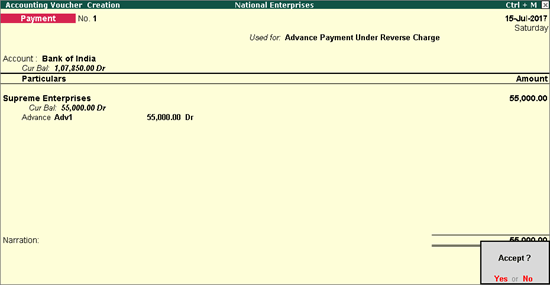
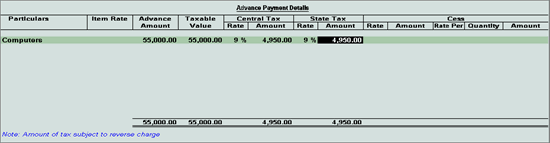
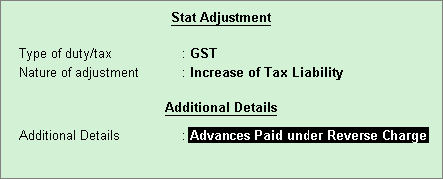
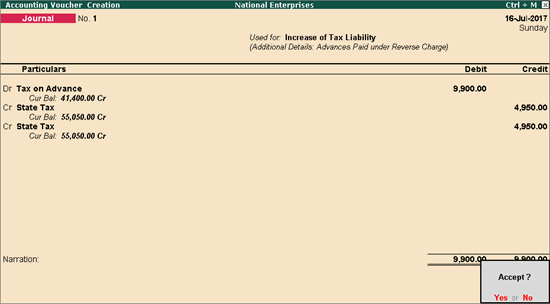
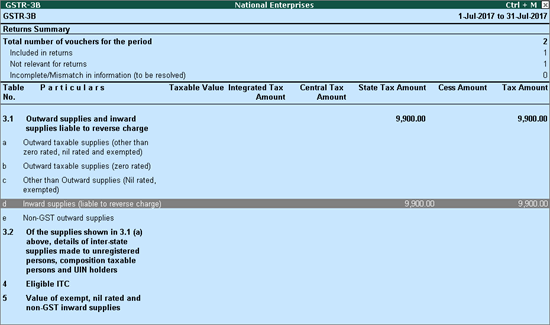
Recording an Advance Payment under Reverse Charge in GST
Valid from Release 6.0.3
You can record advance payments made to registered or
unregistered dealers in a payment voucher.
To record a payment voucher for advance payment
1. Go to
Gateway of Tally > Accounting
Vouchers > F5: Payment.
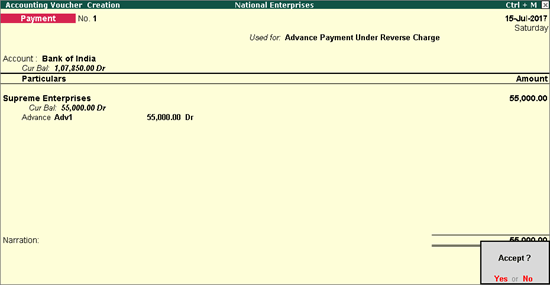
2. Click
V: Reverse Chrg. Adv. to mark the
voucher for advance payment.
3. Account: Select the bank to which
the payment will be made.
4. Select
the party ledger enabled for bill-wise details.
5. In the
Advance Payment Details screen:
● All stock items
are displayed when the party is an unregistered dealer.
● Only stock items
which attract reverse charge (Is reverse
charge applicable? is set to Yes
in stock item master) are displayed when the party is a regular dealer.
Note: To select
a ledger, click L: Show Ledgers.
♦ Only ledgers
which attract reverse charge (Is reverse
charge applicable? is set to Yes
in ledger master) are displayed when the party is a regular dealer.
♦ When the
party ledger is an unregistered dealer, all ledgers are displayed.
● Click F12: Configure and set the option:
o Allow
to provide rate of stock items? to Yes,
to enter/alter the slab rate of the stock item.
o Allow
to provide quantity for calculation of cess on quantity? to Yes, to enter the cess rate and
cess rate per unit.
o Allow
modification of tax details? to Yes,
to override the GST and cess rates in the voucher.
6. Select
the Stock Item (goods enabled
for GST) or Ledger Name (services
enabled for GST), and enter the Advance
Amount.
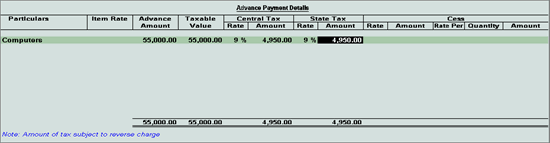
The Advance Amount
appears as the Taxable Value,
and the tax amount is calculated on this. The tax values shown in the
Advance Payment Details is the
amount on which you need to generate the liability in a journal
voucher if the purchase invoice is not recorded within the return
period.
The tax type appears as integrated tax or central
tax and state tax, based on the state selected for the party ledger.
7. Press
Ctrl+A to save the Advance
Payment Details screen.
8. Select
the type of reference as Advance
and enter the reference details in the Bill-wise
Details screen.
9. Accept
the payment voucher.
Journal voucher to raise the liability
To record a journal voucher to raise the liability
1. Go to
Gateway of Tally > Accounting
Vouchers > F7: Journal.
2. Click
J: Stat Adjustment.
3. Select
the options as shown below.
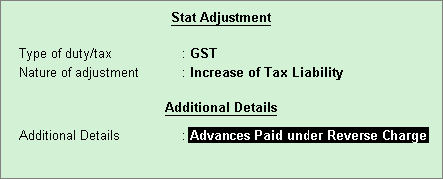
4. Debit
the expense ledger or ledger grouped under Current
Assets and credit the GST ledgers for the tax on advance receipt,
as shown below:
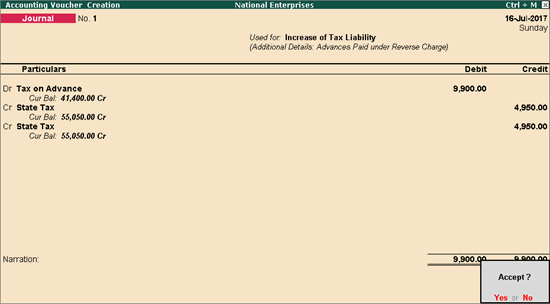
5. Press
Enter to save.
The tax liability raised on the advance amount appears
in GSTR-3B as shown below:
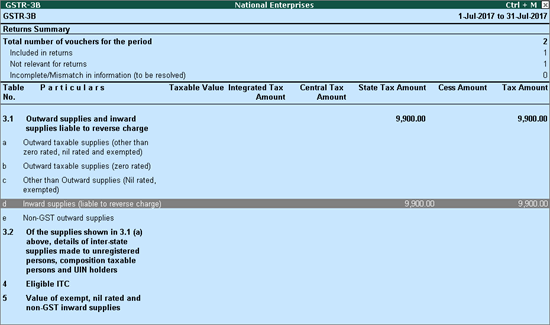
Source
:- https://help.tallysolutions.com/tallyweb/modules/pss/crm/kb/search/CKBTallyHelpSearchWIC.php?strEventID=9&productID=&docLink=te9rel60/Tax_India/gst/advance_pymt_supplier_gst_6_0_3.htm&docTitle=Recording%20an%20Advance%20Payment%20under%20Reverse%20Charge%20in%20GST%20(Valid%20from%20Release%206.0.3)&search_type=1&strSearchString=Recording%20an%20Advance%20Payment%20under%20Reverse%20Charge%20in%20GST%20(Valid%20from%20Release%206.0.3)&strSCIframeName=&strInvokedFromSupportCentreFlag=
Customization in Tally.ERP9 - Mobile Tally - Tally Mobile Application
Customization in Tally.ERP9
1000+ Ready to use add-ons or customize your Tally on your own way.
- Sms Module
- Agent Module
- Security Features
- Contact Manager
- Inventory Report
- Auto Email
- Outstanding Followup
- Half Page Invoice
- Voucher Aurthorization
- Serial Member Search
- Textile Industries
- Ginig Mills
- Petrol Pumps
- Iron & Steel
- Mobile Application
Mobile Tally - Tally Mobile Application
Tally AnyWhere Key Reports
DashboardDaily Sales Report
Daily Purchase Report
Cash & Bank
Stock Summary
Bills Receivable
Billy Payable
Fix Assets
Loans (Liability)
Today Daybook
Note : -Work in 4.7 and above version of Tally.ERP9 License (Release 4.7 to 4.93).
Source :- tallyanywhere
Note :- Tally, Quickheal Antivirous, Education Software કે બીજા કોઈ સફ્ટવેર લેવા માટે
જુના કે નવા Laptop, Desktop Computer લેવા કે વેચવા માટે,
IT, CCTV, ને લગતી કોઈ પણ Products ( Switch, HDD, Ram, Cd, Pendrive) લેવા માટે
માત્ર Whats App કરો કોલ નહી Mo 9429893515, 7990449182, 9558113500, 9099757281, 8511604135, બેસ્ટ રેટ મલસે
Source
:-http://blogs.tallysolutions.com/gu/composition-to-regular-dealer-gst/
Download Tally.ERP 9 Release 6 (Gold) With GST Click Here
Link :- https://tallysolutions.com/download/
GST Knowledge in Gujarati Click Here
Link :- http://blogs.tallysolutions.com/gu/
GST Knowledge in English Click Here
Link :- http://blogs.tallysolutions.com/
GST Knowledge in Hindi Click Here
Link :- http://blogs.tallysolutions.com/hi/
Note :- Paid Tally Update Release 4 , 5 to Release 6 (GST) Just Email :- inquiry.gsg15@gmail.com and Contact Only Whats App (Chat) 7990449182
Quick Heal Special Offer Dt 12/08/2017 to Dt 25/08/2017
My Quick Heal Price = Other Company Offer Price - 100
Ex. :- 1400 = 1500 -100
Contact Only Whats App (Chat) 7990449182
Note :-
1. This Offer velid only 3 days
2. Payment Advence
3. This Offer velid only Quick Heal PC 1 User 1 Year
4.We Are Replay Only Whats App Chat
5. Provider Your Offer Price in Chat
Source :-Gayatri Solution Group
Note :- Tally, Quickheal Antivirous, Education Software કે બીજા કોઈ સફ્ટવેર લેવા માટે
જુના કે નવા Laptop, Desktop Computer લેવા કે વેચવા માટે,
IT, CCTV, ને લગતી કોઈ પણ Products ( Switch, HDD, Ram, Cd, Pendrive) લેવા માટે
માત્ર Whats App કરો કોલ નહી Mo 9429893515, 7990449182, 9558113500, 9099757281, 8511604135, બેસ્ટ રેટ મલસે
Products :- Quick Heal Antivirous, Tally, GST, CPU,
Motherboard, RAM, HDD, LCD – LED, Keyboard, Mouse, DVD Writer, SMPS,
Speaker, Battery, Adapter, Cooling Pad, Screen Guard, Bag, Internet
Dongles, Blank CD – DVD, Pen drive, Web Camera, Microphone, Headphone,
External CD Drive, Cables, Projector, Scanner, Printer, Education CD -
DVD etc…
More Products List Click Here
More Products List Click Here
Note :- Purchase any products just email inquiry.gsg13@gmail.com
Published By :-
Gayatri Solution Group
Email :- inquiry.gsg13@gmail.com



No comments:
Post a Comment