Gayatri Solution Group
(Follow Us :- Google +, Yahoo Group, GSG Blog, GSG Website,)
Good News Gayatri Solution Group Create Android App Download Chick Here Server 1, Server 2, Server 3,
(*Free Earn Tack Time Click Here to Download App*)
Good Bye (VAT, CST, Service Tax )
Wel Come GST ( CGST, SGST, IGST) With Tally.ERP 9 Release 6.0.3 (Gold)
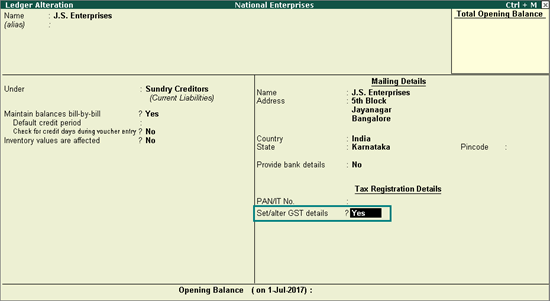
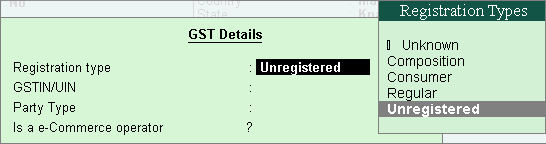
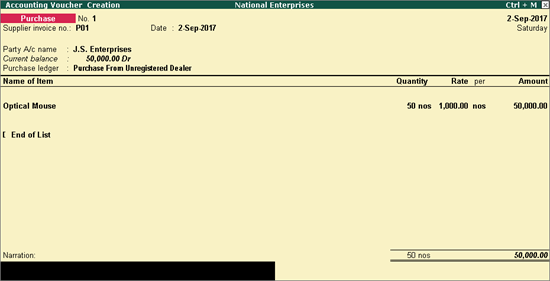
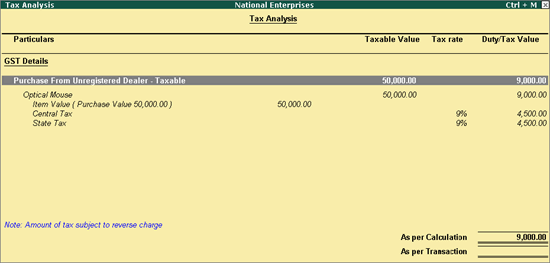
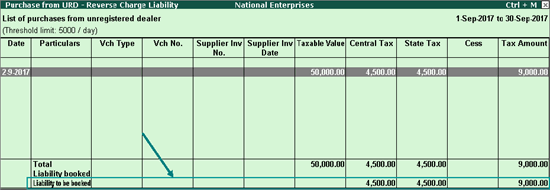
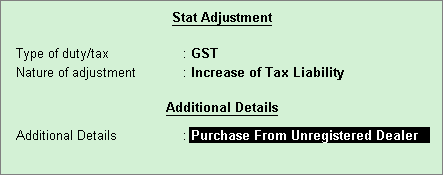
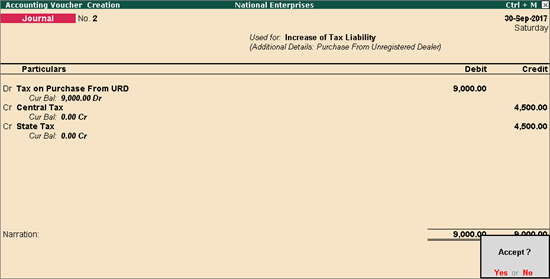
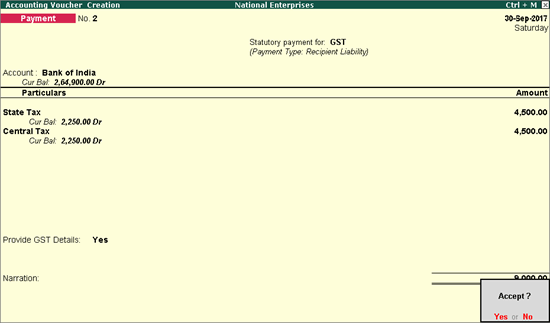
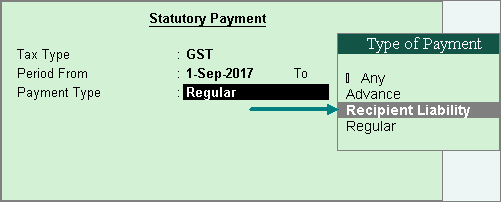
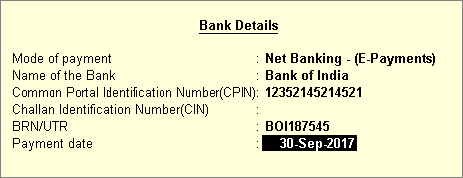
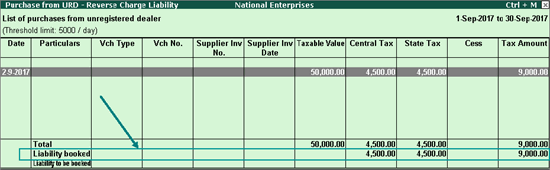
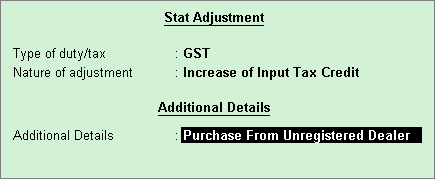
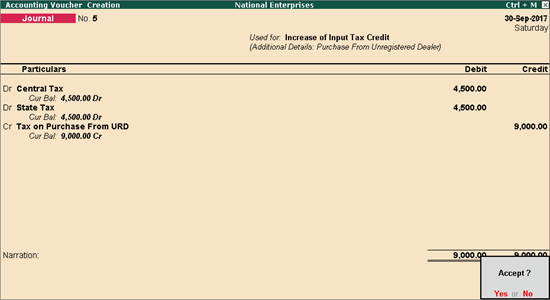
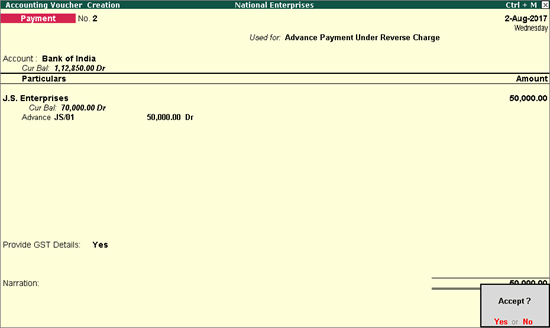
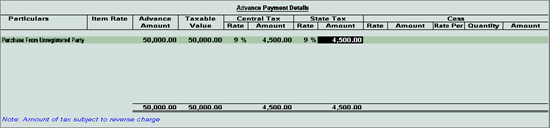
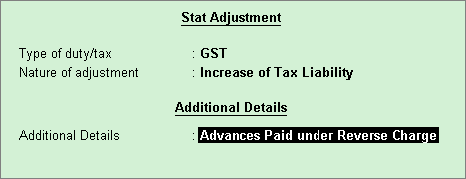
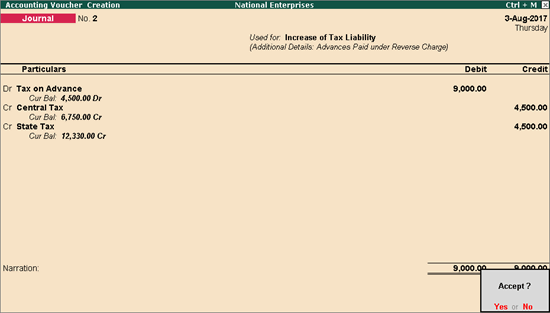
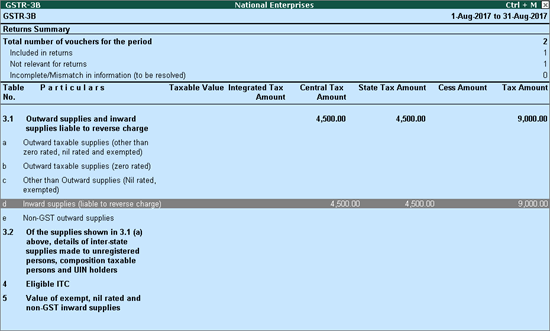
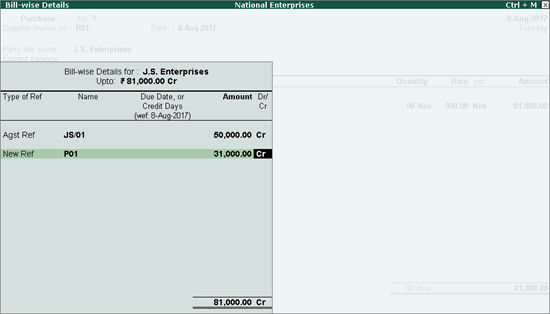
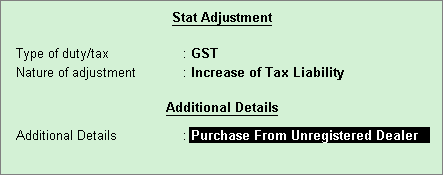
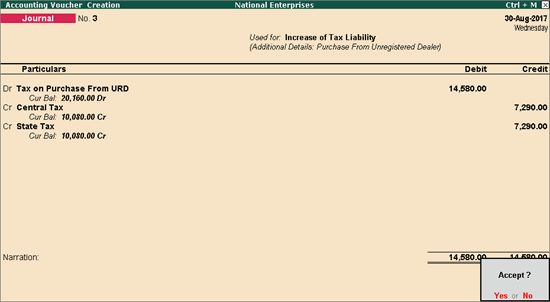
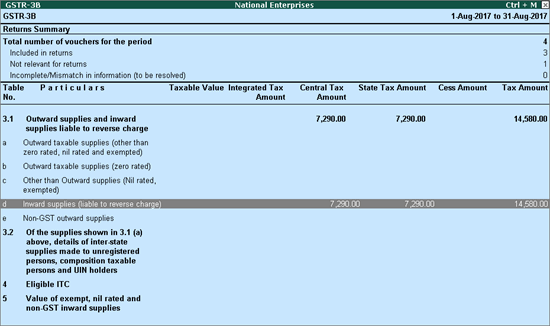
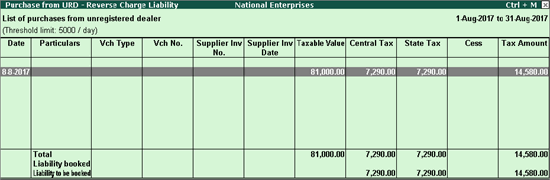
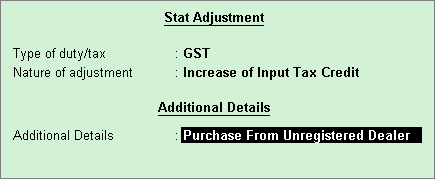
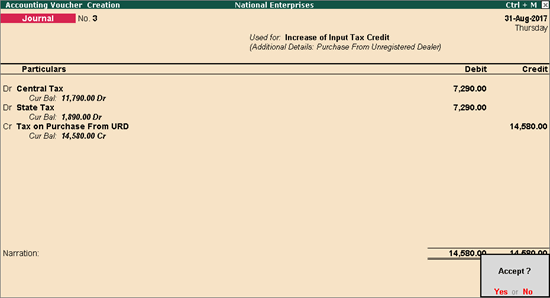
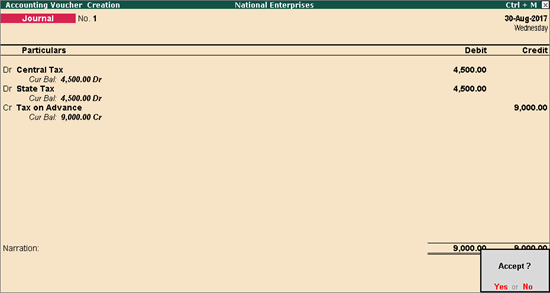
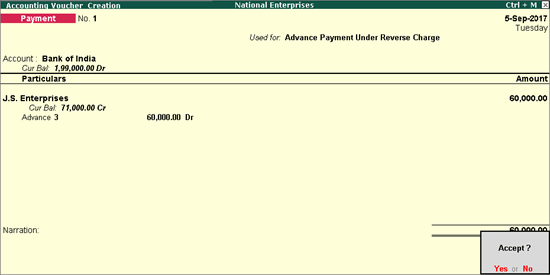
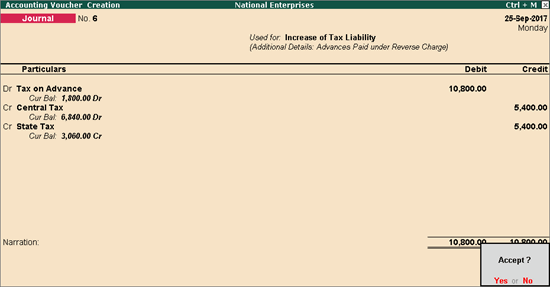
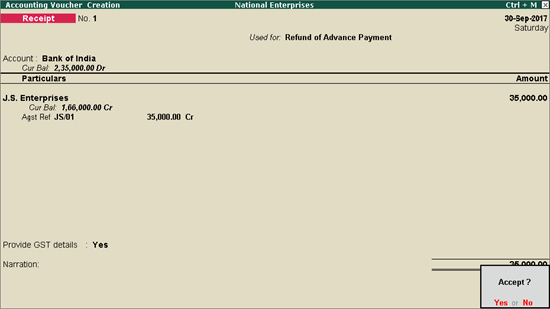
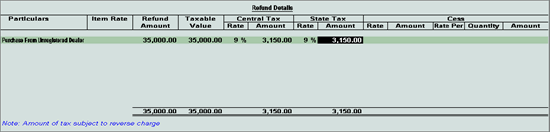
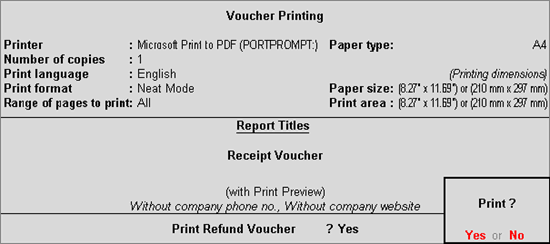
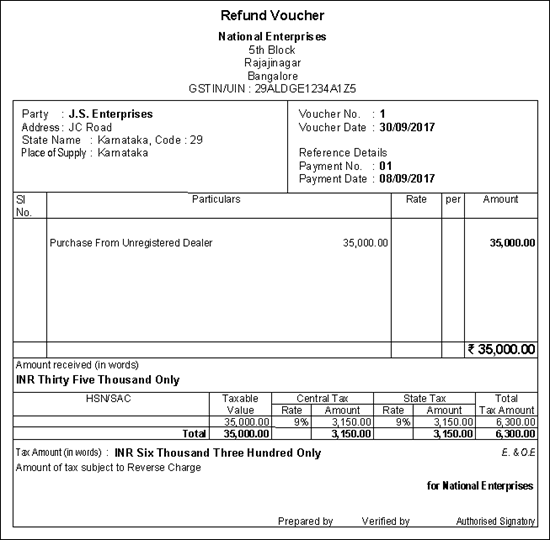
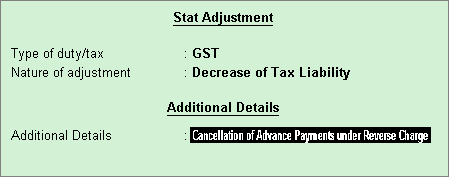
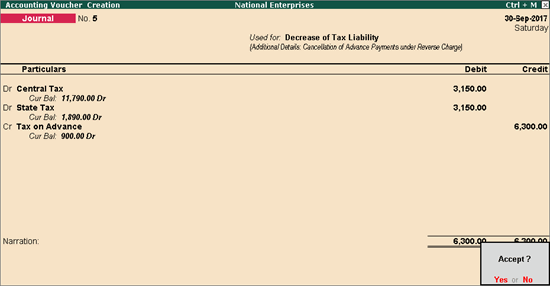
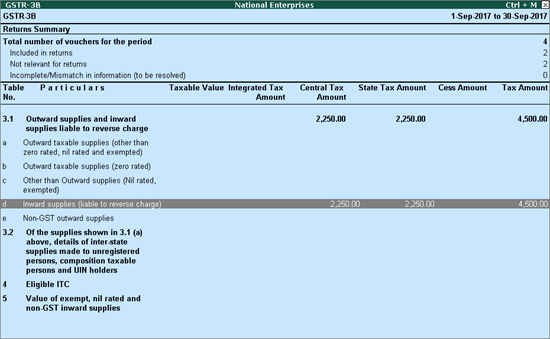
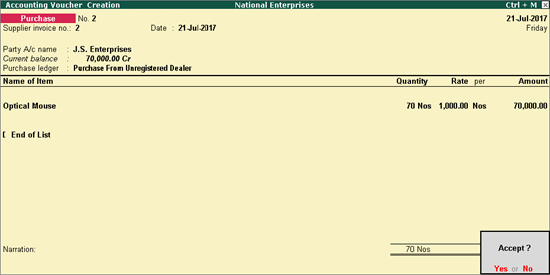
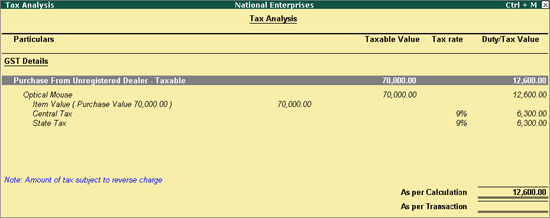
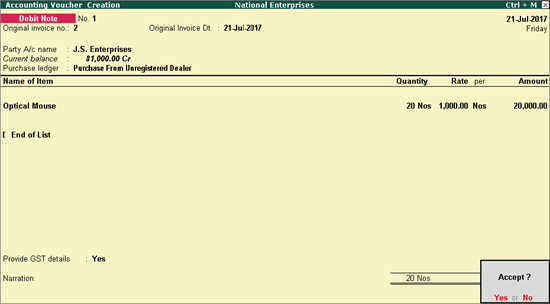
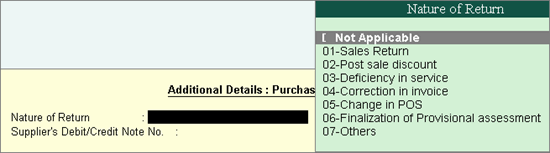
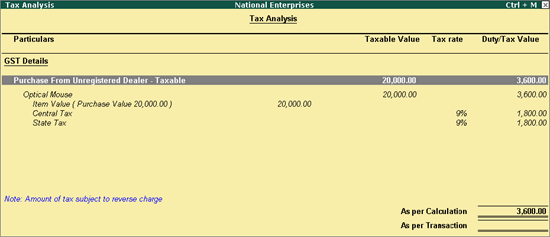
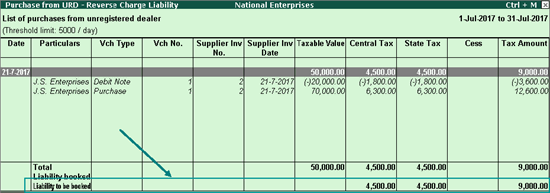
(Follow Us :- Google +, Yahoo Group, GSG Blog, GSG Website,)
Good News Gayatri Solution Group Create Android App Download Chick Here Server 1, Server 2, Server 3,
(*Free Earn Tack Time Click Here to Download App*)
Good Bye (VAT, CST, Service Tax )
Wel Come GST ( CGST, SGST, IGST) With Tally.ERP 9 Release 6.0.3 (Gold)
Accounting for Inward Supply from Unregistered Dealers in GST
Valid
from Release 6.0.3
Under reverse charge, you can account for taxable purchase
of goods from unregistered dealers (URD), purchases against advance paid,
cancellation of purchase after advance payment, and purchase returns.
The transaction details are captured in GSTR-3B
report.
To record purchases from an unregistered dealer, you need
to update your party ledgers.
Purchases from an unregistered
dealer
Inward
supply > Raise tax liability
> Claim tax credit
and then Pay
tax or vice-versa > File returns
Purchases from an unregistered
dealer against advance payment
● Purchase value
is the same, or more than the advance payment made: Raise
tax liability for the entire purchase value > Pay
tax and file returns
● Advance amount
exceeding purchase value: Refund
voucher for the amount exceeding purchase value > Reverse
tax liability raised on full advance amount > file returns
Cancellation of advance
payment under reverse charge
Record
a journal voucher to decrease the tax liability to the extent to which
the transaction is cancelled.
Purchase returns under
reverse charge
Purchase invoice >
Raise tax liability > Record
a debit note > Reverse
the tax liability to the extent of purchase returns > File returns
Updating your party ledgers
You need to identify the party as an unregistered
dealer.
To update your party ledger
1. Go to
Gateway of Tally > Accounts
Info. > Ledgers >
Alter > select the ledger.
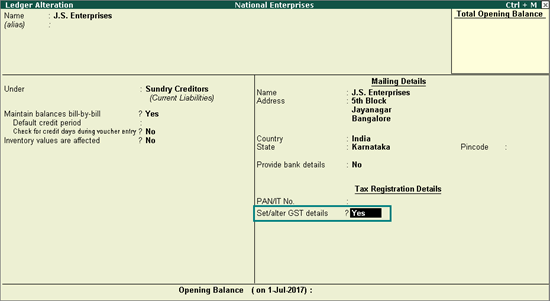
2. Set/alter GST details? - Yes.
3. In GST Details screen, Registration
Type - Unregistered.
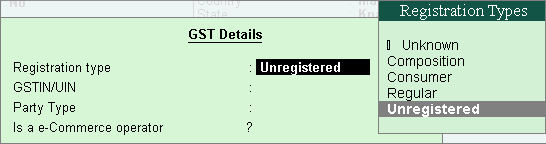
4. Press
Ctrl+A to save.
Recording a purchase invoice, booking liability, claiming tax credit and payment
Create a new bill reference when you are purchasing
the goods from an unregistered dealer and then making a payment. If you
have made an advance payment, then you can adjust it against the purchase
invoice.
You can create invoices to track reverse charge transactions
for unregistered dealers, by creating a new voucher type with a separate
series of voucher numbers, and record the purchase invoices. In the
Voucher Printing screen, you can
click F12: Configure and set the
options as required, to print the self-invoice.
Recording a purchase invoice
To record a purchase entry
1. Go to
Gateway of Tally > Accounting
Vouchers > Accounting Vouchers
> F9: Purchase.
2. Enter
the details as required.
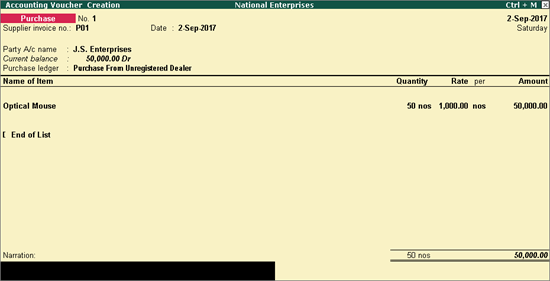
Link the bill reference of the payment voucher (by
selecting Agst Ref in the Bill-wise Details screen) to the
purchase invoice, if you have made an advance payment.
3. Click
A: Tax Analysis > F1:
Detailed to view the detailed Tax
Analysis report that displays the reverse charge amount.
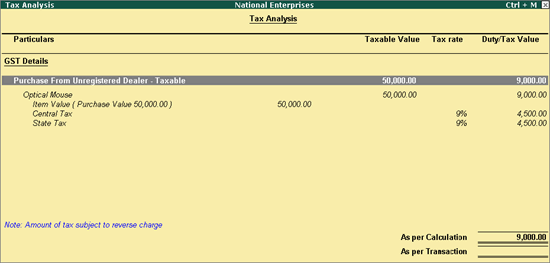
4. Press
Escape (Esc)
to go back to the purchase voucher.
5. Press
Ctrl+A to save.
Recording a journal voucher to raise the tax liability
You can view the liability payable on purchase from
unregistered dealers for each tax period in the Purchase
from URD - Reverse Charge Liability report of GSTR-3B.
To record a journal voucher to raise the liability
1. Go to
Gateway of Tally > Display
> Statutory Reports > GST > GSTR-3B
> R: Show URD Purc. You can raise the
tax liability for the amount shown in this report.
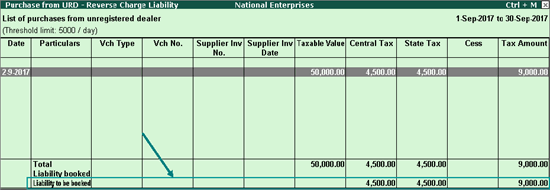
2. Click
J: Stat Adjustment.
3. Select
the options as shown below.
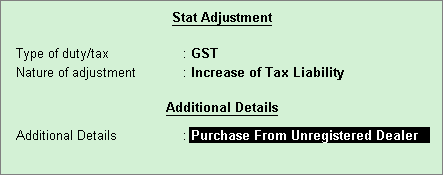
4. Click
F2: Date and change the voucher
date as required.
5. Debit
the expense ledger or ledger grouped under Current
Assets and credit the GST ledgers.
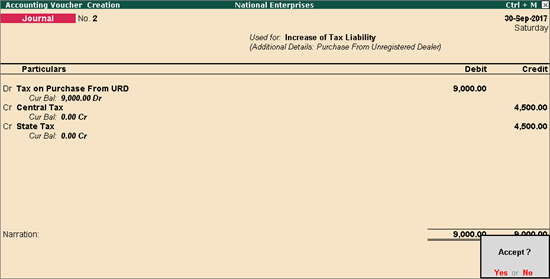
6. Press
Enter to save.
GST payment voucher for paying liability under reverse charge
To record a tax payment voucher
1. Go to
Gateway of Tally > Accounting
Vouchers > F5: Payment.
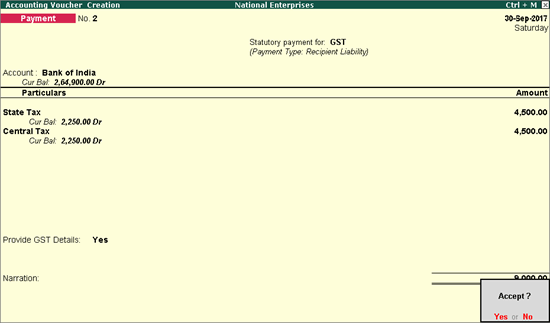
2. Click
S: Stat Payment and enter the
required details.
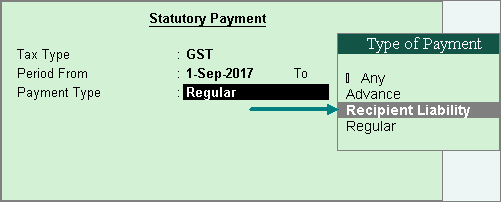
Payment Type: Set
the type of payment as Recipient Liability.
3. Account: Select the
bank from which the payment will be made.
4. Select
the central and state tax ledgers.
5. Provide GST details: Enable this
option to enter the bank details.
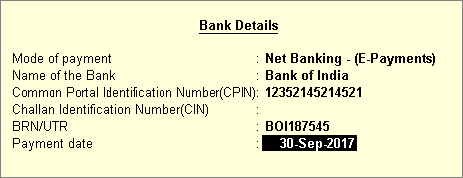
If the bank details are not available, you can enter
them later in the Challan
Reconciliation report.
6. In the
Bank Allocations screen, select
the ledgers, enter the amount and provide the payment details.
7. Press
Enter to save.
Claim tax credit on reverse charge liability raised
To claim tax credit
1. Go to
Gateway of Tally > Display
> Statutory Reports > GST > GSTR-3B
> R: Show URD Purc. You can claim tax
credit for the amount shown as Liability
booked in this report.
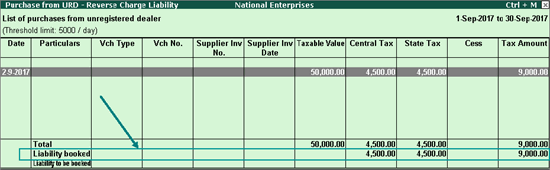
2. Click
J: Stat Adjustment.
3. Select
the options as shown below.
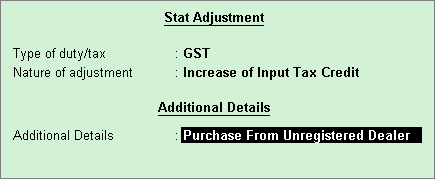
4. Debit
the GST ledgers and enter the amount of tax credit.
5. Credit
the expense ledger, or ledger grouped under Current
Assets.
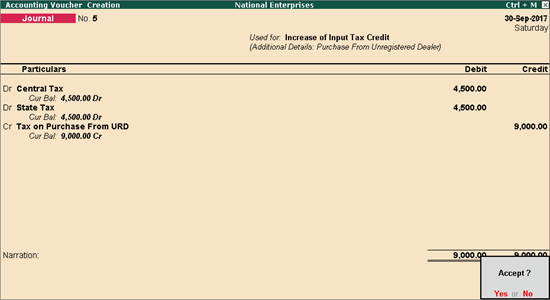
6. Press
Enter to save.
Recording an advance payment, purchase invoice, booking liability, and claiming tax credit
When you make an advance payment to an unregistered
dealer for goods due to be received on a future date, you can record an
advance payment voucher.
1. Go to
Gateway of Tally > Accounting
Vouchers > F5: Payment.
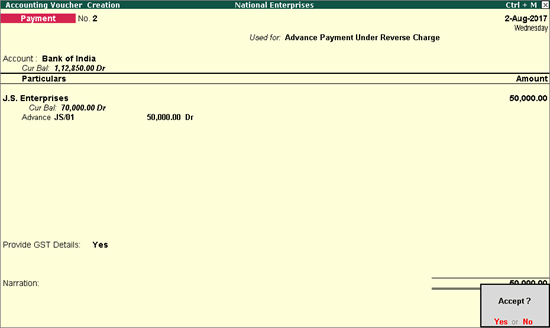
2. Click
V: Reverse Chrg. Adv. to mark the
voucher for advance payment.
3. Account: Select the bank to which
the payment will be made.
4. Select
the party ledger enabled for bill-wise details.
5. In the
Advance Payment Details screen
all stock items/ledgers are displayed when the party is an unregistered
dealer.
6. To select
a ledger, click L: Show Ledgers.
● Click F12: Configure and set the option:
o Allow
to provide rate of stock items? to Yes,
to enter/alter the slab rate of the stock item.
o Allow
to provide quantity for calculation of cess on quantity? to Yes, to enter the cess rate, and
cess rate per unit.
o Allow
modification of tax details? to Yes,
to override the GST and cess rates in the voucher.
7. Select
the Stock Item (goods enabled
for GST) or Ledger Name (services
enabled for GST), and enter the Advance
Amount.
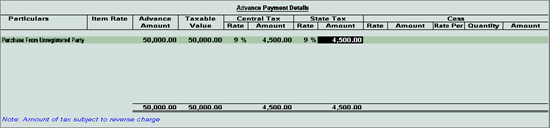
The Advance Amount
appears as the Taxable Value,
and the tax amount is calculated on this. The tax values shown in the
Advance Payment Details is the amount on which you need to generate the
liability in a journal
voucher.
The tax type appears as integrated tax, or central
tax and state tax, based on the state selected for the party ledger.
8. Press
Ctrl+A to save the Advance
Payment Details screen.
9. Select
the type of reference as Advance
and enter the reference details in the Bill-wise
Details screen.
10. Press
Ctrl+A to accept.
Raising liability for advance payments
You can record a journal voucher to raise the liability
To record a journal voucher to raise the liability
1. Go to
Gateway of Tally > Accounting
Vouchers > F7: Journal.
2. Click
J: Stat Adjustment.
3. Select
the options as shown below.
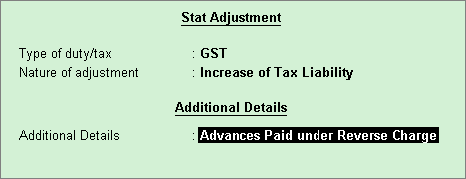
4. Debit
the expense ledger, or ledger grouped under Current
Assets and credit the GST ledgers for the tax on advance receipt,
as shown below:
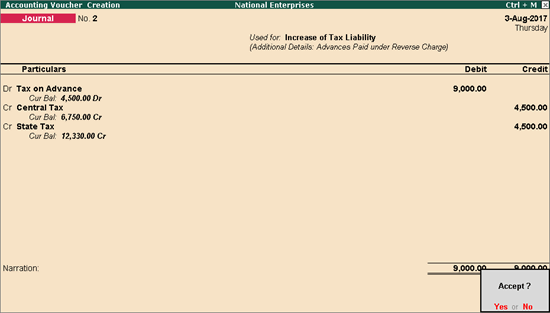
5. Press
Enter to save.
The tax liability raised on the advance amount appears
in GSTR-3B as shown below:
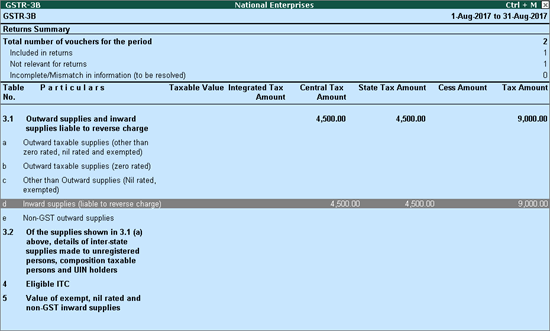
Recording purchase invoice by adjusting it with advance payment
Record a purchase invoice by adjusting the bill reference
as shown below:
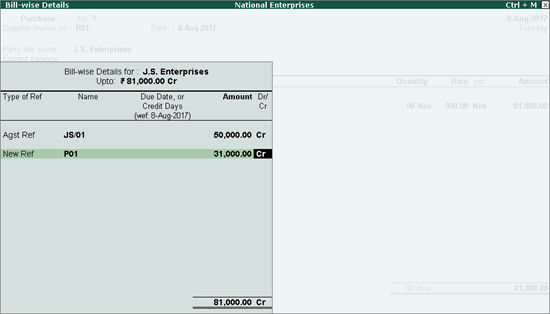
1. Go to
Gateway of Tally > Accounting
Vouchers > F7: Journal.
2. Click
J: Stat Adjustment.
3. Select
the options as shown below.
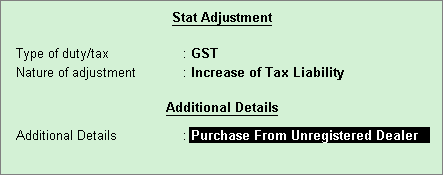
4. Debit
the expense ledger, or ledger grouped under Current
Assets.
5. Credit
the GST ledgers and enter the amount of tax liability.
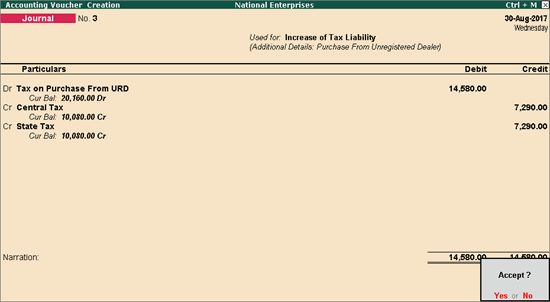
6. Press
Enter to save.
To view the reverse charge liability in GSTR-3B
● Go to Gateway of Tally > Display
> Statutory Reports > GST > GSTR-3B.
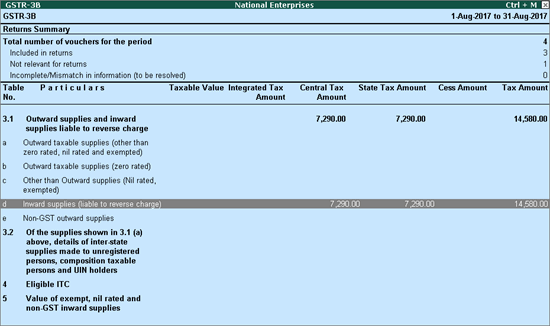
You can record a journal voucher to claim tax credit
on reverse charge liability which has been raised.
Claiming tax credit
To record a journal voucher to claim tax credit
1. Go to
Gateway of Tally > Display
> Statutory Reports > GST > GSTR-3B
> R: Show URD Purc. You can claim tax
credit for the amount shown in this report.
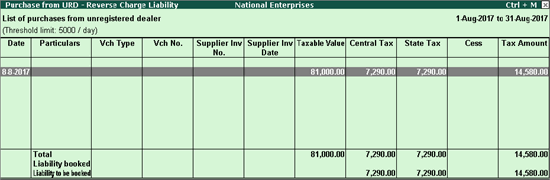
2. Click
J: Stat Adjustment.
3. Select
the options as shown below:
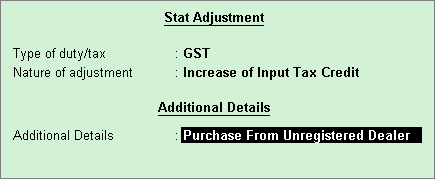
4. Debit
the GST ledgers and enter the amount of tax credit.
5. Credit
the expense ledger, or ledger grouped under Current
Assets.
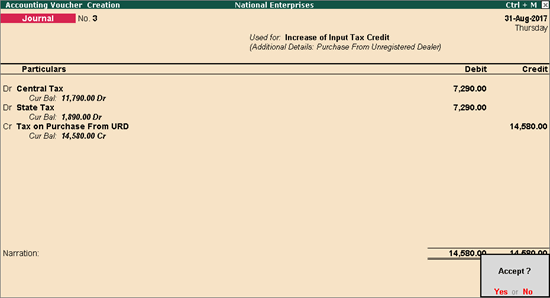
6. Press
Enter to save.
Reversing the tax liability raised on advance payment made to unregistered dealer
Record a journal voucher by debiting the GST ledgers
and crediting the expenses/current asset ledger as shown below:
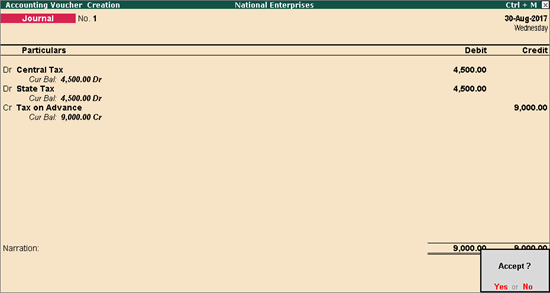
Accounting for refund of advance payments and reversal of tax
If you cancel a purchase partially or fully after
advance payment to an unregistered dealer, you can record a refund voucher
and reverse the liability.
Record an advance payment voucher as shown below:
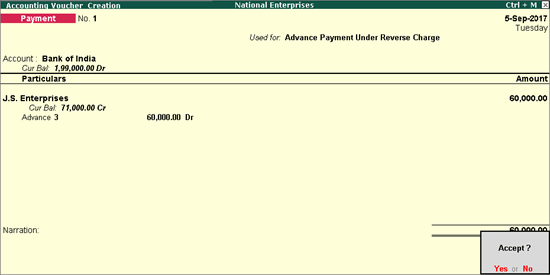
Record a journal voucher to raise liability as shown
below:
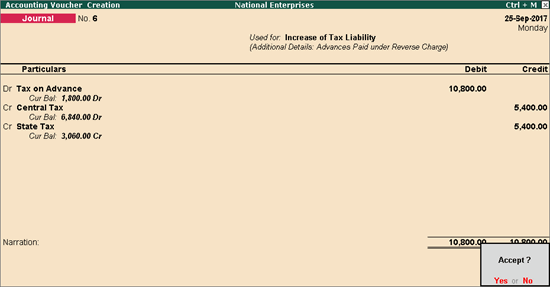
1. Go to
Gateway of Tally > Accounting
Vouchers > F6: Receipt.
2. Click
F: Refund of Adv. Pymt.
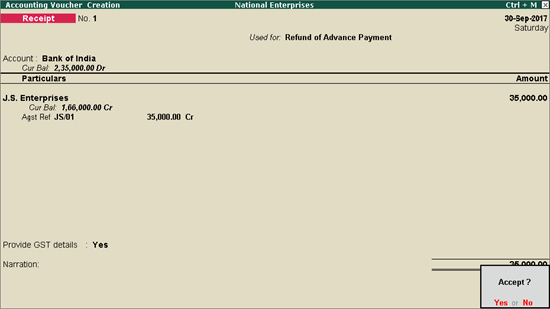
3. Select
the bank Account.
4. Select
the party ledger enabled for bill-wise details. In the Refund
Details section, the list of stock items are displayed for selection.
To select a ledger, click L: Show Ledgers. Click F12:
Configure and set the option:
● Allow
to provide rate of stock items to Yes,
to enter/alter the slab rate of the stock item.
● Allow
to provide quantity for calculation of cess on quantity to Yes, to enter the cess rate and
cess rate per unit.
● Allow
modification of tax details to Yes,
to override the GST and cess rates in the voucher.
5. Select
the Stock Item (goods enabled
for GST) or Ledger Name (services
enabled for GST).
6. Enter
the Refund Amount which is inclusive
of GST. The break-up of GST amount gets auto calculated for
Central Tax, State Tax,
and Cess, if applicable. The Refund Details section appears as
shown below:
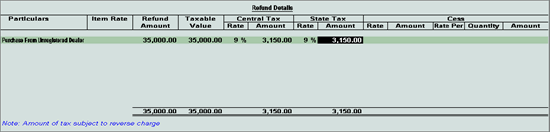
The Advance Amount
appears as the Taxable Value,
and the tax amount is calculated on this. The tax values shown in the
Advance Payment Details is the amount on which you need to generate the
liability in a journal voucher.
7. Press
Ctrl+A to accept and return to
payment voucher.
8. Select
the type of reference as Agst Ref
and select the reference details in the Bill-wise
Details screen.
9. Set Provide GST details? to Yes,
and enter the Receipt No. and
Date of the advance receipt.
10. Press
Enter to save.
11. Click
P: Print and set Print
Refund Voucher? to Yes,
as shown below:
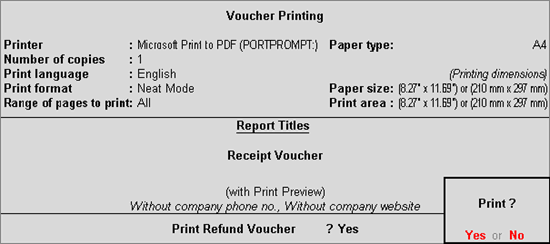
The printed refund voucher appears as shown below:
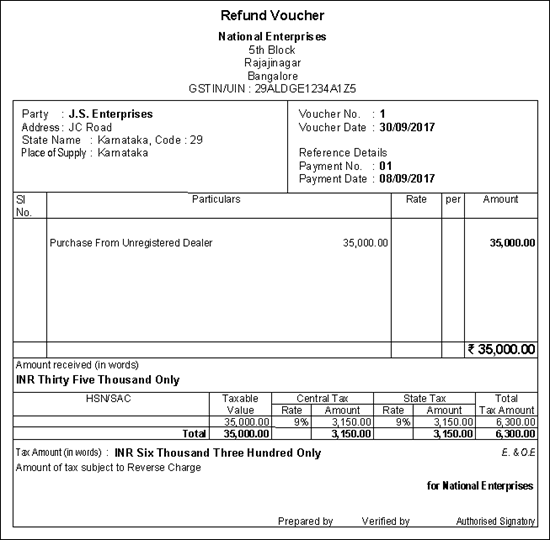
1. Click
J: Stat Adjustment in GSTR-3B
report or from the Accounting Vouchers
> F7: Journal.
2. Select
the options as shown below.
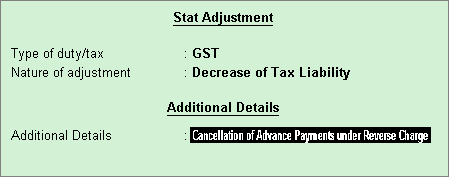
3. Debit
the GST ledgers and credit the expense ledger, or ledger grouped under
Current Assets.
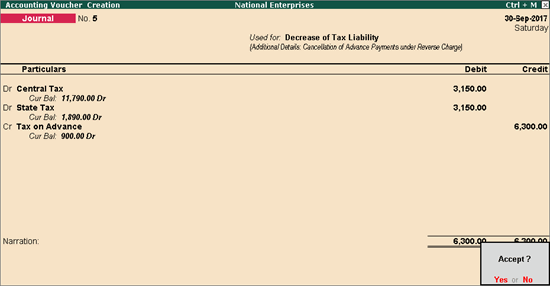
The GSTR-3B
report will display only the difference amount on shown below:
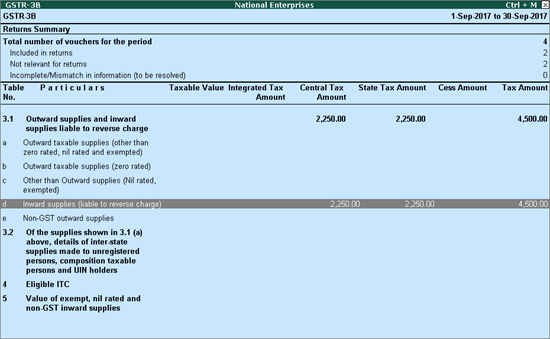
Purchase Returns under reverse charge
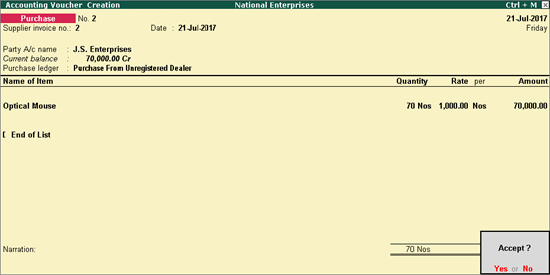
The tax liability gets calculated and displayed in
the Tax Analysis screen (click
A: Tax Analysis in the above purchase
invoice) as shown below:
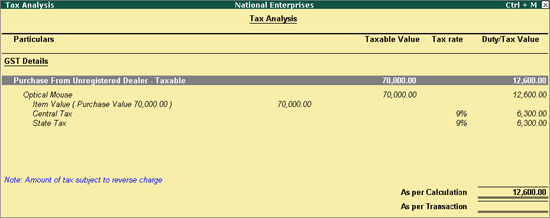
When the purchase returns happens either partially
or fully after filing returns, record a debit note to reverse the transaction
to the extent of goods returned.
Go to Gateway of
Tally > Accounting Vouchers
> Ctrl+F9. If the purchase
returns happens partially, record the debit note to the extent it is reversed
as shown below:
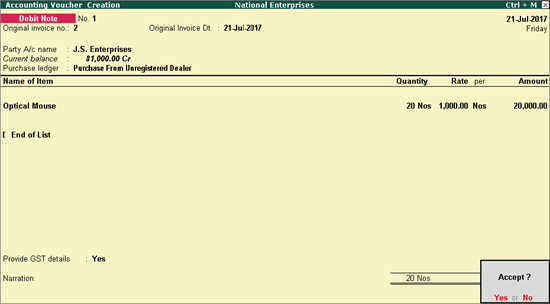
Select the Nature
of Return in the Statutory Details
screen.
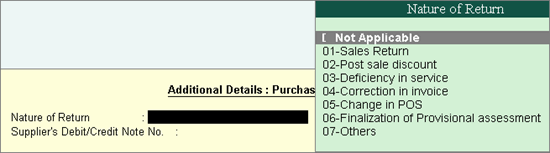
The tax liability gets calculated and displayed in
the Tax Analysis screen (click
A: Tax Analysis in the above debit
note) as shown below:
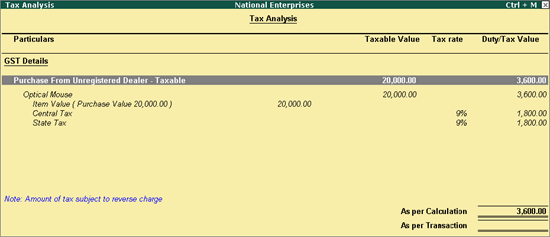
You can raise the liability for purchase from unregistered
dealers after considering purchase returns, by referring to the Purchase from URD - Reverse Charge Liability
report.
To view the Purchase
from URD - Reverse Charge Liability report
1. Go to
Gateway of Tally > Display
> Statutory Reports > GST > GSTR-3B
> R: Show URD Purc.
2. Record
the journal voucher to raise liability for the tax amount in the Total row as shown below:
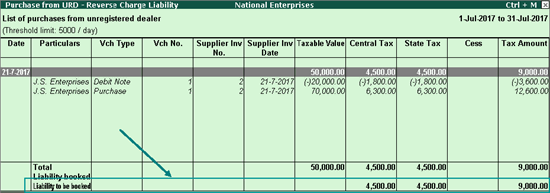
Source
:- https://help.tallysolutions.com/tallyweb/modules/pss/crm/kb/search/CKBTallyHelpSearchWIC.php?strEventID=9&productID=&docLink=te9rel60/Tax_India/gst/acctng_inward_supply_urd_gst_6_0_3.htm&docTitle=Inward%20Supply%20from%20Unregistered%20Dealers%20under%20Reverse%20Charge%20in%20GST%20(Valid%20from%20Release%206.0.3)&search_type=1&strSearchString=Inward%20Supply%20from%20Unregistered%20Dealers%20under%20Reverse%20Charge%20in%20GST%20(Valid%20from%20Release%206.0.3)&strSCIframeName=&strInvokedFromSupportCentreFlag=
Release Notes for Tally.ERP 9 Release 6.0.3
Tally.ERP 9 Release 6.0.3 has some great updates for GST
and Service tax.
Highlights
Goods and Services Tax (GST)
Form GSTR-3B
● The time to
file GST returns for July is fast approaching! And Tally.ERP 9 is ready
with GSTR-3B (Form 3B),
which has to be filed by 20th August, 2017.
● GST dealers
with regular registration can use GSTR-3B for filing returns for the months
of July and August.
● Using GSTR-3B
from Tally.ERP 9 will simplify returns filing to a large extent by minimizing
errors and saving time on manual effort.
e-Sugam for Karnataka
● As per the government
of Karnataka, the existing e-Sugam facility can be used for the movement
of goods, which is supported
in our latest release.
Vehicle number and LR/RR number in GST invoice
● With this release,
you can print the motor vehicle number and LR/RR number in invoices. This
will be useful in transactions involving the movement of goods.
Refund for cancelled transaction
● Tally.ERP 9
Release 6.0.3 supports refunds for cancelled transactions against advance
receipts or payments. You can mark the payment and receipt vouchers as
Refund Voucher, and print the vouchers according to the latest GST format.
New report: Purchase from URD - Reverse Charge Liability
● The Purchase
from URD - Reverse Charge Liability report in GSTR-3B gives you quick
access to the tax liabilities that have to be created due to purchases
from unregistered dealers (URD).
● This report
highlights URD purchases that exceed Rs 5,000 per day, and helps you to
easily compute the liability that needs to be created.
Cess
● Now you can
also generate invoices supporting the calculation of cess for tobacco-based
products, coal, and so on, based on the combination of value and quantity.
Service Tax
● This release supports the latest Form
ST-3 for filing service tax returns for the period 1-Apr-17 to
30-Jun-17. Save this form, and print it or export it to XML format as
monthly/quarterly return.
Source
:- https://help.tallysolutions.com/tallyweb/modules/pss/crm/kb/search/CKBTallyHelpSearchWIC.php?strEventID=9&productID=&docLink=te9rel60/release_notes_6_0/release_6_0_3.htm&docTitle=Release%20Notes%206.0.3&search_type=1&strSearchString=Release%20Notes%206.0.3&strSCIframeName=&strInvokedFromSupportCentreFlag=
Customization in Tally.ERP9 - Mobile Tally - Tally Mobile Application
Customization in Tally.ERP9
1000+ Ready to use add-ons or customize your Tally on your own way.
- Sms Module
- Agent Module
- Security Features
- Contact Manager
- Inventory Report
- Auto Email
- Outstanding Followup
- Half Page Invoice
- Voucher Aurthorization
- Serial Member Search
- Textile Industries
- Ginig Mills
- Petrol Pumps
- Iron & Steel
- Mobile Application
Mobile Tally - Tally Mobile Application
Tally AnyWhere Key Reports
DashboardDaily Sales Report
Daily Purchase Report
Cash & Bank
Stock Summary
Bills Receivable
Billy Payable
Fix Assets
Loans (Liability)
Today Daybook
Note : -Work in 4.7 and above version of Tally.ERP9 License (Release 4.7 to 4.93).
Source :- tallyanywhere
Note :- Tally, Quickheal Antivirous, Education Software કે બીજા કોઈ સફ્ટવેર લેવા માટે
જુના કે નવા Laptop, Desktop Computer લેવા કે વેચવા માટે,
IT, CCTV, ને લગતી કોઈ પણ Products ( Switch, HDD, Ram, Cd, Pendrive) લેવા માટે
માત્ર Whats App કરો કોલ નહી Mo 9429893515, 7990449182, 9558113500, 9099757281, 8511604135, બેસ્ટ રેટ મલસે
Source
:-http://blogs.tallysolutions.com/gu/composition-to-regular-dealer-gst/
Download Tally.ERP 9 Release 6 (Gold) With GST Click Here
Link :- https://tallysolutions.com/download/
GST Knowledge in Gujarati Click Here
Link :- http://blogs.tallysolutions.com/gu/
GST Knowledge in English Click Here
Link :- http://blogs.tallysolutions.com/
GST Knowledge in Hindi Click Here
Link :- http://blogs.tallysolutions.com/hi/
Note :- Paid Tally Update Release 4 , 5 to Release 6 (GST) Just Email :- inquiry.gsg15@gmail.com and Contact Only Whats App (Chat) 7990449182
Quick Heal Special Offer Dt 12/08/2017 to Dt 25/08/2017
My Quick Heal Price = Other Company Offer Price - 100
Ex. :- 1400 = 1500 -100
Contact Only Whats App (Chat) 7990449182
Note :-
1. This Offer velid only 3 days
2. Payment Advence
3. This Offer velid only Quick Heal PC 1 User 1 Year
4.We Are Replay Only Whats App Chat
5. Provider Your Offer Price in Chat
Source :-Gayatri Solution Group
Note :- Tally, Quickheal Antivirous, Education Software કે બીજા કોઈ સફ્ટવેર લેવા માટે
જુના કે નવા Laptop, Desktop Computer લેવા કે વેચવા માટે,
IT, CCTV, ને લગતી કોઈ પણ Products ( Switch, HDD, Ram, Cd, Pendrive) લેવા માટે
માત્ર Whats App કરો કોલ નહી Mo 9429893515, 7990449182, 9558113500, 9099757281, 8511604135, બેસ્ટ રેટ મલસે
Products :- Quick Heal Antivirous, Tally, GST, CPU,
Motherboard, RAM, HDD, LCD – LED, Keyboard, Mouse, DVD Writer, SMPS,
Speaker, Battery, Adapter, Cooling Pad, Screen Guard, Bag, Internet
Dongles, Blank CD – DVD, Pen drive, Web Camera, Microphone, Headphone,
External CD Drive, Cables, Projector, Scanner, Printer, Education CD -
DVD etc…
More Products List Click Here
More Products List Click Here
Note :- Purchase any products just email inquiry.gsg13@gmail.com
Published By :-
Gayatri Solution Group
Email :- inquiry.gsg13@gmail.com



No comments:
Post a Comment