Gayatri Solution Group
(Follow Us :- Google +, Yahoo Group, GSG Blog, GSG Website,)
Good News Gayatri Solution Group Create Android App Download Chick Here Server 1, Server 2, Server 3,
(*Free Earn Tack Time Click Here to Download App*)
Good Bye (VAT, CST, Service Tax )
Wel Come GST ( CGST, SGST, IGST) With Tally.ERP 9 Release 6.0.3 (Gold)
(Follow Us :- Google +, Yahoo Group, GSG Blog, GSG Website,)
Good News Gayatri Solution Group Create Android App Download Chick Here Server 1, Server 2, Server 3,
(*Free Earn Tack Time Click Here to Download App*)
Good Bye (VAT, CST, Service Tax )
Wel Come GST ( CGST, SGST, IGST) With Tally.ERP 9 Release 6.0.3 (Gold)
Journal Adjustment Flags Updated in 6.0.3
Since the launch of GST, the rules with respect to recording
transactions and filing returns have seen many updates. These updates
have prompted changes to the features and processes of recording transactions
in Tally.ERP 9. Some features that were provided in Release 6.0 are being
updated in Release 6.0.3 to support the new requirements.
The changes have been mostly with respect to recording
adjustment transactions for advance receipt and payment, and reverse charge.
Many new adjustment flags are now provided in journal vouchers, some are
removed and a few have been renamed.
Given below is the list of journal adjustment flags
that are newly added, renamed, and removed.
Journal Flags Added
Purpose
|
Nature of adjustment
|
Additional Details
|
Sample Entry
|
Advance Receipt:
When advance is received for goods/services
and the corresponding sales invoice is not raised in the same
month, GST has to be paid by the tax payer for the advance received.
When a sales invoice is raised against the
advance received in a different period, then track the advance
and capture the transaction number of the advance tax paid.
|
Increase
of Tax Liability
|
● Advance Receipts
for Exports/SEZ sales
|
Dr Tax on advance
Cr
IGST
|
Decrease
of Tax Liability
|
● Sales against Advance
Receipts
● Sales
against Advance Receipts for Export/SEZ Sales
● Cancellation
of Advance Receipts for Exports/SEZ sales
● Cancellation
of Advance Receipts
|
Dr IGST
Cr
Tax on advance
|
|
Reverse Charge:
Where the recipient is liable to pay tax:
● Purchase
from an unregistered dealer
● Other
categories of supplies applicable for reverse charge
● Imports
● Purchase
from SEZ
|
Increase of Input Tax Credit
|
● Import of Service
● Import
of Capital Goods
● Purchase
from SEZ
● Purchase
from an Unregistered Dealer
|
Dr
IGST/CSGT/SGT
Cr
Ledger created for tax on import of services/capital goods/SEZ
and URD purchase
|
Increase of Tax Liability
|
● Import of Capital Goods
● Import
of Service
● Purchase
from an Unregistered Dealer
● Purchase
from SEZ
|
Dr
Ledger created for tax on import of services/capital goods/SEZ
and URD purchase
Cr
IGST/CSGT/SGT
|
|
Reversal of Tax Liability
|
● Import of Services
● Purchase
from an Unregistered Dealer
|
Dr
IGST/CSGT/SGT
Cr
Ledger created for tax on import of services/URD purchase
|
|
Reversal of Input Tax Credit
|
● Import of Services
● Purchase
from an Unregistered Dealer
● Purchase
under Reverse Charge
|
Dr
Ledger created for tax on import of services/URD purchase/purchase
under reverse charge
Cr
IGST/CSGT/SGT
|
Journal Flags Removed
Nature of adjustment
|
Additional Details
|
Increase of Input Tax Credit
|
● Tax Paid on Advance under Reverse Charge
|
Increase of Tax Liability
& Input Tax Credit
|
● Import of Capital Goods
● Imports
● Purchase
under Reverse Charge
|
Reversal of Tax Liability
& Input Tax Credit
|
● Purchase under Reverse Charge
|
Journal Flags Renamed
Nature of adjustment
|
Additional Details (Old)
|
Additional Details (New)
|
Increase of Input Tax Credit
|
● Imports
|
● Import of Goods
|
Increase of Tax Liability
|
● Imports
|
● Import of Goods
|
Source
:- https://help.tallysolutions.com/tallyweb/modules/pss/crm/kb/search/CKBTallyHelpSearchWIC.php?strEventID=9&productID=&docLink=te9rel60/Tax_India/gst/Journal_Flags_in_603.htm&docTitle=Journal%20Adjustment%20Flags%20Updated%20in%206.0.3&search_type=1&strSearchString=Journal%20Adjustment%20Flags%20Updated%20in%206.0.3&strSCIframeName=&strInvokedFromSupportCentreFlag=
Source :- https://help.tallysolutions.com/tallyweb/modules/pss/crm/kb/search/CKBTallyHelpSearchWIC.php?strEventID=9&productID=&docLink=te9rel60/Tax_India/gst/tax_amt_doesnt_match_set_value_gst.htm&docTitle=Tax%20amount%20does%20not%20match%20the%20value%20calculated%20as%20per%20set%20tax%20rate%20(Release%206.0.3%20onwards)&search_type=1&strSearchString=Tax%20amount%20does%20not%20match%20the%20value%20calculated%20as%20per%20set%20tax%20rate%20(Release%206.0.3%20onwards)&strSCIframeName=&strInvokedFromSupportCentreFlag=
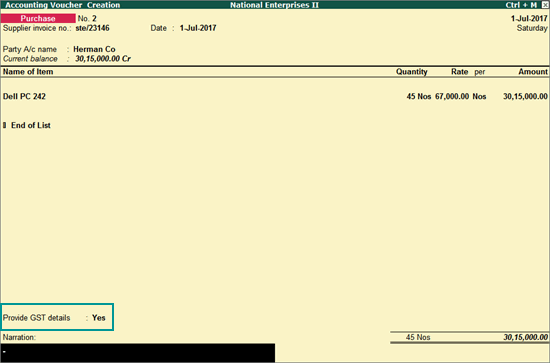

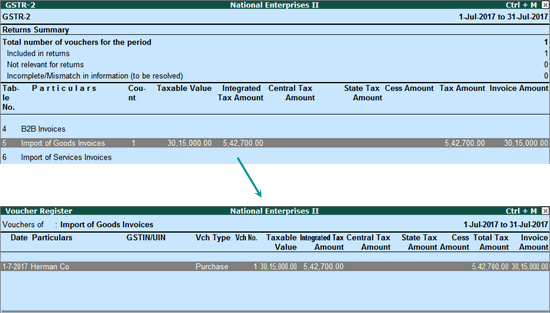



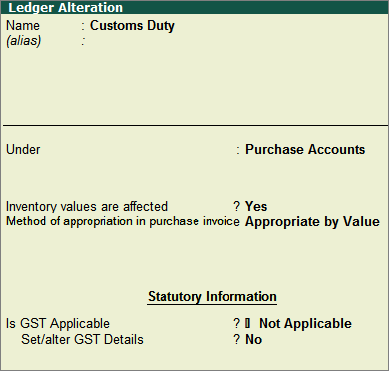
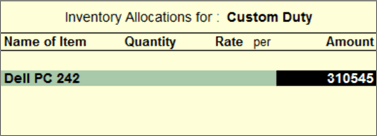
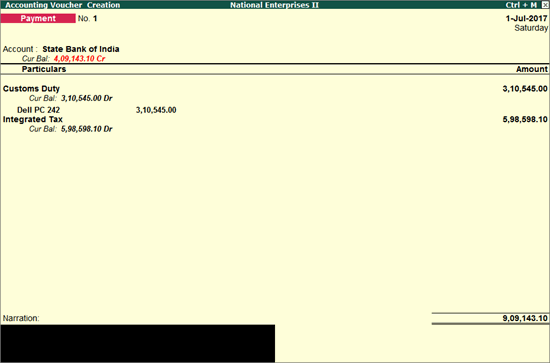
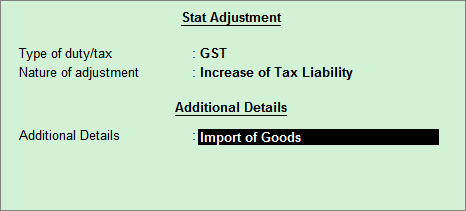
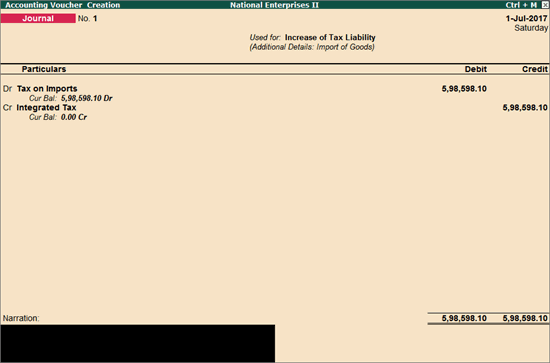
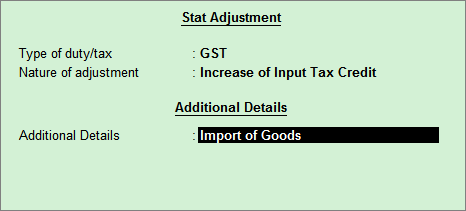
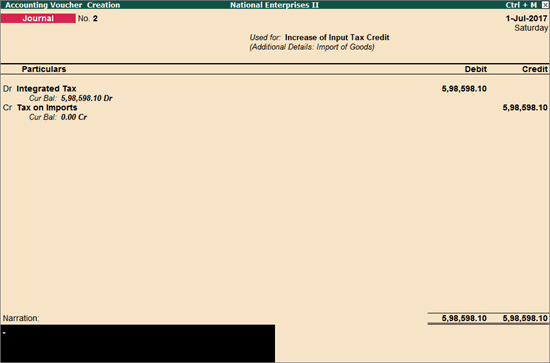
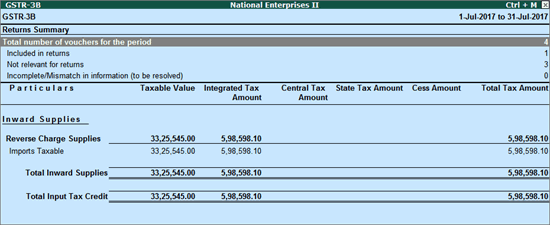
Source :- https://help.tallysolutions.com/tallyweb/modules/pss/crm/kb/search/CKBTallyHelpSearchWIC.php?strEventID=9&productID=&docLink=te9rel60/Tax_India/gst/import_goods_6.0.3.htm&docTitle=Recording%20the%20Import%20of%20Goods%20under%20GST%20(Valid%20From%20Release%206.0.3)&search_type=1&strSearchString=Recording%20the%20Import%20of%20Goods%20under%20GST%20(Valid%20From%20Release%206.0.3)&strSCIframeName=&strInvokedFromSupportCentreFlag=
Tax amount does not match the value calculated as per set tax rate (Verify xxxx tax amount)
Valid from Release 6.0.3
onwards
Cause
The warning message Tax
amount does not match the value calculated as per set tax rate (Verify
xxxx tax amount) appears when:
● GST ledgers
are not selected while recording taxable sales or purchases.
● GST value auto-calculated
in the taxable sales or purchase invoice is manually altered.
● Incorrect tax
ledgers are selected in the voucher, for example, if integrated tax ledger
is selected in a local transaction.
This message appears due to the difference in tax
amount in the transaction and the tax amount calculated based on the tax
rates inferred. This message also provides information of tax types for
which the amount is incorrectly recorded in the voucher, and thus helps
you in making the necessary corrections.
In case you want know the difference between the tax
amount in the voucher and the calculated amount, click A:
Tax Analysis. The Tax Analysis
screen provides the tax values As per
Calculation and As per Transaction.
Solution
You can save the transaction without having to make the
tax amount corrections right now. You can resolve
these saved transactions later from the Incomplete/Mismatch
in information (to be resolved) section in GSTR-1
(sales transaction) or GSTR-2
(purchase transaction).
Once you have fixed the tax calculation error, you
can include the corresponding voucher in the returns. However, in case
the exception is not resolved, the voucher will not be included in the
returns.
Source :- https://help.tallysolutions.com/tallyweb/modules/pss/crm/kb/search/CKBTallyHelpSearchWIC.php?strEventID=9&productID=&docLink=te9rel60/Tax_India/gst/tax_amt_doesnt_match_set_value_gst.htm&docTitle=Tax%20amount%20does%20not%20match%20the%20value%20calculated%20as%20per%20set%20tax%20rate%20(Release%206.0.3%20onwards)&search_type=1&strSearchString=Tax%20amount%20does%20not%20match%20the%20value%20calculated%20as%20per%20set%20tax%20rate%20(Release%206.0.3%20onwards)&strSCIframeName=&strInvokedFromSupportCentreFlag=
Recording the Import of Goods under GST
Valid from Release 6.0.3
You can account for the import of goods using a purchase
invoice, record tax payment, and then raise liability on the tax payable.
In an import transaction, GST applicability depends
on the type of import:
● Taxable import:
Integrated tax is applicable. Select Imports
Taxable as the Nature of transaction
in the purchase ledger created for taxable imports.
● Exempt import:
No tax is applicable. Select Imports
Exempt as the Nature of transaction
in the purchase ledger created for exempt imports.
To record taxable imports under GST:
1. Go to
Gateway of Tally > Accounting
Vouchers > F9: Purchase.
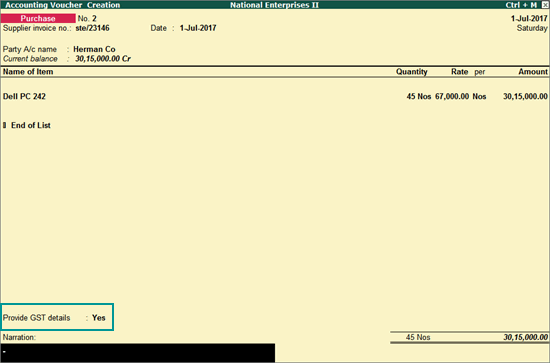
Note: In the ledger
master of the supplier, ensure that India
has not been selected as the Country.
3. Select
the stock item, and enter the quantity and rate.
4. Provide GST details - Yes,
to enter additional details regarding the import.

5. Press
Ctrl+A to accept.
You can view the corresponding impact in GSTR-2,
and drill down Import of Goods
Invoices for more details.
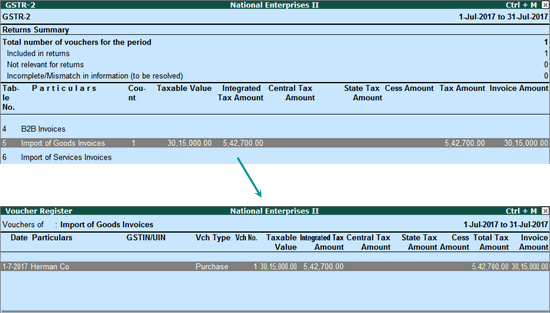
1. Go to
the purchase invoice recorded earlier.
2. Select
the purchase ledger.
3. Select
the stock item, and enter the quantity and rate. The GST
Details screen appears.
o Calculate
the value of customs duty according to the rate specified by the department,
and add it to the original taxable value. Enter the total amount in Taxable Value.

o Press Ctrl+A to accept.
You can view the corresponding impact in GSTR-2:

To add the column Eligible
Integrated Tax Amount to GSTR-2,
open the table Import of Goods Invoices
in GSTR-2, press F12 and enable the option Show Eligible Amount? Now
GSTR-2 along with the column for eligible amount will appear as
shown below:

Recording payment towards customs duty and integrated tax
To record payment towards customs duty and integrated
tax, you have to create a customs duty ledger (or alter) with the following
configuration:
● In the ledger,
select Purchase accounts in Under.
● Set Inventory
values are affected? to Yes.
● In F12:
Configure in the customs duty ledger, set Allow
method of appropriation (used in purchase invoice)? to Yes.
● Select Appropriate by Value as the Method of appropriation in purchase invoice.
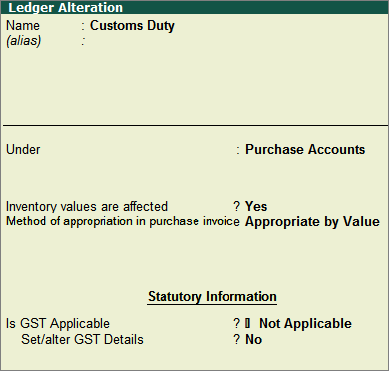
To record payment towards customs duty and integrated
tax
1. Go to
Gateway of Tally > Accounting
Vouchers > F5: Payment.
2. Select
the customs duty ledger.
o In the Inventory Allocations screen, select
the item and enter only the Amount.
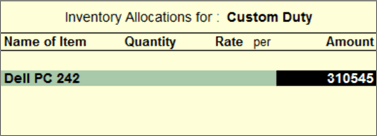
3. Select
the integrated tax ledger, and enter the tax amount.
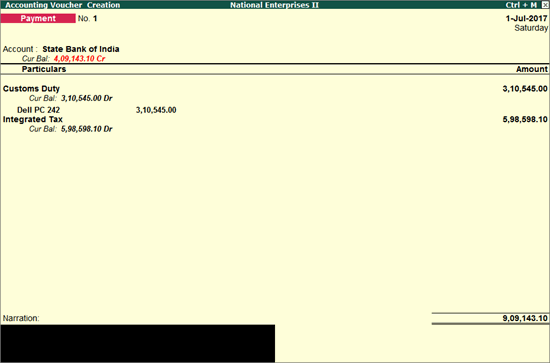
1. Go to
Gateway of Tally > Accounting
Vouchers > F7: Journal.
2. Click
J: Stat Adjustment.
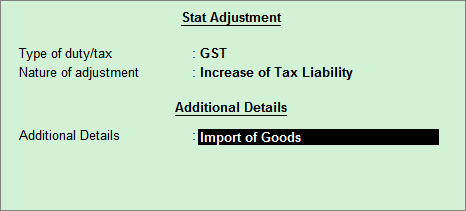
3. Debit
the ledger created for tax on imports (created under Current
Assets) and credit the integrated tax ledger. In the ledger master
created for tax on imports, ensure that the option Is
GST applicable? is set to Not
Applicable.
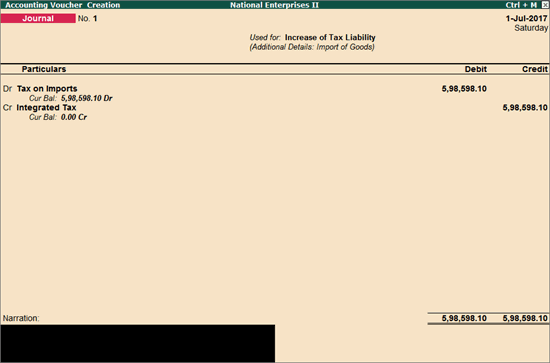
1. In the
journal voucher, click J: Stat Adjustment and set the options
as shown below:
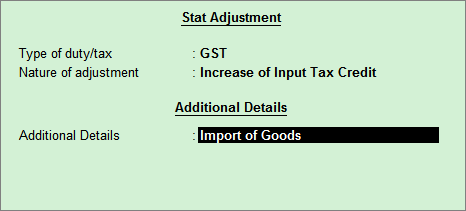
2. Debit
the integrated tax ledger and credit the ledger created for tax on imports.
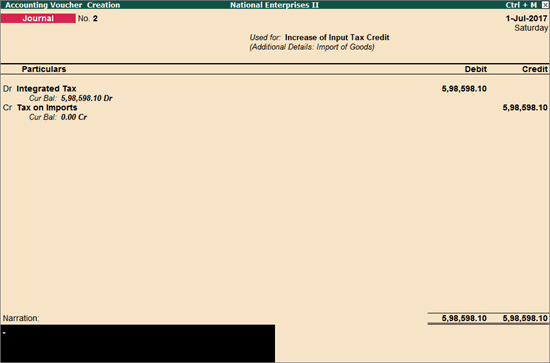
3. Press
Enter to save.
To view the transactions in GSTR-3B report
1. Go to
Gateway of Tally > Display
> Statutory Reports > GST > GSTR-3B.
2. Click
V: Default View and F1:
Detailed, to view the purchase invoice details with the tax credit
claimed on the purchase.
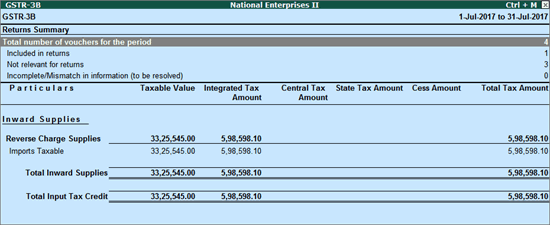
You can record journal vouchers related to import
of capital goods with the following details:
Nature of Adjustment
|
Additional Details
|
Ledgers to be used
|
Increase
of Input Tax Credit
|
Import
of Capital Goods
|
Debit: GST ledgers (integrated
tax/state tax and central tax).
Credit: Ledger grouped under Current
Assets.
|
Increase
of Tax Liability
|
Source :- https://help.tallysolutions.com/tallyweb/modules/pss/crm/kb/search/CKBTallyHelpSearchWIC.php?strEventID=9&productID=&docLink=te9rel60/Tax_India/gst/import_goods_6.0.3.htm&docTitle=Recording%20the%20Import%20of%20Goods%20under%20GST%20(Valid%20From%20Release%206.0.3)&search_type=1&strSearchString=Recording%20the%20Import%20of%20Goods%20under%20GST%20(Valid%20From%20Release%206.0.3)&strSCIframeName=&strInvokedFromSupportCentreFlag=
Customization in Tally.ERP9 - Mobile Tally - Tally Mobile Application
Customization in Tally.ERP9
1000+ Ready to use add-ons or customize your Tally on your own way.
- Sms Module
- Agent Module
- Security Features
- Contact Manager
- Inventory Report
- Auto Email
- Outstanding Followup
- Half Page Invoice
- Voucher Aurthorization
- Serial Member Search
- Textile Industries
- Ginig Mills
- Petrol Pumps
- Iron & Steel
- Mobile Application
Mobile Tally - Tally Mobile Application
Tally AnyWhere Key Reports
DashboardDaily Sales Report
Daily Purchase Report
Cash & Bank
Stock Summary
Bills Receivable
Billy Payable
Fix Assets
Loans (Liability)
Today Daybook
Note : -Work in 4.7 and above version of Tally.ERP9 License (Release 4.7 to 4.93).
Source :- tallyanywhere
Note :- Tally, Quickheal Antivirous, Education Software કે બીજા કોઈ સફ્ટવેર લેવા માટે
જુના કે નવા Laptop, Desktop Computer લેવા કે વેચવા માટે,
IT, CCTV, ને લગતી કોઈ પણ Products ( Switch, HDD, Ram, Cd, Pendrive) લેવા માટે
માત્ર Whats App કરો કોલ નહી Mo 9429893515, 7990449182, 9558113500, 9099757281, 8511604135, બેસ્ટ રેટ મલસે
Source
:-http://blogs.tallysolutions.com/gu/composition-to-regular-dealer-gst/
Download Tally.ERP 9 Release 6 (Gold) With GST Click Here
Link :- https://tallysolutions.com/download/
GST Knowledge in Gujarati Click Here
Link :- http://blogs.tallysolutions.com/gu/
GST Knowledge in English Click Here
Link :- http://blogs.tallysolutions.com/
GST Knowledge in Hindi Click Here
Link :- http://blogs.tallysolutions.com/hi/
Note :- Paid Tally Update Release 4 , 5 to Release 6 (GST) Just Email :- inquiry.gsg15@gmail.com and Contact Only Whats App (Chat) 7990449182
Quick Heal Special Offer Dt 12/08/2017 to Dt 25/08/2017
My Quick Heal Price = Other Company Offer Price - 100
Ex. :- 1400 = 1500 -100
Contact Only Whats App (Chat) 7990449182
Note :-
1. This Offer velid only 3 days
2. Payment Advence
3. This Offer velid only Quick Heal PC 1 User 1 Year
4.We Are Replay Only Whats App Chat
5. Provider Your Offer Price in Chat
Source :-Gayatri Solution Group
Note :- Tally, Quickheal Antivirous, Education Software કે બીજા કોઈ સફ્ટવેર લેવા માટે
જુના કે નવા Laptop, Desktop Computer લેવા કે વેચવા માટે,
IT, CCTV, ને લગતી કોઈ પણ Products ( Switch, HDD, Ram, Cd, Pendrive) લેવા માટે
માત્ર Whats App કરો કોલ નહી Mo 9429893515, 7990449182, 9558113500, 9099757281, 8511604135, બેસ્ટ રેટ મલસે
Products :- Quick Heal Antivirous, Tally, GST, CPU,
Motherboard, RAM, HDD, LCD – LED, Keyboard, Mouse, DVD Writer, SMPS,
Speaker, Battery, Adapter, Cooling Pad, Screen Guard, Bag, Internet
Dongles, Blank CD – DVD, Pen drive, Web Camera, Microphone, Headphone,
External CD Drive, Cables, Projector, Scanner, Printer, Education CD -
DVD etc…
More Products List Click Here
More Products List Click Here
Note :- Purchase any products just email inquiry.gsg13@gmail.com
Published By :-
Gayatri Solution Group
Email :- inquiry.gsg13@gmail.com



شركة تنظيف بالرياض
ReplyDeleteتنظيف بالرياض
نظافة بالرياض
شركة تنظيف الخزانات بالرياض
شركة تنظيف خزانات بالرياض
تنظيف خزانات بالرياض
شركة تنظيف سجاد بالرياض
تنظيف سجاد بالرياض
شركة تنظيف كنب بالرياض
تنظيف كنب بالرياض
شركة تنظيف مساجد بالرياض
تنظيف مساجد بالرياض
شركة تنظيف مكيفات بالرياض
تنظيف مكيفات بالرياض
شركة تعقيم بالرياض
تعقيم بالرياض
شركة تنظيف شقق بالرياض
تنظيف شقق بالرياض
شركة تنظيف منازل بالرياض
تنظيف منازل بالرياض