Gayatri Solution Group
(Follow Us :- Google +, Yahoo Group, GSG Blog, GSG Website,)
Product Price For Partner :- GSG Partner Click Here
Product Price For Customer :- GSG Customer Click Here
Good News Gayatri Solution Group Create Android App Download Chick Here
Server 1,
Server 2, Server 3,
(*Free Earn Tack Time Click Here to Download App*)
If you are interested to being business partner with kindly contact on Whats App :- 9429893515
Good Bye (VAT, CST, Service Tax )
Wel Come GST ( CGST, SGST, IGST) With Tally.ERP 9 Release 6.1 (Gold)
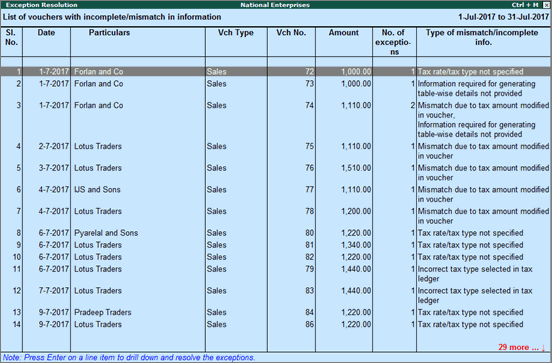
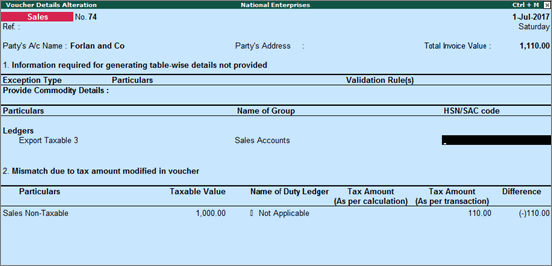
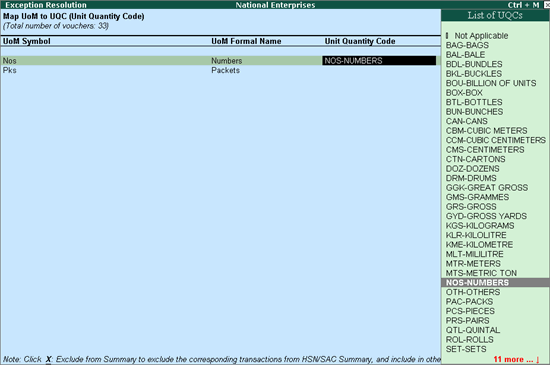
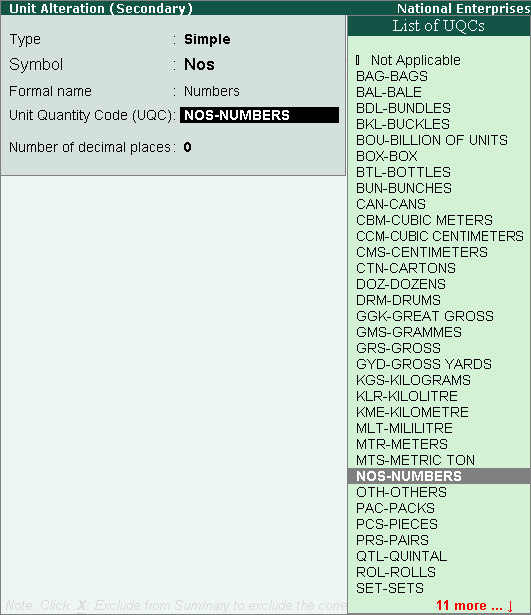

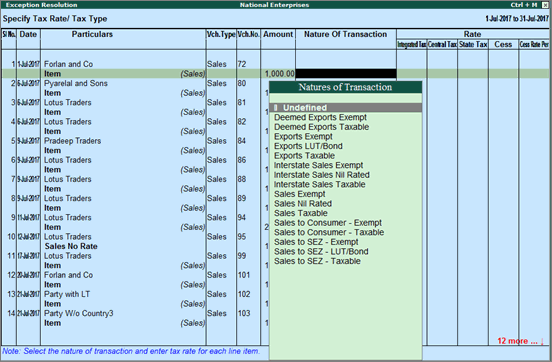
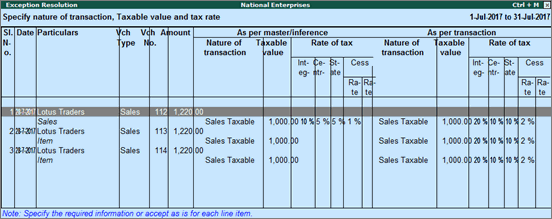
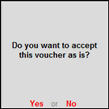
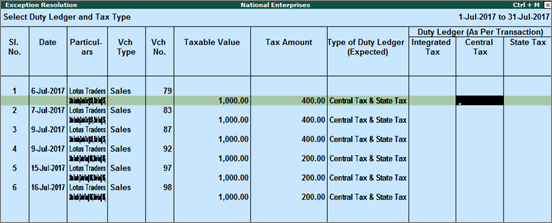
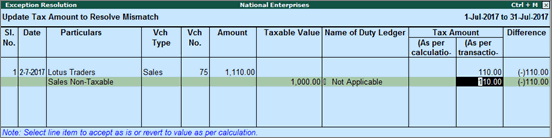
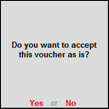
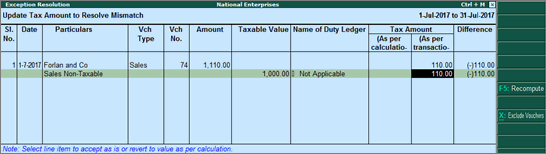
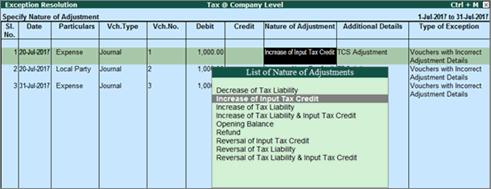
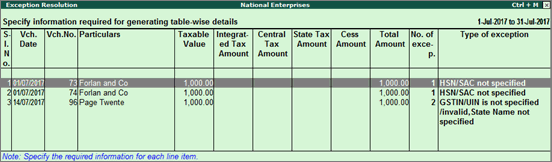
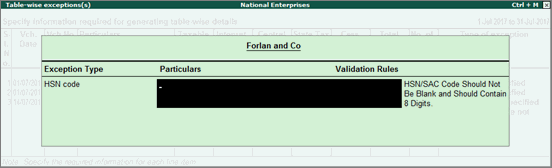
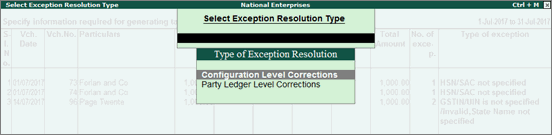

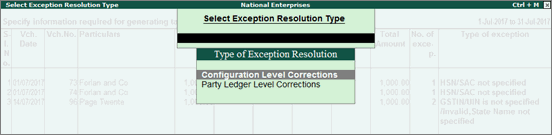

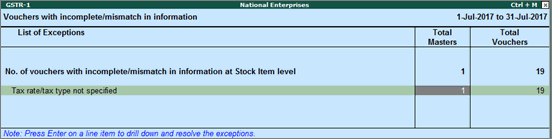
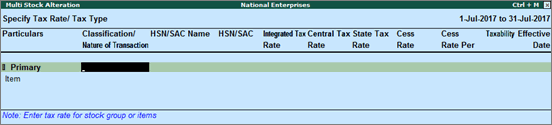
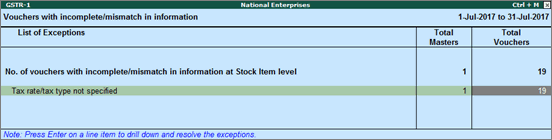
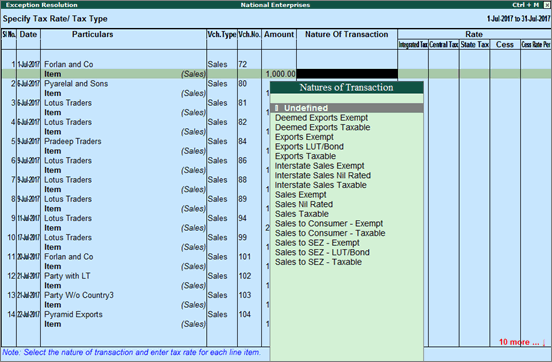
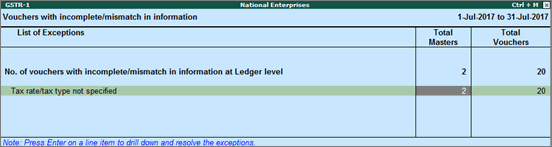
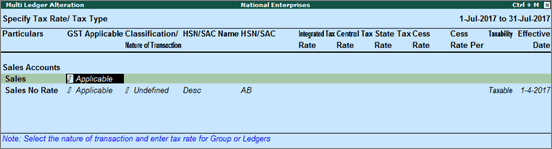
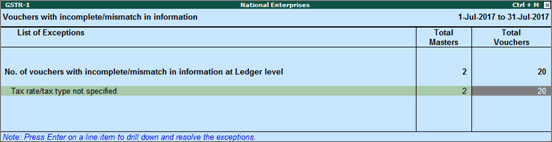
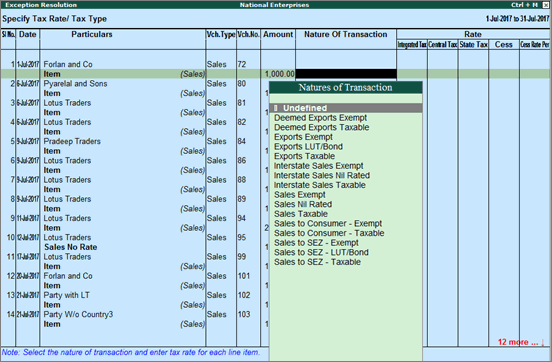
Source :-https://help.tallysolutions.com/article/te9rel61/Tax_India/gst/summary_of_exceptions_gst.htm
If you are interested to being business partner with kindly contact on Whats App :- 9429893515
(Follow Us :- Google +, Yahoo Group, GSG Blog, GSG Website,)
Product Price For Partner :- GSG Partner Click Here
Product Price For Customer :- GSG Customer Click Here
(*Free Earn Tack Time Click Here to Download App*)
If you are interested to being business partner with kindly contact on Whats App :- 9429893515
Note :-
For any inquiry (Products & Services) kindly contact us on inquiry.gsg13@gmail.com with particular city code for more information click here.
Good Bye (VAT, CST, Service Tax )
Wel Come GST ( CGST, SGST, IGST) With Tally.ERP 9 Release 6.1 (Gold)
Resolving Incomplete/Mismatch in Information (GSTR-1)
On
this page
|
Related
topics
|
If a voucher has multiple exceptions, on resolving one
exception it will move to the next exception category until all exceptions
are resolved and entries moved to Included
in Returns.
1. Drill
down on No. of voucher with incomplete/mismatch
in information.
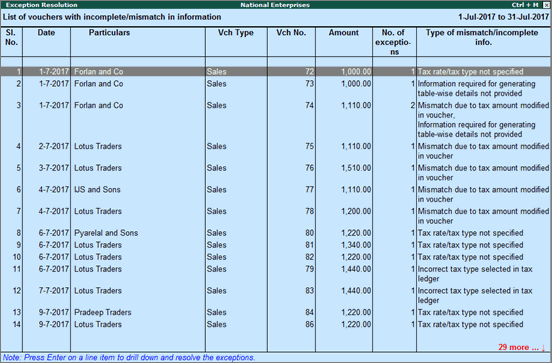
2. Select
any transaction and press Enter.
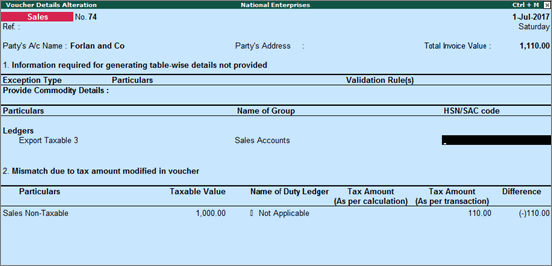
3. Select
or enter required information for the first exception type. Further, you
can click F5: Recompute or A: Accept as is to recompute or accept
the details, respectively.
4. Repeat
steps 1, 2, and 3, until all exceptions are resolved.
Note: Click X: Exclude Vouchers in the Exception Resolution screen to exclude
the voucher from GSTR-1 return.
1. Select
the exception UoM(s) not mapped to Unit
Quantity Code (UQC).
2. Select
the UoM Symbol.
● Mapping
with UQC from the report
o Click S: Map with UQC, select the UQC, and press Enter.
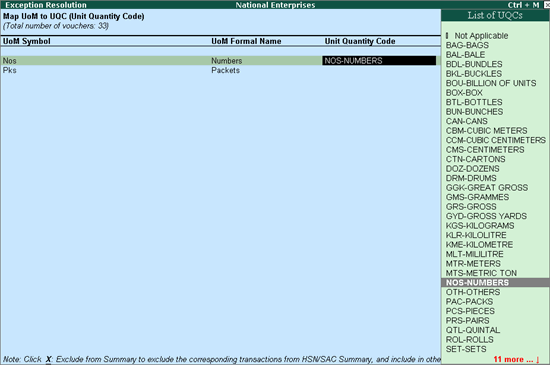
● Selecting
UQC in the stock item master
o Press Enter on the selected UoM
Symbol, and select the Unit Quantity
Code (UQC).
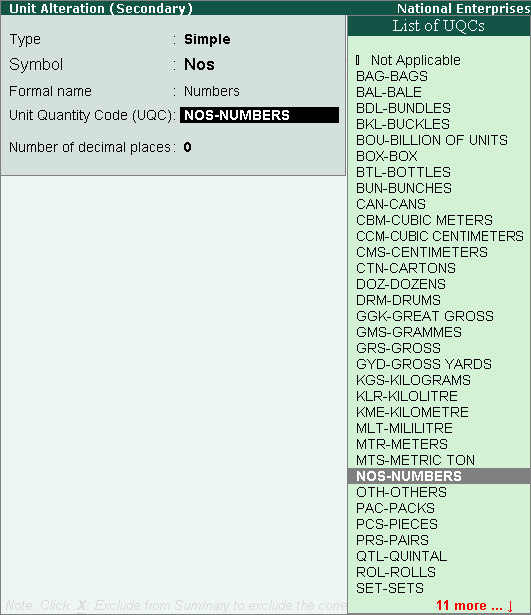
o Press Enter to save.
Displays the count of transactions where,
● Country/state
is not selected in the party ledger master,
● State selected
in transaction and party ledger are different, or
● Nature of transaction
is not derived.
1. Select
the exception Country, state and dealer
type not specified.
2. Press
Enter. All the transactions of
the exception type are displayed. The Exception
Resolution screen appears.
3. Select
the state, specify the GSTIN and select dealer type for each transaction.

4. Press
Ctrl+A to accept.
Note: Click X: Exclude Vouchers to exclude the
voucher from GSTR-1 return.
Displays the count of transactions for which the rate
or tax type is not selected in the item/ledger master.
1. Select
the exception Tax rate/tax type not specified,
and press Enter.
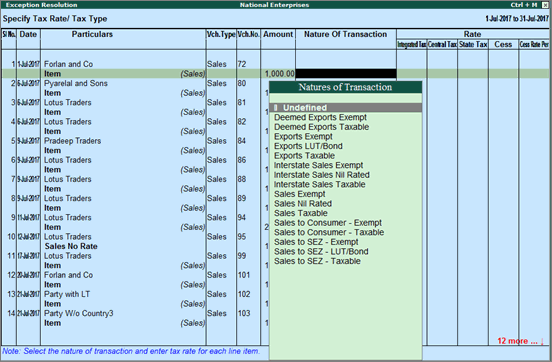
2. Select
the Nature of transaction, if
not provided.
3. Enter
Rate, as required for each transaction.
4. Press
Enter to save.
Note: Click X: Exclude Vouchers to exclude the
voucher from GSTR-1 return.
Displays count of transactions in which the Nature
of transaction, taxable value or rate of tax defined in the ledger master
has been changed in the transaction.
1. Select
the exception Nature of transaction,
taxable value, rate of tax modified in voucher, and press
Enter.
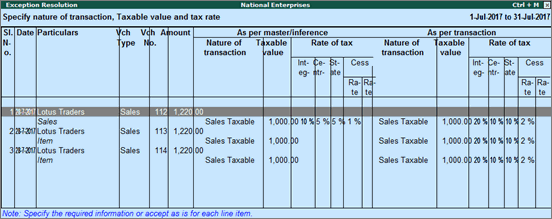
2. Select
the required voucher.
3. Click
R: Resolve to select Nature
of transaction and enter other details manually, or click A: Accept as is. A message is displayed
as shown below:
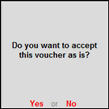
4. Press
Enter to accept.
5. Similarly,
accept the required vouchers.
6. Press
Ctrl+A to accept.
Displays count of transactions in which type of duty
is invalid.
1. Select
the exception Incorrect tax type selected in tax ledger, and press Enter.
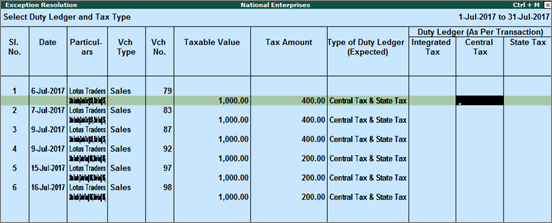
2. Select
the tax type for each transaction.
3. Press
Enter to save.
Displays the count of transactions in which difference
is found between the calculated and entered tax amount. The mismatch due
to modified value can be resolved by following one of the options.
1. Select
the exception Mismatch due to tax amount
modified in voucher, and press Enter.
Based on your accounting requirements, you can resolve the mismatch, accept
the transaction as is, or recompute the tax values.
2. Navigate
to the required transaction, and do one of the following:
o Click R: Resolve, enter the tax value in
As per transaction column of the
voucher, and press Ctrl+A to accept.
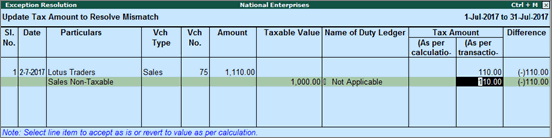
o Click A: Accept as is, and press Enter to confirm acceptance.
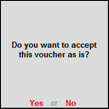
o Click F5: Recompute to recalculate the
tax amount, and press Ctrl+A to
accept.
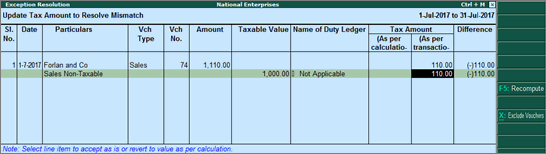
Displays the count of journal transactions in which
Nature of adjustment is not selected.
1. Select
the exception Voucher with incomplete/incorrect
adjustment details, and press Enter.
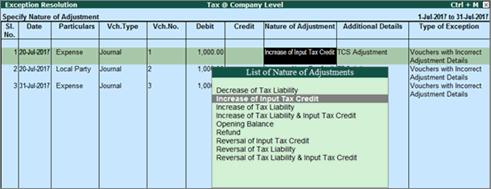
2. Select
the Nature of adjustment and Additional details for each voucher.
3. Press
Ctrl+A to accept.
Displays the count of transactions excluded from table-wise
format of GSTR-1 due to incomplete information. The button Exception
Types is provided to resolve all party ledger level or voucher
level corrections from a single screen.
1. Select
Information required for generating table-wise
details not provided, and press Enter.
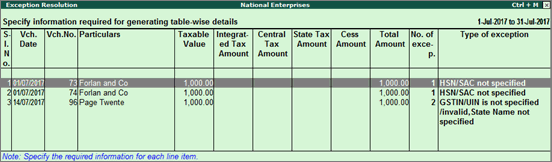
2. Select
any voucher and press Enter to
display the Table-wise exceptions(s)
screen.
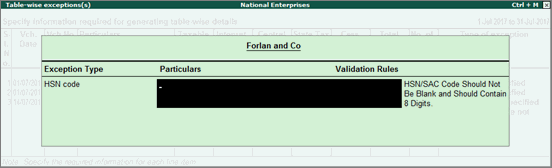
3. Enter
the missing information or update the incorrect details, and press Enter to return to the Exception
Resolution screen.
4. Repeat
step 3 for all the required vouchers.
Exception Types
Using this option you can resolve exceptions from
a common screen by grouping all table-wise related exceptions into two
buckets Party Ledger level Corrections
and Configuration Level Corrections.
To resolve all party ledger level exceptions
1. Select
Information required for generating table-wise
details not provided, and press Enter.
2. Press
Ctrl+E.
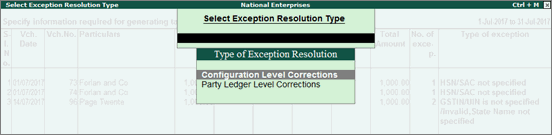
3. Select
Party Ledger Level Corrections
in the Select Exception Resolution Type
screen.
4. Select
the State Name, State Code
and enter party GTIN number for
the listed parties in the Party Ledger
Level correction screen.

5. Press
Ctrl+A to accept.
To resolve all configuration level exceptions
1. Select
Information required for generating table-wise
not provided, and press Enter.
2. Press
Ctrl+E.
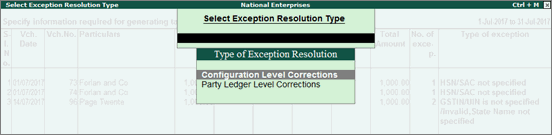
3. Select
Configuration Level Corrections
in the Select Exception Resolution Type
screen.

4. Enter
HSN/SAC code for the listed vouchers.
5. Press
Ctrl+A to accept.
Drill-down from any row and resolve the respective
exceptions to include the vouchers in return.
Filter for Item level and Ledger level exceptions
By default, the list of exceptions displays incomplete/mismatch
information details voucher-wise. However, you can view the exceptions
item master-wise or ledger-wise. In item master-wise view, all exceptions
caused by an item can be resolved from a single screen.
Similarly, all exceptions caused by a particular ledger
can be resolved from ledger-wise exceptions list.
To update the information and resolve exception at
master level
1. Click
I: Item Exceptions.
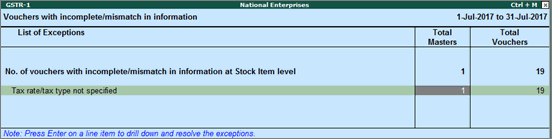
2. Navigate
to required exception type and press Enter
from Total Masters column to display
Multi Stock Alteration screen.
3. Select
the Classification to view the
Multi Stock Alteration screen.
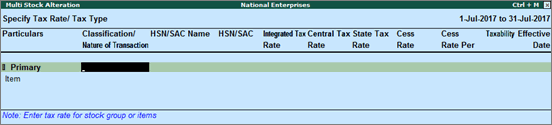
4. Enter
HSN/SAC, and tax rate.
5. Select
Taxability and enter the Effective date.
6. Press
Ctrl+A to accept.
Item Exceptions
To update the information and resolve voucher exception
at voucher level
1. Click
I: Item Exceptions.
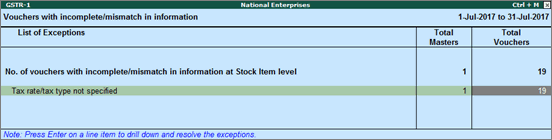
2. Navigate
to required exception type and press Enter
from Total Masters column to display
Exception Resolution
screen.
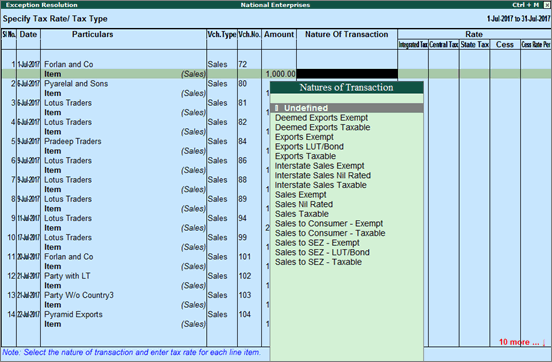
3. Select
Nature of transaction.
4. Enter
Rate.
5. Press
Ctrl+A to accept.
Ledger Exceptions
To update the information and resolve exception at
master level
1. Click
L: Ledger Exceptions.
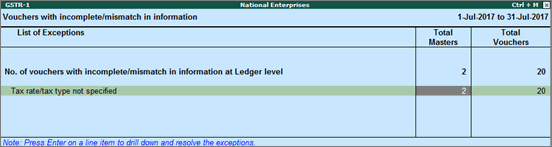
2. Navigate
to required exception type and press Enter
from Total Masters column to display
Multi Ledger Alteration screen.
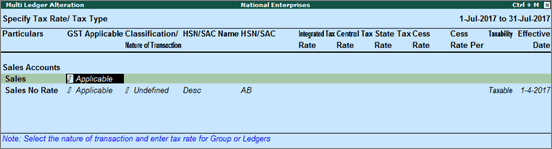
3. Enter
HSN/SAC, and tax rate.
4. Select
Taxability and enter the Effective date.
5. Press
Ctrl+A to accept.
To update the information and resolve voucher exception
at voucher level
1. Click
L: Ledger Exceptions.
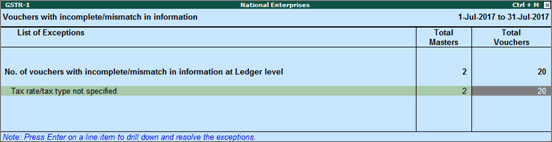
2. Navigate
to required exception type and press Enter
from Total Vouchers column to
display Exception Resolution screen.
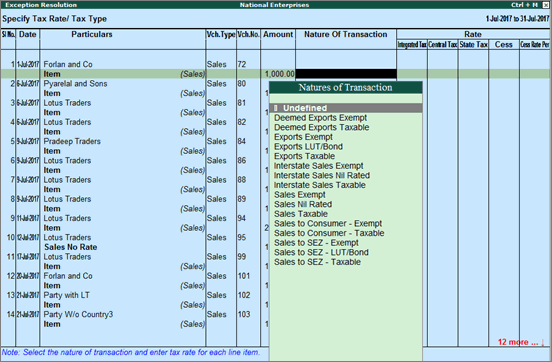
3. Select
Nature of transaction and enter
rate.
4. Press
Ctrl+A to accept.
Source :-https://help.tallysolutions.com/article/te9rel61/Tax_India/gst/summary_of_exceptions_gst.htm
If you are interested to being business partner with kindly contact on Whats App :- 9429893515
Note :- For any help related to any above services and products kindly mail us on customerhelp.gsg@gmail.com with above mention subject line
For any inquiry (Products & Services) kindly contact us on inquiry.gsg13@gmail.com with particular city code for more information click here.
Tally On Mobile - Mobile Tally Marketing App - Tally Mobile Business Management App
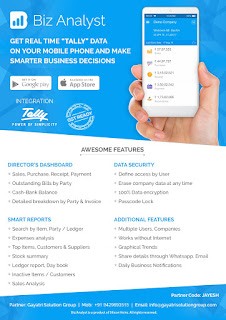
CLICK HERE TO DOWNLOAD
Customization in Tally.ERP9 - Mobile Tally - Tally Mobile Application
Customization in Tally.ERP9
1000+ Ready to use add-ons or customize your Tally on your own way.
- Sms Module
- Agent Module
- Security Features
- Contact Manager
- Inventory Report
- Auto Email
- Outstanding Followup
- Half Page Invoice
- Voucher Aurthorization
- Serial Member Search
- Textile Industries
- Ginig Mills
- Petrol Pumps
- Iron & Steel
- Mobile Application
Mobile Tally - Tally Mobile Application
DashboardDaily Sales Report
Daily Purchase Report
Cash & Bank
Stock Summary
Bills Receivable
Billy Payable
Fix Assets
Loans (Liability)
Today Daybook
Source :- tallyBIZ
Note :- Tally, Quickheal Antivirous, Education Software કે બીજા કોઈ સફ્ટવેર લેવા માટે
જુના કે નવા Laptop, Desktop Computer લેવા કે વેચવા માટે,
IT, CCTV, ને લગતી કોઈ પણ Products ( Switch, HDD, Ram, Cd, Pendrive) લેવા માટે
માત્ર Whats App કરો કોલ નહી Mo 9429893515, 7990449182, 8511604135, બેસ્ટ રેટ મલસે
Source
:-http://blogs.tallysolutions.com/gu/composition-to-regular-dealer-gst/
Download Tally.ERP 9 Release 6 (Gold) With GST Click Here
Link :- https://tallysolutions.com/download/
GST Knowledge in Gujarati Click Here
Link :- http://blogs.tallysolutions.com/gu/
GST Knowledge in English Click Here
Link :- http://blogs.tallysolutions.com/
GST Knowledge in Hindi Click Here
Link :- http://blogs.tallysolutions.com/hi/
Source :-Gayatri Solution Group
Note :- Tally, Quickheal Antivirous, Education Software કે બીજા કોઈ સફ્ટવેર લેવા માટે
જુના કે નવા Laptop, Desktop Computer લેવા કે વેચવા માટે,
IT, CCTV, ને લગતી કોઈ પણ Products ( Switch, HDD, Ram, Cd, Pendrive) લેવા માટે
માત્ર Whats App કરો કોલ નહી Mo 9429893515, 7990449182, 9558113500, 9099757281, 8511604135, બેસ્ટ રેટ મલસે
Products :- Quick Heal Antivirous, Tally, GST, CPU,
Motherboard, RAM, HDD, LCD – LED, Keyboard, Mouse, DVD Writer, SMPS,
Speaker, Battery, Adapter, Cooling Pad, Screen Guard, Bag, Internet
Dongles, Blank CD – DVD, Pen drive, Web Camera, Microphone, Headphone,
External CD Drive, Cables, Projector, Scanner, Printer, Education CD -
DVD etc…
More Products List Click Here
More Products List Click Here
Note :- Purchase any products just email inquiry.gsg13@gmail.com
Published By :-
Gayatri Solution Group
Email :- inquiry.gsg13@gmail.com


Hey, Really it was an great article to read, Waiting for another one till that get more information about Accounting Software For Beginners
ReplyDelete,Keep it up!
Thank You for sharing such a wonderful blog with us. It is very useful to me. To get more information about savings plan, visit our website.
ReplyDeleteE Invoice E Way Bill