Gayatri Solution Group
(Follow Us :- Google +, Yahoo Group, GSG Blog, GSG Website,)
Product Price For Partner :- GSG Partner Click Here
Product Price For Customer :- GSG Customer Click Here
Good News Gayatri Solution Group Create Android App Download Chick Here Server 1, Server 2, Server 3,
If you are interested to being business partner with kindly contact on Whats App :- 9429893515
Good Bye (VAT, CST, Service Tax )
Wel Come GST ( CGST, SGST, IGST) With Tally.ERP 9 Release 6.1 (Gold)

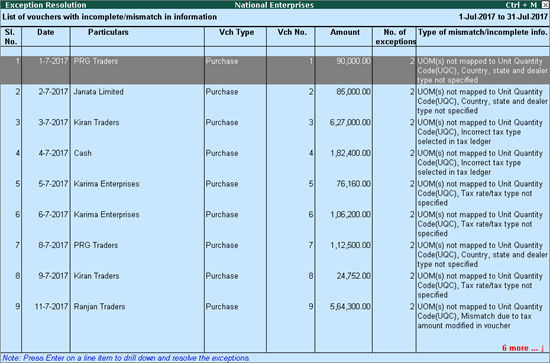
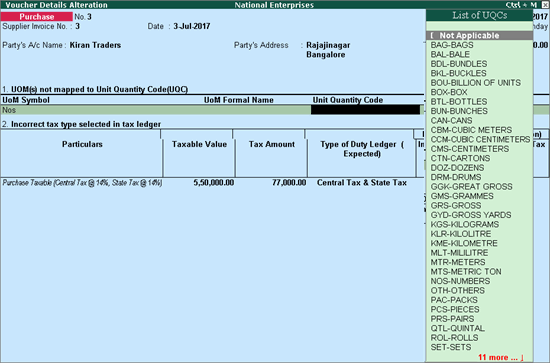
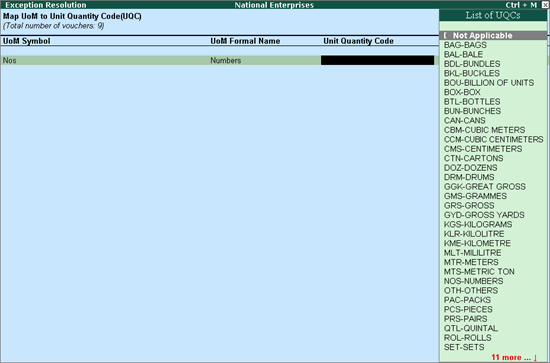
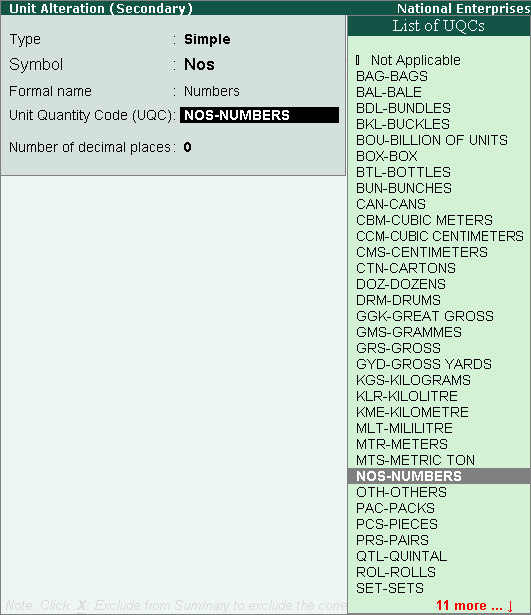
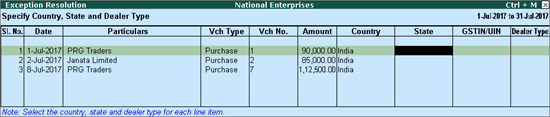
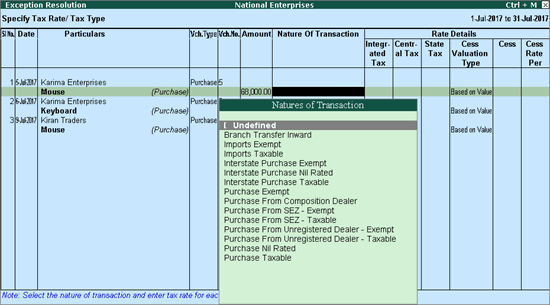
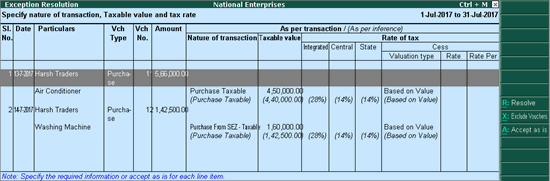

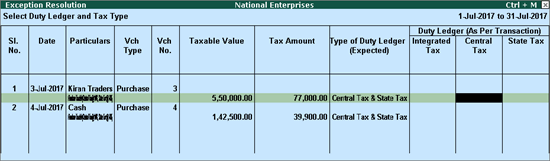
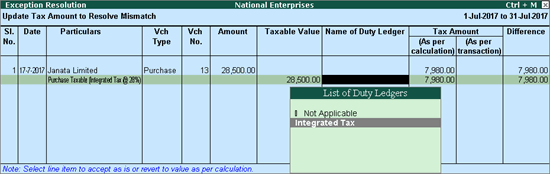

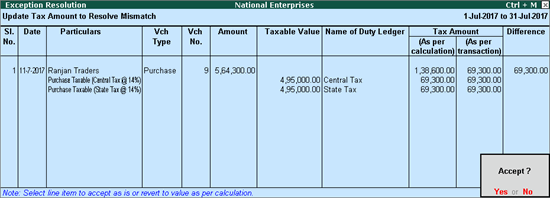
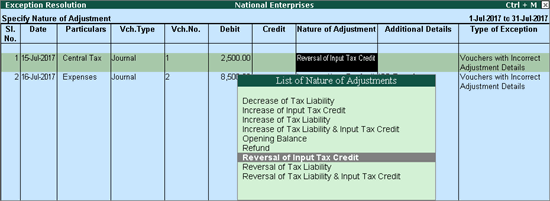
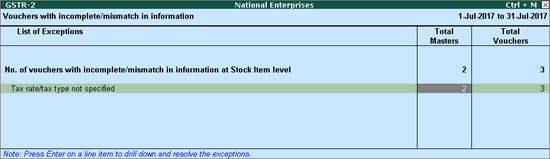
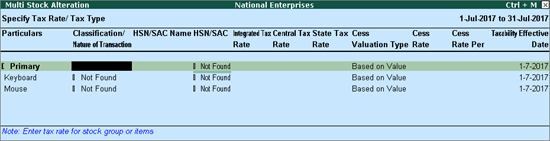
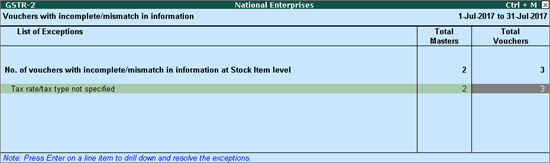
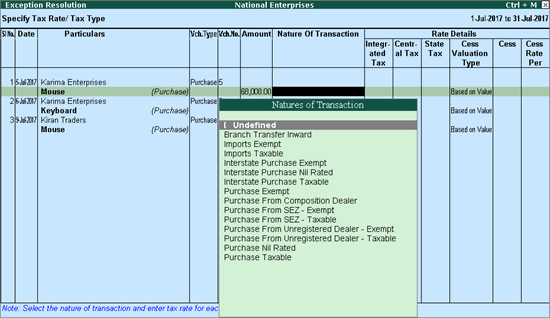
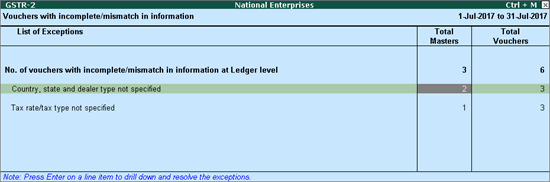
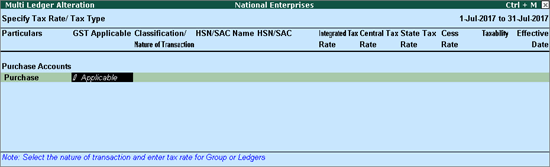
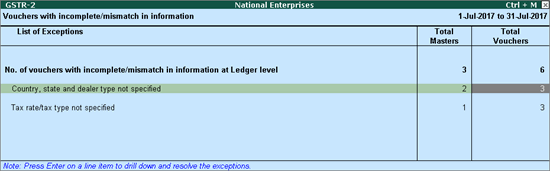
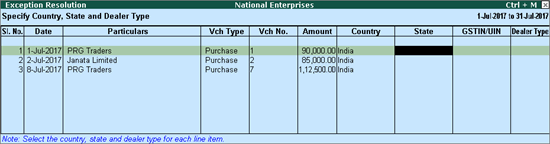
Source :-https://help.tallysolutions.com/article/te9rel61/Tax_India/gst/summary_of_exceptions_gstr2.htm
If you are interested to being business partner with kindly contact on Whats App :- 9429893515
(Follow Us :- Google +, Yahoo Group, GSG Blog, GSG Website,)
Product Price For Partner :- GSG Partner Click Here
Product Price For Customer :- GSG Customer Click Here
Good News Gayatri Solution Group Create Android App Download Chick Here Server 1, Server 2, Server 3,
If you are interested to being business partner with kindly contact on Whats App :- 9429893515
Note :-
For any inquiry (Products & Services) kindly contact us on inquiry.gsg13@gmail.com with particular city code for more information click here.
Good Bye (VAT, CST, Service Tax )
Wel Come GST ( CGST, SGST, IGST) With Tally.ERP 9 Release 6.1 (Gold)
Summary of Exceptions (GSTR-2)
Vouchers with incomplete/mismatch
in information list includes voucher that contain GST details but
are not included in the count of Included
in returns and Not relevant for
returns due to incomplete information or mismatch.
You can correct exceptions in the vouchers before
exporting GST returns. The Vouchers with
incomplete/mismatch in information report for GSTR-2 appears as
shown below:

The exceptions are listed in the order of priority,
based on the importance of the information for generating returns. Hence,
a voucher with multiple exceptions is listed in the exception type higher
up the order. Once that exception is resolved, the voucher will move down
to the next exception type. Such vouchers with multiple exceptions continue
to be listed as exceptions until all incomplete/mismatch information are
resolved. This will ensure that all exceptions are resolved before filing
the returns.
However, vouchers with only one exception are moved
to Included in returns list after
that exception is resolved.
No. of voucher with incomplete/mismatch in information
Displays the count of total vouchers with exceptions.
Drill down from this row to view all the vouchers with exceptions, number
of exceptions in each voucher, and type of exception. All exceptions can
be resolved from here without having to open different exception categories.
To resolve all exceptions without having to go from
one exception type to another
1. Select
No. of voucher with incomplete/mismatch
in information.
2. Press
Enter to display Exception
Resolution screen with the list of vouchers, number of exceptions
in each voucher, and exception types. The Exception
Resolution screen appears as shown
below:
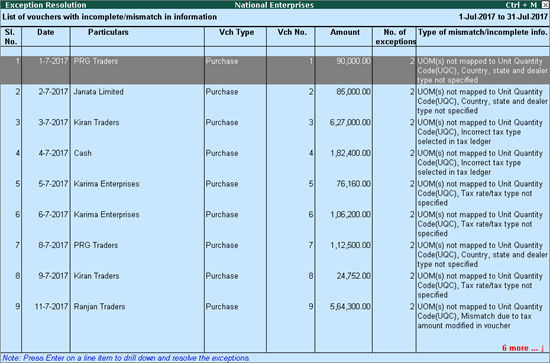
3. Select
any transaction and press Enter
to display the Voucher Details Alteration
screen which is divided into multiple sections, one for each exception
in the voucher, as shown below:
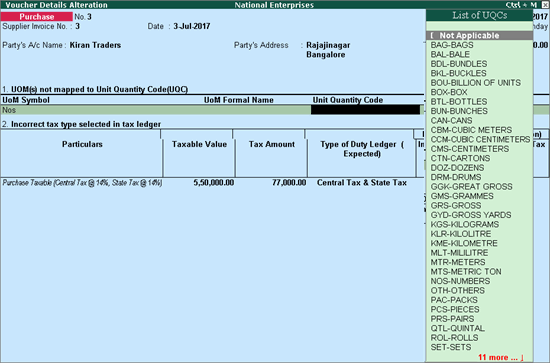
4. Select
or enter required information for the first exception type. Further, you
can click F5: Recompute or A: Accept as is to recompute or accept
the details, respectively.
5. Press
Enter to navigate to next exception
type.
6. Resolve
the exceptions by providing details or using the buttons provided.
7. Press
Enter after all exceptions in
the voucher are resolved to view the next voucher with respective exceptions.
8. Continue
resolving the exceptions voucher by voucher, or press Esc
to return to Exception Resolution
screen.
Note: Click X: Exclude Vouchers in the Exception Resolution screen to exclude
the voucher from GSTR-2 return.
UoM(s) not mapped to Unit Quantity Code (UQC)
Displays the count of transactions for which Unit
Quantity Code is not mapped with the unit of measure.
To resolve this exception
1. Select
the exception UoM(s) not mapped to Unit
Quantity Code (UQC). You can map the unit of measure with UQC using
the button (S: Map with UQC) or
pressing Enter on the UoM
Symbol.
2. Select
the UoM Symbol.
● Mapping
with UQC from the report
o Click S: Map with UQC and select the UQC.
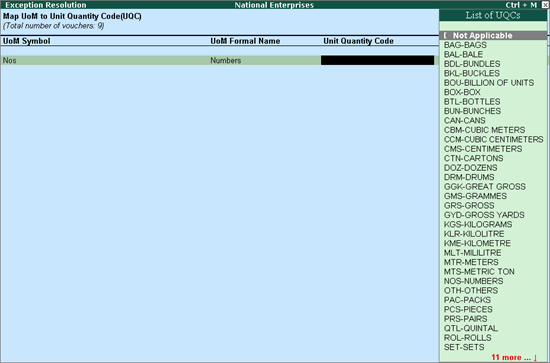
o Press Enter to save.
● Selecting
UQC in the stock item master
o Press Enter on the selected UoM
Symbol.
o Select the
Unit Quantity Code (UQC), as shown
below:
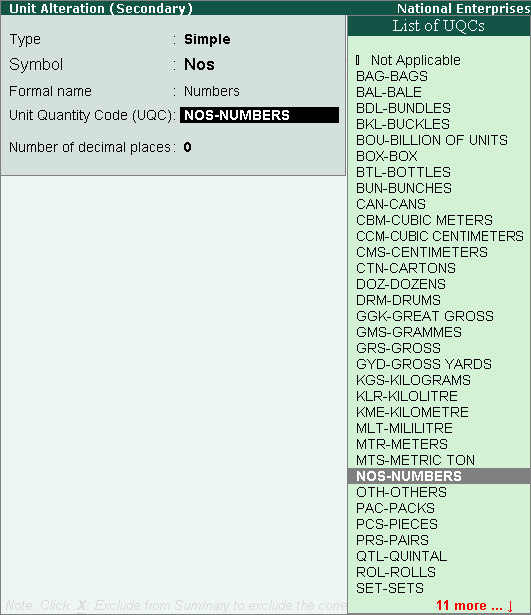
o Press Enter to save.
Country, state and dealer type not specified
Displays the count of transactions where,
● Country/state
is not selected in the party ledger master,
● State selected
in transaction and party ledger are different, or
● Nature of transaction
is not derived.
To resolve this exception
1. Select
the exception Country, state and dealer
type not specified.
2. Press
Enter. All the transactions of
the exception type are displayed. The Exception
Resolution screen appears.
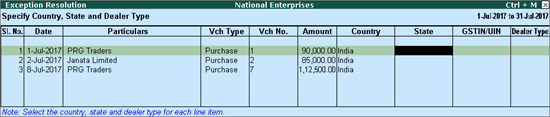
3. Select
the state, specify the GSTIN and select dealer type for each transaction.
4. Press
Ctrl+A to accept.
Note: Click X: Exclude Vouchers to exclude the
voucher from GSTR-2 return.
Tax rate/tax type not specified
Displays the count of transactions for which the rate
or tax type is not selected in the item/ledger master.
To resolve this exception
1. Select
the exception Tax rate/tax type not specified.
2. Press
Enter. All the transactions of
the exception type are displayed. The Exception
Resolution screen appears as shown below:
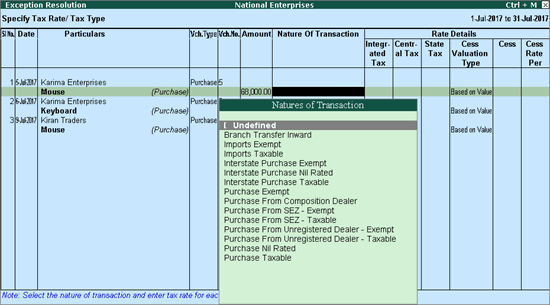
3. Select
the Nature of transaction, if
not provided.
4. Enter
Rate Details, as required for
each transaction.
5. Press
Enter to save.
Note: Click X: Exclude Vouchers to exclude the
voucher from GSTR-2 return.
Nature of transaction, taxable value, rate of tax modified in voucher
Displays count of transactions in which the Nature
of transaction, taxable value or rate of tax defined in the ledger master
has been changed in the transaction.
To resolve this exception
1. Select
the exception Nature of transaction,
taxable value, rate of tax modified in voucher.
2. Press
Enter. All the transactions of
the exception type are displayed, as shown below:
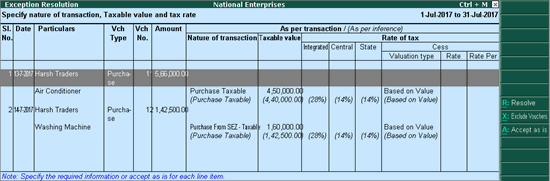
3. Select
the required voucher.
4. Click
R: Resolve to select Nature
of transaction and enter other details manually, or click A: Accept as is. When you accept
the voucher as is, a message is displayed as shown below:

5. Press
Enter to accept.
6. Similarly,
accept the required vouchers.
7. Press
Ctrl+A to accept.
Incorrect tax type selected in tax ledger
Displays count of transactions in which type of duty
is invalid.
To resolve this exception
1. Select
the exception Incorrect tax type selected
in tax ledger.
2. Press
Enter. All the transactions of
the exception type are displayed, as shown below:
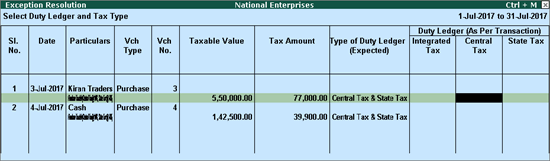
3. Select
the GST ledgers for each transaction.
4. Press
Enter to save.
Mismatch due to tax amount modified in voucher
Displays the count of transactions in which difference
is found between the calculated and entered tax amount. The mismatch due
to modified value can be resolved by following one of the options.
To resolve this exception
1. Select
the exception Mismatch due to tax amount
modified in voucher.
2. Press
Enter. All the transactions of
the exception type are displayed.
3. Based
on your accounting requirements, you can recompute the tax values, or
resolve the mismatch, or accept the transaction as is.
● Resolve
o Navigate
to required transaction.
o Click R: Resolve, and enter the tax value
in As per transaction column of
the voucher. The Exception Resolution
screen appears as shown below:
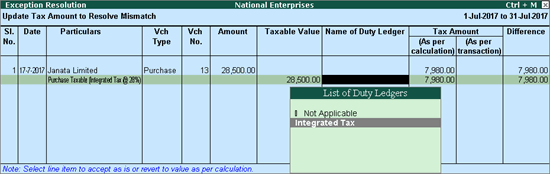
o Press Ctrl+A to accept. Similarly, resolve
the required vouchers.
● Accept
as is
o Navigate
to required transaction.
o Select the
required voucher and click A: Accept as is. A message is displayed
as shown below:

● Recompute
o Navigate
to required transaction and press Enter.
o Click F5: Recompute to recalculate the
tax amount
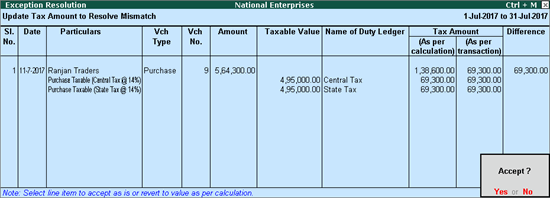
o Press Ctrl+A to accept.
Voucher with incomplete/incorrect adjustment details (GSTR-2)
Displays the count of journal vouchers in which the
Nature of adjustment is not selected.
To resolve this exception
1. Select
the exception Voucher with incomplete/incorrect
adjustment details.
2. Press
Enter. All transactions are displayed
of a particular exception are listed, as shown below:
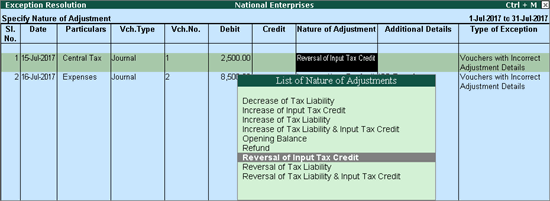
3. Select
the Nature of adjustment and Additional details for each voucher.
4. Press
Ctrl+A to accept.
Filter for Item level and Ledger level exceptions
By default, the list of exceptions displays incomplete/mismatch
information details voucher-wise. However, the button options provided
in the report allow you to view the exceptions item master-wise or ledger-wise.
In item master-wise view, all exceptions caused by an item can be resolved
by updating missing or incorrect information from a single screen. This
will result in resolving multiple voucher exceptions caused by the particular
master. Similarly, all exceptions caused by a particular ledger can be
resolved from ledger-wise exceptions list.
Item Exceptions
Click I: Item Exceptions to alter the view
of Vouchers with incomplete/mismatch
in information report to display vouchers with incomplete/mismatch
of information in item master. The vouchers with exceptions are displayed
against different exception types in 2 columns:
Total Masters
Drill down from this column to view information missing/mismatch
in item at master level. You can provide the required details at stock
group level to update all items in the group or at individual item level.
By providing required information at item master level, all voucher level
exceptions resulting from that item are resolved.
To update the information and resolve exception at
master level
1. Click
I: Item Exceptions.
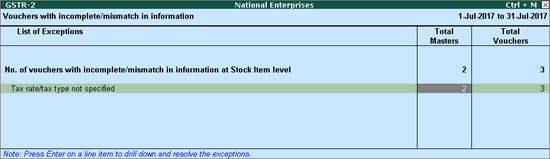
2. Navigate
to the required exception type and press Enter
from Total Masters column to display
Multi Stock Alteration screen.
3. Select
the Classification.
The Multi Stock Alteration
screen appears as shown below:
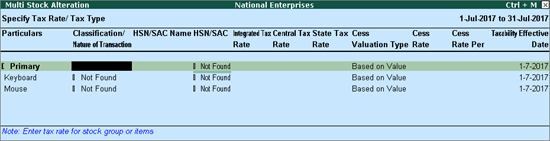
4. Enter
HSN/SAC, and tax rate.
5. Select
Taxability and enter the Effective date.
6. Press
Ctrl+A to accept.
Total Vouchers
Drill down from this column to view information missing/mismatch
in the items at voucher level. You can provide the required details for
each transaction.
To update the information and resolve voucher exception
at voucher level
1. Click
I: Item Exceptions.
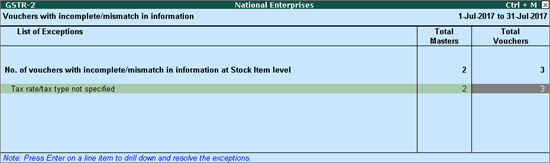
2. Navigate
to required exception type and press Enter
from Total Masters column to display
Exception Resolution
screen, as shown below:
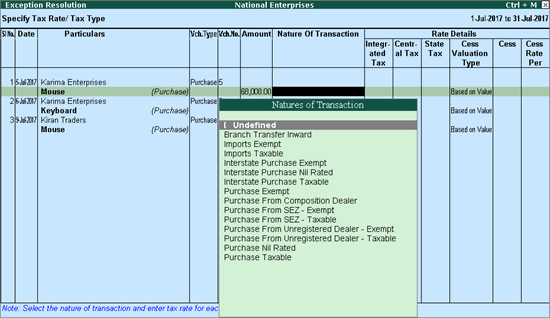
3. Select
the Nature of transaction.
4. Enter
the Rate.
5. Press
Ctrl+A to accept.
Ledger Exceptions
Click L: Ledger Exceptions to view of Vouchers with incomplete/mismatch in information
report displays vouchers with missing/mismatch of information in ledger
master. The vouchers with exceptions are displayed against different exception
types in 2 columns:
Total Masters
Drill down from this column to view information missing/mismatch
at ledger master level. You can provide the required details at ledger
group level to update all ledgers in the group or at individual ledger
level. By providing required information at leger master level, all voucher
level exceptions resulting from that ledger are resolved.
To update the information and resolve exception at
master level
1. Click
L: Ledger Exceptions.
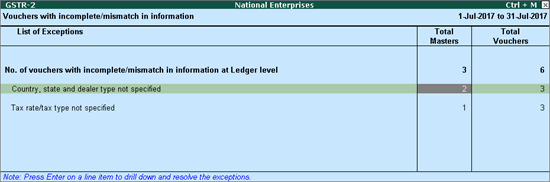
2. Navigate
to required exception type and press Enter
from Total Masters column to display
Multi Ledger Alteration screen,
as shown below:
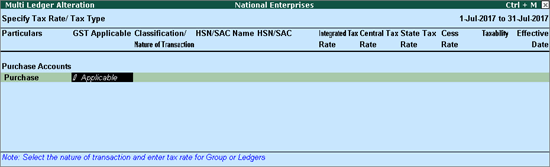
3. Enter
HSN/SAC, and tax rate.
4. Select
Taxability and enter the Effective date.
5. Press
Ctrl+A to accept.
Total Vouchers
Drill down from this column to view information missing/mismatch
in the ledger at voucher level. You can provide the required details for
each transaction.
To update the information and resolve voucher exception
at voucher level
1. Click
L: Ledger Exceptions.
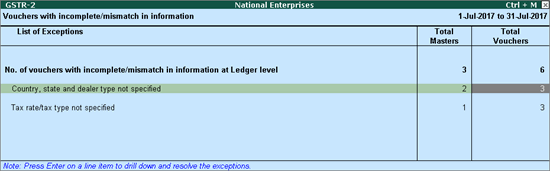
2. Navigate
to required exception type and press Enter
from Total Vouchers column to
display Exception Resolution screen,
as shown below:
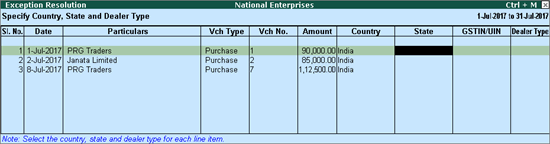
3. Select
Nature of transaction and enter
rate.
4. Press
Ctrl+A to accept.
Source :-https://help.tallysolutions.com/article/te9rel61/Tax_India/gst/summary_of_exceptions_gstr2.htm
If you are interested to being business partner with kindly contact on Whats App :- 9429893515
Note :- For any help related to any above services and products kindly mail us on customerhelp.gsg@gmail.com with above mention subject line
For any inquiry (Products & Services) kindly contact us on inquiry.gsg13@gmail.com with particular city code for more information click here.
Tally On Mobile - Mobile Tally Marketing App - Tally Mobile Business Management App
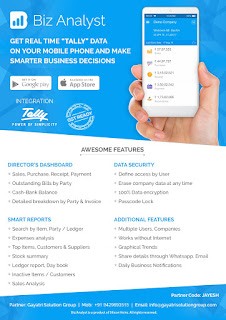
CLICK HERE TO DOWNLOAD
Customization in Tally.ERP9 - Mobile Tally - Tally Mobile Application
Customization in Tally.ERP9
1000+ Ready to use add-ons or customize your Tally on your own way.
- Sms Module
- Agent Module
- Security Features
- Contact Manager
- Inventory Report
- Auto Email
- Outstanding Followup
- Half Page Invoice
- Voucher Aurthorization
- Serial Member Search
- Textile Industries
- Ginig Mills
- Petrol Pumps
- Iron & Steel
- Mobile Application
Mobile Tally - Tally Mobile Application
DashboardDaily Sales Report
Daily Purchase Report
Cash & Bank
Stock Summary
Bills Receivable
Billy Payable
Fix Assets
Loans (Liability)
Today Daybook
Source :- tallyBIZ
Note :- Tally, Quickheal Antivirous, Education Software કે બીજા કોઈ સફ્ટવેર લેવા માટે
જુના કે નવા Laptop, Desktop Computer લેવા કે વેચવા માટે,
IT, CCTV, ને લગતી કોઈ પણ Products ( Switch, HDD, Ram, Cd, Pendrive) લેવા માટે
માત્ર Whats App કરો કોલ નહી Mo 9429893515, 7990449182, 8511604135, બેસ્ટ રેટ મલસે
Source
:-http://blogs.tallysolutions.com/gu/composition-to-regular-dealer-gst/
Download Tally.ERP 9 Release 6 (Gold) With GST Click Here
Link :- https://tallysolutions.com/download/
GST Knowledge in Gujarati Click Here
Link :- http://blogs.tallysolutions.com/gu/
GST Knowledge in English Click Here
Link :- http://blogs.tallysolutions.com/
GST Knowledge in Hindi Click Here
Link :- http://blogs.tallysolutions.com/hi/
Source :-Gayatri Solution Group
Note :- Tally, Quickheal Antivirous, Education Software કે બીજા કોઈ સફ્ટવેર લેવા માટે
જુના કે નવા Laptop, Desktop Computer લેવા કે વેચવા માટે,
IT, CCTV, ને લગતી કોઈ પણ Products ( Switch, HDD, Ram, Cd, Pendrive) લેવા માટે
માત્ર Whats App કરો કોલ નહી Mo 9429893515, 7990449182, 9558113500, 9099757281, 8511604135, બેસ્ટ રેટ મલસે
Products :- Quick Heal Antivirous, Tally, GST, CPU,
Motherboard, RAM, HDD, LCD – LED, Keyboard, Mouse, DVD Writer, SMPS,
Speaker, Battery, Adapter, Cooling Pad, Screen Guard, Bag, Internet
Dongles, Blank CD – DVD, Pen drive, Web Camera, Microphone, Headphone,
External CD Drive, Cables, Projector, Scanner, Printer, Education CD -
DVD etc…
More Products List Click Here
More Products List Click Here
Note :- Purchase any products just email inquiry.gsg13@gmail.com
Published By :-
Gayatri Solution Group
Email :- inquiry.gsg13@gmail.com


This comment has been removed by the author.
ReplyDeleteGBWhatsapp plus is an application which works simply like the first WhatsApp however just better. The working keeps running on the highest point of the first form, and by utilizing it, you can utilize two numbers in a single gadget simultaneously.
ReplyDelete