Gayatri Solution Group
(Follow Us :- Google +, Yahoo Group, GSG Blog, GSG Website,)
Good News Gayatri Solution Group Create Android App Download Chick Here Server 1, Server 2, Server 3,
(*Free Earn Tack Time Click Here to Download App*)
If you are interested to being business partner with kindly contact on Whats App :- 9429893515
CLICK HERE TO SHOW DEMO/ HELP FILE
CLICK HERE TO GET GSG YOUR CITY PARTNER
In our previous blog, we have learnt about the core and non-core
fields of GST registration. The core fields of GST registration are the
following:
An amendment in these details requires the approval from an assessing officer.
In this blog, let us understand the process to apply for amendment of GST registration, as far as the core fields are concerned.
2. Click Services> Registration > Amendment of GST Registration Core Fields

3. You will find 5 tabs – Business details, Promoters/partners, Principal place of business, additional places of business and Verification as shown below:

You can directly click the tab relating to the core field that you want to modify.
Once the details are modified, click the Verification tab to verify the application for amendment using Digital Signature Certificate (DSC)/ E-Signature or Electronic verification code (EVC).

Let us now see how to amend each of these core fields in GST registration:
a. Click the Business details tab

b. Your business details will be shown. The editable details will be shown with a black pen icon. Click the black pen icon next to the field that you want to edit as shown below:

c. Specify the new details. Select the Date of amendment using the calendar in the box. Specify the Reason for amendment.
d. Verify the details and click the Save
a. Click the Promoter/Partners tab

b. The details of promoter/partners entered during registration will be shown.

a. Click the Principal place of business

b. The Principal place of business details are displayed. Click the Edit button to edit the required details.
c. Provide the details required. A documentary proof of the address needs to be provided.

d. In the Reasonsfield, enter the reason for amendment.
e. Select the Date of Amendmentusing the calendar.
f. Click the SAVE
a. Click the ‘Principal place of business’ tab and ensure that ‘Have additional place of business’ is set as ‘Yes’. Save the details.

b. Click the Additional places of business

c. To add the Number of additional places field, enter the number of additional places for which information is to be added and click the ADD NEW

To edit or delete the details of additional places of business,
a. Click the Edit or Delete button next to the list of additional places of business.

b. In the Reasonsfield, enter the reason for amendment of core fields in GST Registration.
c. Select the Date of Amendmentusing the calendar.
d. Click the SAVE
To verify the application,
a. Click the Verification tab

b. Tick the Verification

c. In the Name of Authorized Signatorydrop-down list, select the authorized signatory.
d. In the Placefield, enter the name of the place.
e. You can proceed to digitally sign the application using Digital Signature Certificate (DSC) or E-Signature or EVC.

Once the digitally signed application for amendment of registration is filed, a message of successful submission of application will be displayed. You will receive the acknowledgement within 15 minutes on your registered e-mail address and mobile number.
Once the application of amendment of core fields in GST registration is submitted, an assessing officer will verify the details and if they are satisfactory, the amendment will be approved within 15 working days. If the details are not satisfactory or the officer requires further information, he will issue a notice to the person, to which the person has to reply within 7 working days. We have also covered this process in detail in our blog How to Amend, Cancel, or Revoke GST Registration
Hence, the process of amendment of core fields in GST registration is easy and hassle-free.
In the next blog, we will learn how to amend the non-core fields of registration.
Upcoming blog: How to amend non-core fields of registration
In our previous blogs, we have learnt about – how to change details in GST registration, the difference between core and non-core fields of GST registration and how to amend the core fields of GST registration. In this blog, let us learn how to go about non-core field amendment in GST registration. Non-core fields of GST registration are the fields that do not require approval from an assessing officer and will be auto-updated. For example: Change of address of the business’s promoter/partner, changing the details of the linked bank account, etc.
Let us understand the process of non-core field amendment in GST registration.

3. The tabs available for editing are displayed as shown below:

4. Click the relevant tab for the details you want to edit.
You can observe that the tabs of ‘Business details’, ‘Promoter/partners’, ‘Principal place of business’ and ‘Additional place of business’ also appear while amending core fields of registration. While amending non-core fields, only the non-core fields in each of these tabs can be amended, whereas, core fields can be amended only by the process of amendment of core fields, which we had discussed in our previous blog ‘How to amend core fields of GST registration.
For example: Under ‘Promoter/Partners’ tab, the provision to add a partner is an amendment of a core field of registration, which requires approval from an assessing officer, whereas the provision to edit the details of an existing partner is an amendment of a non-core field of registration, which does not require approval of an assessing officer.

6. Once the changes have been made, click the ‘Save’ button.

7. Once the required details are edited and saved, the application needs to be verified using Digital Signature Certificate (DSC)/ E-Signature or Electronic verification code (EVC).
For this, click the Verification tab.
a. Tick the Verification checkbox

b. In the Name of Authorized Signatorydrop-down list, select the authorized signatory.
c. In the Place field, enter the name of the place.
d. Select the relevant option to digitally sign the application using Digital Signature Certificate (DSC) or E-Signature or EVC.

On submission of the application for amendment of registration, a message of successful submission of application will be displayed. You will receive an acknowledgement within 15 minutes on your registered e-mail address and mobile phone number.
Hence, the process of amendment of non-core fields of registration can be done with ease and does not require the approval of an officer.
In our next blog, we will understand in detail how to edit the mobile number and email ID in the GST portal, which is part of the non-core field amendment in GST registration.
After the implementation of GST, you would have come across the term
UIN being mentioned along with GSTIN. In Form GSTR-1 also, you would
have noticed that details of supplies to UIN holders needs to be
provided. In this blog, let us understand what is UIN and to whom it is
applicable.
While furnishing details of outward supplies in Form GSTR-1, invoice wise details of supplies made to UIN holders should also be furnished in table 4 as shown below:

Details of inward supplies will be made available to UIN holders in table 3 of Form GSTR-11 as shown below:

Hence, UIN enables the specified persons to claim refund of tax paid on inward supplies. UIN holders must ensure that they furnish Form GSTR-11 on a monthly basis to enable grant of refund of tax in a timely manner.
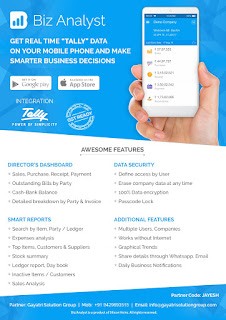
Download Tally.ERP 9 Release 6 (Gold) With GST Click Here
Link :- https://tallysolutions.com/download/
GST Knowledge in Gujarati Click Here Link :- http://blogs.tallysolutions.com/gu/
GST Knowledge in English Click Here Link :- http://blogs.tallysolutions.com/
GST Knowledge in Hindi Click Here Link :- http://blogs.tallysolutions.com/hi/
(Follow Us :- Google +, Yahoo Group, GSG Blog, GSG Website,)
Good News Gayatri Solution Group Create Android App Download Chick Here Server 1, Server 2, Server 3,
(*Free Earn Tack Time Click Here to Download App*)
If you are interested to being business partner with kindly contact on Whats App :- 9429893515
Note :-
For any inquiry (Products & Services) kindly contact us on inquiry.gsg13@gmail.com with particular city code for more information click here.
CLICK HERE TO SHOW PRICE LIST CLICK HERE TO SHOW DEMO/ HELP FILE
CLICK HERE TO GET GSG YOUR CITY PARTNER
Mobile number and email ID entered in the GST portal is of utmost
importance for a registered person, as all notifications with respect to
the GST portal will be communicated to the mobile number and email ID
specified. Many tax payers want to know how to change mobile number in
GST Registration as well as how to change the e-mail ID in GST
Registration as specified in the portal.

3. The tabs for editing will display. Click the Authorised Signatory

4.The current authorised signatory will be displayed. Click Add New.

5. Specify the details, including the new mobile number and email ID of the signatory. Click the ‘Save’ button to save the details.

6. Click the Verification

a.Tick the Verificationcheckbox

b.In the Name of Authorized Signatory drop-down list, select the authorized signatory.
c.In the Place field, enter the name of the place.
d.Select the relevant option to digitally sign the application using Digital Signature Certificate (DSC) or E-Signature or EVC.

7. On submission of the application for correction in GST registration, a message of successful submission of application will be displayed. You will receive an acknowledgement within 15 minutes on the old e-mail address and mobile number.
8. Once the acknowledgment is received or after 15 minutes of submission of application for amendment, login to the GST portal again.
9. Select the Authorised Signatory tab again.
10. Deselect the Primary authorized signatory checkbox for the old signatory and select the newly added signatory as the Primary authorized signatory.
11. Verify the mobile number and email ID mentioned for the newly added signatory and ensure that it is correct.
12. Click the Verification tab and submit the application using DSC/E-Signature/EVC.
13. After submission of the application, you will receive an acknowledgment within 15 minutes on the new email address and mobile number.
Hence, change of mobile number and change of email ID in GST portal can be done easily, without the approval of an assessing officer or a visit to the Government office.
How to update e-mail ID and phone number in GST portal
Let us understand the process for this:- Login to the GST portal with your username and password.
- Click Services>Registration>Amendment of registration Non-core fields

3. The tabs for editing will display. Click the Authorised Signatory

4.The current authorised signatory will be displayed. Click Add New.

5. Specify the details, including the new mobile number and email ID of the signatory. Click the ‘Save’ button to save the details.

6. Click the Verification

a.Tick the Verificationcheckbox

b.In the Name of Authorized Signatory drop-down list, select the authorized signatory.
c.In the Place field, enter the name of the place.
d.Select the relevant option to digitally sign the application using Digital Signature Certificate (DSC) or E-Signature or EVC.

7. On submission of the application for correction in GST registration, a message of successful submission of application will be displayed. You will receive an acknowledgement within 15 minutes on the old e-mail address and mobile number.
8. Once the acknowledgment is received or after 15 minutes of submission of application for amendment, login to the GST portal again.
9. Select the Authorised Signatory tab again.
10. Deselect the Primary authorized signatory checkbox for the old signatory and select the newly added signatory as the Primary authorized signatory.
11. Verify the mobile number and email ID mentioned for the newly added signatory and ensure that it is correct.
12. Click the Verification tab and submit the application using DSC/E-Signature/EVC.
13. After submission of the application, you will receive an acknowledgment within 15 minutes on the new email address and mobile number.
Hence, change of mobile number and change of email ID in GST portal can be done easily, without the approval of an assessing officer or a visit to the Government office.
Source :-http://blogs.tallysolutions.com/how-to-change-mobile-number-and-email-id-in-gst/
Amendment of GST Registration – Core Fields
In our previous blog, we have learnt about the core and non-core
fields of GST registration. The core fields of GST registration are the
following:- Legal name of the business
- Address of the principal place of business or any additional place(s) of business
- Addition, deletion or retirement of partners or directors, Karta, Managing Committee, Board of Trustees, Chief Executive Officer or equivalent, responsible for the day to day affairs of the business
An amendment in these details requires the approval from an assessing officer.
In this blog, let us understand the process to apply for amendment of GST registration, as far as the core fields are concerned.
How to amend core fields in GST registration?
1. Login to the GST portal using your username and password.2. Click Services> Registration > Amendment of GST Registration Core Fields

3. You will find 5 tabs – Business details, Promoters/partners, Principal place of business, additional places of business and Verification as shown below:

You can directly click the tab relating to the core field that you want to modify.
Once the details are modified, click the Verification tab to verify the application for amendment using Digital Signature Certificate (DSC)/ E-Signature or Electronic verification code (EVC).

Let us now see how to amend each of these core fields in GST registration:
Amendment of business details
To amend the business details,a. Click the Business details tab

b. Your business details will be shown. The editable details will be shown with a black pen icon. Click the black pen icon next to the field that you want to edit as shown below:

c. Specify the new details. Select the Date of amendment using the calendar in the box. Specify the Reason for amendment.
d. Verify the details and click the Save
Amendment of promoter/partners
To amend the details of promoter/partners,a. Click the Promoter/Partners tab

b. The details of promoter/partners entered during registration will be shown.
- To view the details of Promoter or Partners, click the View
- To edit the details of Promoter or Partners, click the Edit
- To delete the details of Promoter or Partners, click the Delete

Amendment of principal place of business
To amend the details of the principal place of business,a. Click the Principal place of business

b. The Principal place of business details are displayed. Click the Edit button to edit the required details.

c. Provide the details required. A documentary proof of the address needs to be provided.

d. In the Reasonsfield, enter the reason for amendment.
e. Select the Date of Amendmentusing the calendar.
f. Click the SAVE
Amendment of additional places of business
To add additional places of business,a. Click the ‘Principal place of business’ tab and ensure that ‘Have additional place of business’ is set as ‘Yes’. Save the details.

b. Click the Additional places of business

c. To add the Number of additional places field, enter the number of additional places for which information is to be added and click the ADD NEW

To edit or delete the details of additional places of business,
a. Click the Edit or Delete button next to the list of additional places of business.

b. In the Reasonsfield, enter the reason for amendment of core fields in GST Registration.
c. Select the Date of Amendmentusing the calendar.
d. Click the SAVE
Verification
Once the required core feilds in GST registration are amended, the application for amendment of core fields needs to be verified using Digital Signature Certificate (DSC)/ E-Signature or Electronic verification code (EVC).To verify the application,
a. Click the Verification tab

b. Tick the Verification

c. In the Name of Authorized Signatorydrop-down list, select the authorized signatory.
d. In the Placefield, enter the name of the place.
e. You can proceed to digitally sign the application using Digital Signature Certificate (DSC) or E-Signature or EVC.

Once the digitally signed application for amendment of registration is filed, a message of successful submission of application will be displayed. You will receive the acknowledgement within 15 minutes on your registered e-mail address and mobile number.
Once the application of amendment of core fields in GST registration is submitted, an assessing officer will verify the details and if they are satisfactory, the amendment will be approved within 15 working days. If the details are not satisfactory or the officer requires further information, he will issue a notice to the person, to which the person has to reply within 7 working days. We have also covered this process in detail in our blog How to Amend, Cancel, or Revoke GST Registration
Hence, the process of amendment of core fields in GST registration is easy and hassle-free.
In the next blog, we will learn how to amend the non-core fields of registration.
Upcoming blog: How to amend non-core fields of registration
Source :-http://blogs.tallysolutions.com/amendment-of-gst-registration-core-fields/
Amendment of GST Registration – Non Core Fields
In our previous blogs, we have learnt about – how to change details in GST registration, the difference between core and non-core fields of GST registration and how to amend the core fields of GST registration. In this blog, let us learn how to go about non-core field amendment in GST registration. Non-core fields of GST registration are the fields that do not require approval from an assessing officer and will be auto-updated. For example: Change of address of the business’s promoter/partner, changing the details of the linked bank account, etc.
Let us understand the process of non-core field amendment in GST registration.
How to amend non-core fields in GST registration?
- Login to the GST portal.
- Click Services> Registration > Amendment of Registration Non – Core Fields.

3. The tabs available for editing are displayed as shown below:

4. Click the relevant tab for the details you want to edit.
You can observe that the tabs of ‘Business details’, ‘Promoter/partners’, ‘Principal place of business’ and ‘Additional place of business’ also appear while amending core fields of registration. While amending non-core fields, only the non-core fields in each of these tabs can be amended, whereas, core fields can be amended only by the process of amendment of core fields, which we had discussed in our previous blog ‘How to amend core fields of GST registration.
For example: Under ‘Promoter/Partners’ tab, the provision to add a partner is an amendment of a core field of registration, which requires approval from an assessing officer, whereas the provision to edit the details of an existing partner is an amendment of a non-core field of registration, which does not require approval of an assessing officer.
- To edit the details in any tab, click the ‘Edit’ button.

6. Once the changes have been made, click the ‘Save’ button.

7. Once the required details are edited and saved, the application needs to be verified using Digital Signature Certificate (DSC)/ E-Signature or Electronic verification code (EVC).
For this, click the Verification tab.
a. Tick the Verification checkbox

b. In the Name of Authorized Signatorydrop-down list, select the authorized signatory.
c. In the Place field, enter the name of the place.
d. Select the relevant option to digitally sign the application using Digital Signature Certificate (DSC) or E-Signature or EVC.

On submission of the application for amendment of registration, a message of successful submission of application will be displayed. You will receive an acknowledgement within 15 minutes on your registered e-mail address and mobile phone number.
Hence, the process of amendment of non-core fields of registration can be done with ease and does not require the approval of an officer.
In our next blog, we will understand in detail how to edit the mobile number and email ID in the GST portal, which is part of the non-core field amendment in GST registration.
Source :-http://blogs.tallysolutions.com/amendment-of-gst-registration-non-core-fields/
What is UIN?
After the implementation of GST, you would have come across the term
UIN being mentioned along with GSTIN. In Form GSTR-1 also, you would
have noticed that details of supplies to UIN holders needs to be
provided. In this blog, let us understand what is UIN and to whom it is
applicable.UIN (Unique Identity Number)
UIN stands for Unique Identity Number. It is the registration number given to certain specified persons, instead of GSTIN. These persons are:- A specialised agency of the United Nations Organisation or a multilateral financial institution and organisation notified under the United Nations (Privileges and immunities) Act, 1947. For example: IMF, UNESCO, WHO, etc.
- Consulate or embassy of foreign countries
- Any person notified by the Commissioner
Applying for UIN
The persons mentioned above can file an application for grant of UIN in Form GST REG-13. Within 3 working days of receipt of the application, a registration certificate will be issued in Form GST REG-06.Invoicing and return filing for supplies made to UIN holders
When a registered person supplies goods or services to UIN holders, they must ensure to mention the UIN of the recipient in the invoice issued. Tax should be charged at the rate applicable to the goods or services supplied.While furnishing details of outward supplies in Form GSTR-1, invoice wise details of supplies made to UIN holders should also be furnished in table 4 as shown below:

Return filing for UIN holders
| Return | Frequency | Due Date | Details to be furnished |
| Form GSTR-11 | Monthly | 28th of the next month | Details of inward supplies. It is an auto populated form, based on details of outward supplies furnished by suppliers in Form GSTR-1. UIN holders should verify and submit the return. |

Hence, UIN enables the specified persons to claim refund of tax paid on inward supplies. UIN holders must ensure that they furnish Form GSTR-11 on a monthly basis to enable grant of refund of tax in a timely manner.
Source :-http://blogs.tallysolutions.com/what-is-uin/
More Detail E Way Bill Click Here
Tally On Mobile - Mobile Tally Marketing App - Tally Mobile Business Management App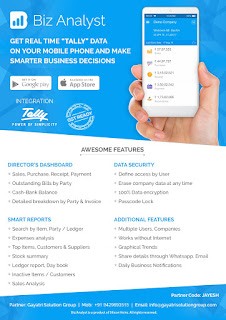
CLICK HERE TO DOWNLOAD
Customization in Tally.ERP9
1000+ Ready to use add-ons or customize your Tally on your own way.
- Sms Module Agent Module Security Features Contact Manager Inventory Report
- Auto Email Outstanding Followup Half Page Invoice Voucher Aurthorization
- Serial Member Search Textile Industries Ginig Mills Petrol Pumps Iron & Steel
- Mobile Application
Mobile Tally - Tally Mobile Application
Dashboard Daily Sales Report Daily Purchase Report Cash & Bank Stock Summary Bills Receivable Billy Payable Fix Assets Loans (Liability) Today Daybook Source :- tallyBIZDownload Tally.ERP 9 Release 6 (Gold) With GST Click Here
Link :- https://tallysolutions.com/download/
GST Knowledge in Gujarati Click Here Link :- http://blogs.tallysolutions.com/gu/
GST Knowledge in English Click Here Link :- http://blogs.tallysolutions.com/
GST Knowledge in Hindi Click Here Link :- http://blogs.tallysolutions.com/hi/
Source :-Gayatri Solution Group
CLICK HERE TO SHOW PRICE LIST
CLICK HERE TO SHOW DEMO/ HELP FILE
CLICK HERE TO GET GSG YOUR CITY PARTNER
Note :- Tally, Quickheal Antivirous, Education Software કે બીજા કોઈ સફ્ટવેર લેવા માટે
જુના કે નવા Laptop, Desktop Computer લેવા કે વેચવા માટે,
IT, CCTV, ને લગતી કોઈ પણ Products ( Switch, HDD, Ram, Cd, Pendrive) લેવા માટે
માત્ર Whats App કરો કોલ નહી Mo 9429893515, 7990449182, 9558113500, 9099757281, 8511604135, બેસ્ટ રેટ મલસે
Products :- Quick
Heal Antivirous, Tally, GST, CPU, Motherboard, RAM, HDD, LCD – LED,
Keyboard, Mouse, DVD Writer, SMPS, Speaker, Battery, Adapter, Cooling
Pad, Screen Guard, Bag, Internet Dongles, Blank CD – DVD, Pen drive, Web
Camera, Microphone, Headphone, External CD Drive, Cables, Projector,
Scanner, Printer, Education CD - DVD etc…
More Products List Click Here
More Products List Click Here
Note :- Purchase any products just email inquiry.gsg13@gmail.com
Published By :-
Gayatri Solution Group


No comments:
Post a Comment